Your Echo Dot’s ring of death will have different colors, depending on the cause – solid blue rings will indicate a compromised processing loop. It may even lead to a boot loop, forcing your Alexa to keep restarting itself constantly. This can stress internal components, corrupt data, and even force a factory reset.
This can be caused by either damaged hardware or faulty software. The former can be handled with good maintenance and occasional visits to your nearby service center. The latter can be kept at bay with regular restarts and updates.
It’s extremely frustrating when your Echo Dot flashes a blue ring of death, but we can assure you the problem usually looks worse than it is. We’ll walk you through everything you need to know to wrap this nuisance up as quickly and painlessly as possible.
Dealing With Echo Dot Blue Ring of Death
What Does the Blue Ring of Death Mean?
When an Echo Dot lights up, it’s always meant to convey specific information to its users. For example, an Echo Dot that turns orange is in setup mode. An Echo Dot with a solid blue light (a.k.a. blue ring of death) usually means that Alexa is stuck processing information.
After a while, the processing loop is unable to recover from whatever error sent it off track. It can’t run in this state, and unlike something like a frozen Firestick, there are no commands on the Alexa app capable of bypassing a stuck Echo Dot.
What is a Boot Loop (And Why Are They So Bad?)
It’s easy to confuse a boot loop with the Echo Dot blue ring of death, as the former often leads to the latter, but boot loops are far worse for a few reasons.
While an Echo Dot’s blue ring of death can be a software issue, more often than not it’s hardware damage behind it. Hardware failure isn’t ideal, but nothing else will suffer for it.
A boot loop can be caused by hardware or software problems but comes with the added consequence of placing additional stress on your Echo device. The constant restart cycles reduce your Echo Dot’s lifespan and make it more prone to overheating. It may even corrupt your Alexa’s software, rendering your device unusable and forcing you to factory reset it.
In summary, the blue ring of death is a bad sign for your Alexa, but a perpetuating boot loop will actively make a horrible situation worse for both your Echo device and smart home.
Hardware Damages
Echo devices can develop hardware failure in an abundance of ways – here are some of the more common causes, along with helpful tips to mitigate the risk of them happening.
Sadly, mitigation is the best you can do – if your Echo Dot’s blue ring of death was caused by hardware problems, your best bet would be bringing your device straight to a service center.
Faulty Power Supply
A faulty power supply is a common culprit for a hardware-based blue ring of death. An overabundance of power causes erratic behavior and overheating spells, while a power shortage leads to reduced responsiveness, random shutdowns, and data loss. Both of these will damage your Echo Dot’s internal components, causing even more malfunctions to develop.
To avoid this, use only Amazon-approved power adaptors for your Echo devices. Avoid third-party ones even if they share the same type of connector. It’s also possible that it’s your power outlet that’s faulty, so plug your Echo Dot into a different outlet to check.
Physical Impacts
Physical impacts can also be responsible for your Alexa’s blue ring of death. Even small impacts could jostle or otherwise damage internal components your Echo Dots need to function.
You’ll want to reduce the chance of encountering physical impacts in your home – and being more mindful about handling your Echo Dot won’t cut it on its own! You’ll need to place your Echo device somewhere high up, far from accident-prone areas. This also has the added benefit of improving your Alexa’s sound quality, making it a good habit to practice.
Water and Extreme Temperature
Water and extreme temperatures don’t play well with technology and might be responsible for your Echo Dot’s blue ring of death. Most people brush this off since they just see the absence of water and heat nearby as a sign of a job well done.
Water doesn’t just mean liquid water – steam and humidity can be just as problematic. Poor ventilation can also exacerbate your Echo device’s temperature problem, and may not even be noticeable until whatever issue finally starts causing your Echo Dot to blue ring.
Keep your Echo devices clear of rooms prone to generate lots of moisture or heat – bathrooms, kitchens, and the like. If you have to put them in or near such areas, make it a point to periodically wipe them down with a dry cloth and intermittently check their functionality.
Software Problems
Software problems are the more dangerous potential cause of your Echo Dot’s blue ring of death. They’ll utilize your hardware to process functions they can’t hope to complete, wearing down your Echo Dot and corrupting critical data over time.
Random Glitches
Sometimes, your Echo Dot’s blue ring of death might be due to a fluke and nothing more. Your Echo device stores temporary information over time and use, and this digital clutter can reach a point that actively hampers your Alexa’s performance.
The solution to this is as simple as a quick restart. Power cycling your device will clear out most small glitches and temporary files. As it ends all processes, it’s effective at interrupting boot loops – though it won’t cut it if the data corruption extends to your Alexa firmware.
Alexa Firmware Incompatibilities
There’s a chance that your Echo Dot failed to download an Alexa update properly, which could be responsible for your current blue ring of death predicament. These software updates come with bug fixes, security improvements, and performance optimizations for your Echo Dot.
While these might be optional for isolated technology, an Echo Dot is anything but – it needs constant, stable access to Amazon’s cloud-based servers for the bulk of its functions. A missed update could pose serious problems, and this would only compound over time!
If you want to ensure your Alexa’s firmware is updated, follow these simple steps:
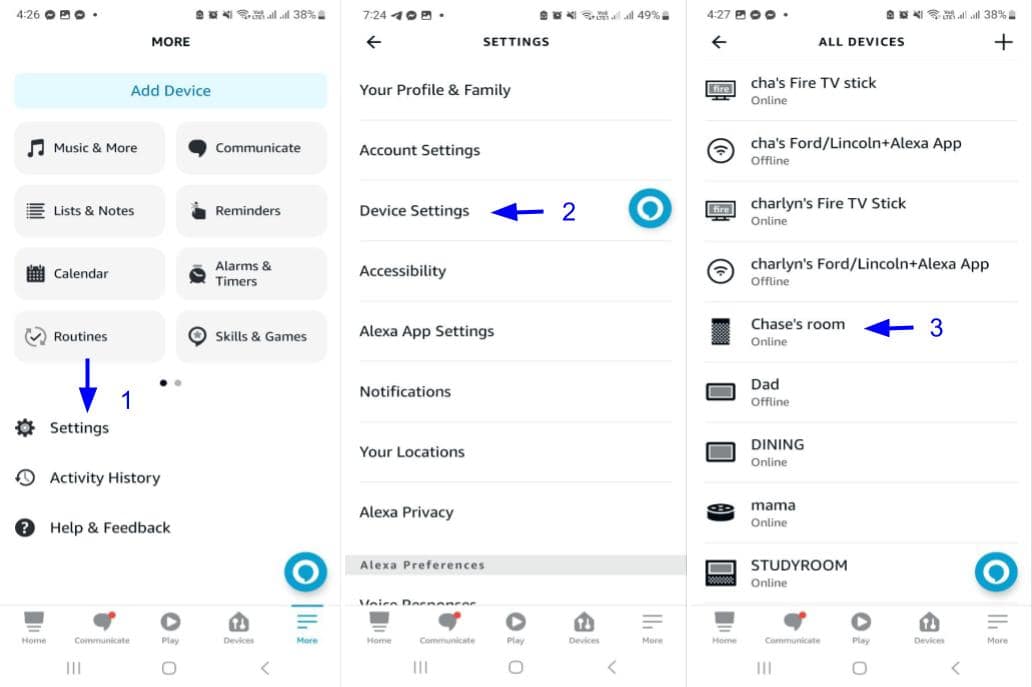
- Open your Alexa app, choose “More”, then tap “Settings”.
- Choose the Echo device you’ll modify.
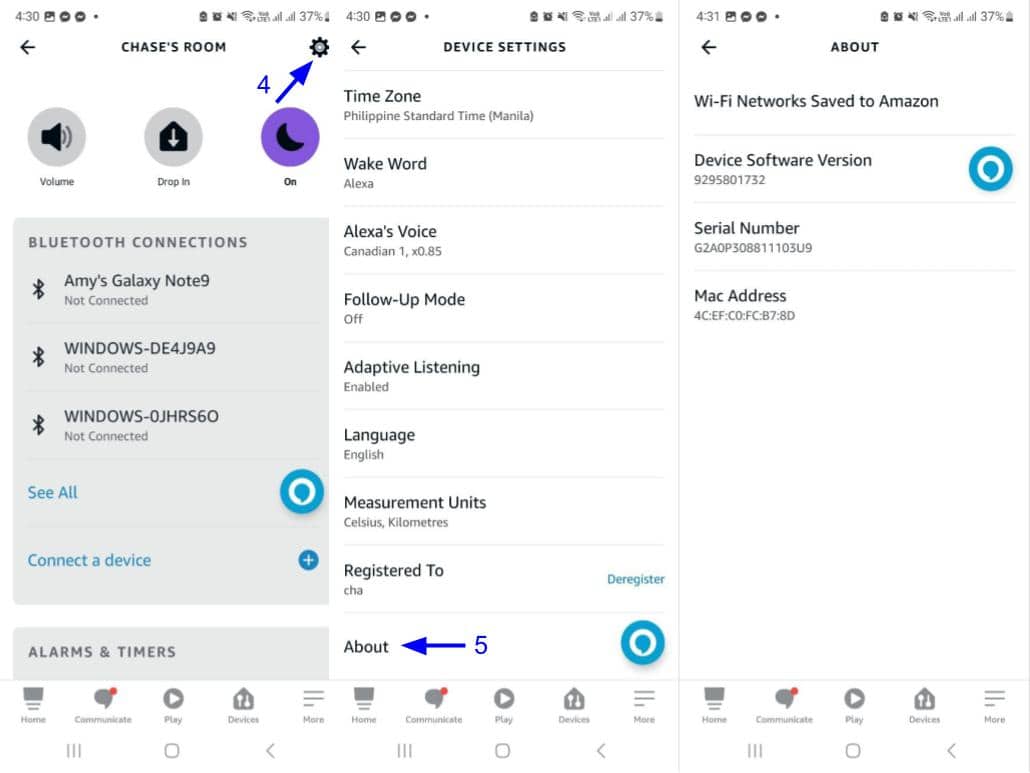
- Press the gear icon on the upper right.
- Scroll down to “About”, then check your device software version.
- You’ll see an option to update available if you’re behind on versions. If not, then it’s a clear sign that your Alexa’s firmware is already up to date.
If you don’t see an option to download anything, it means your Alexa is already updated. That’s not ideal news if your Echo Dot still has a blue ring of death.
Factory Reset your Echo Dot
For cases where you can’t get your Echo Dot’s blue ring of death to stop, you may resort to factory resetting your Alexa entirely. It’s not a method you want to try first, but it’s almost certain to solve the majority of software-related issues plaguing your Echo Dot.
You can use the Alexa app to factory reset your Echo device, but we prefer doing it by pressing the action button down for twenty seconds. You’ll know you did it right if your Alexa displays an orange light. If your Echo Dot didn’t turn orange, you’ve got a different problem!
A full factory reset will delete all of your Alexa customizations, forcing you to start from scratch. It’s definitely not ideal, but you’ll at least be left with a functioning Echo Dot afterward.
Final Thoughts
Seeing the dreaded blue ring of death on your Echo Dot can feel daunting, but it’s not too hard to sort out with the right tricks and tools at your disposal. It’s a different story if your Echo Dot is stuck trying to boot up, as letting that go unchecked will damage both hardware and software. In these cases, seek out professional help – preferably at a nearby Amazon service center!

