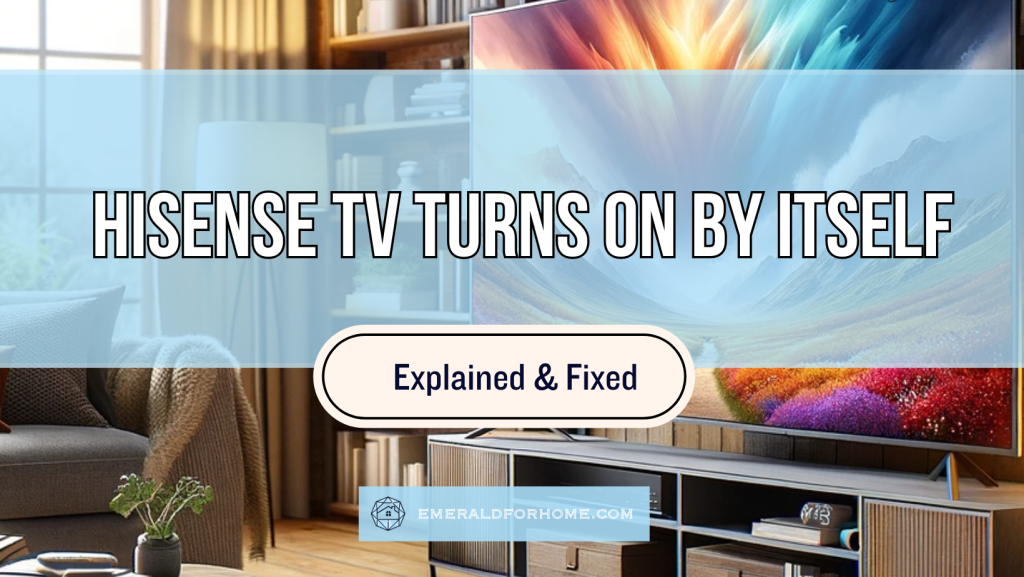Hisense TVs often turn on by themselves due to firmware glitches or update conflicts. While this type of problem seems entirely random, you might notice it crop up at specific hours or even on-schedule, indicating a pattern.
This can be handled in a few key ways:
- Initiating a power cycle
- Turning off screenless mode
- Disabling the power on timer
- Deactivating your Wi-Fi
- Factory resetting your Hisense TV
Don’t worry though. Your Hisense TV turning on by itself isn’t that serious a problem – definitely not enough to warrant a full unit replacement!
This is a common problem others long-time owners have encountered, and they’ve come around with their own share of effective fixes for the issue. In fact, there’s even a chance that the problem might resolve itself after a while!
We’ve taken the liberty of compiling what these veteran Hisense users had to share for the issue, and strongly recommend you try out each method before resorting to Hisense customer service – it could take a while for someone to get back to you!
DIY Fixes for a Hisense TV Turning On By Itself
Initiate a Power Cycle

Power cycling (also known as soft resetting) eliminates any software glitches and bugs in your TV’s boot-up process. While individual errors are hard to detect, this approach handily deals with most cases you’re likely to encounter in a matter of seconds!
It’s wise to try this easy, no-cost fix before going through the hassle of getting your TV evaluated or replaced. Power cycling your Hisense TV can be done in many ways, though we’ll describe the fastest one here – unplugging your TV and waiting.
To do this, follow these steps:
- Turn off your TV with your remote and wait for 1 minute. Afterwards, unplug your TV and wait for 1-5 minutes
-
- Be careful not to plug the unit back in too early, as it needs that time to discharge it’s capacitors. Interrupting that may shorten your unit’s operational life – or even cause a power surge.
- After waiting, plug your TV back in. Wait 1 more minute then turn it back on.
-
- Try plugging your TV directly into a wall outlet rather than a surge protector. A mismatch between its max wattage and the TV’s power needs can cause power shortfalls, preventing the unit from turning on.
Should power cycling be ineffective, don’t worry – you’ve still managed to rule out most undetectable bugs. Now, you’re free to pivot towards more advanced solutions!
Turn off Screenless Mode
One of the most common culprits of a Hisense TV turning on by itself is glitches in screenless mode. Available in Android Hisense TV models, screenless mode allows you to use Google Assistant even with the unit powered off.
In this mode, your unit remains on standby with its microphone on, making it sensitive to glitchy “ghost” commands and voice inputs that may cause it to boot up by itself.
It’s also enabled by default – so it can easily activate your Hisense TV without you realizing it! Thankfully, you can disable screenless mode with just your remote.
To do so, follow this procedure:
- With your remote, press your Home button. Then, navigate to Settings and go to System.
- Scroll to Advanced System and toggle Screenless mode off.
Do note that this option only works for Hisense TVs running Android operating systems. If they happen to use Vidaa OS, you’ll need to use other solutions offered.
Deactivate your Wi-Fi
As mentioned earlier, your Hisense TV may be responding to wireless “ghost” commands even while off. Background signals may be prompting your TV to turn on – a well-known glitch for many devices with Wi-Fi-reliant automation.
To fix this error, disconnect your Hisense TV from your Wi-Fi network before shutting it down. For good measure, you could opt to forget your home network in your TV’s wireless settings, preventing potential interference from the glitched signals.
Alternatively, you could deactivate your Wi-Fi outright! Doing this ensures that your Hisense TV won’t be able to turn on by itself this way, but comes with the consequence of disconnecting the rest of your smart home from your network. Only consider this option if you find the problem particularly frustrating.
Disable the Power On Timer
Hisense TVs come with the option to toggle it to activate and deactivate at specific times – perfect for users who like to limit power consumption or want to have it activate automatically to fit their daily schedules!
However, this setting could also be behind why your Hisense TV keeps turning itself on – the power on timer could be set to activate at an inopportune time. This might be due to other users (or kids on your home) fiddling with the remote!
Disabling your Hisense TV’s power on timer is a simple ordeal – we’ve outlined exactly how to do that below:
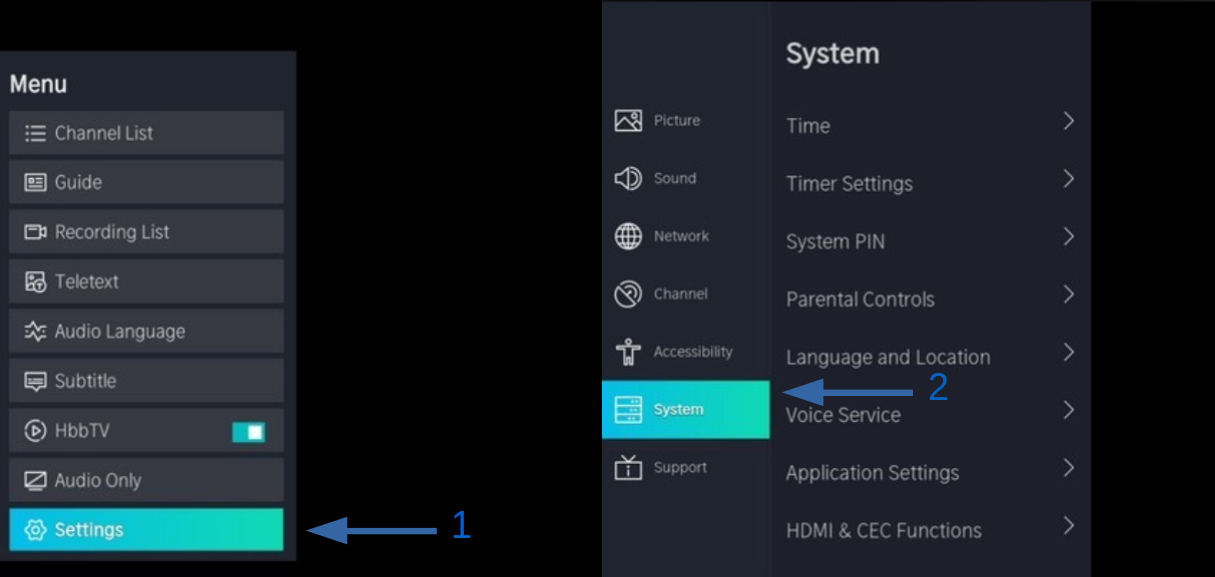
- Press the Quick Menu button on your remote
- Navigate to Settings.
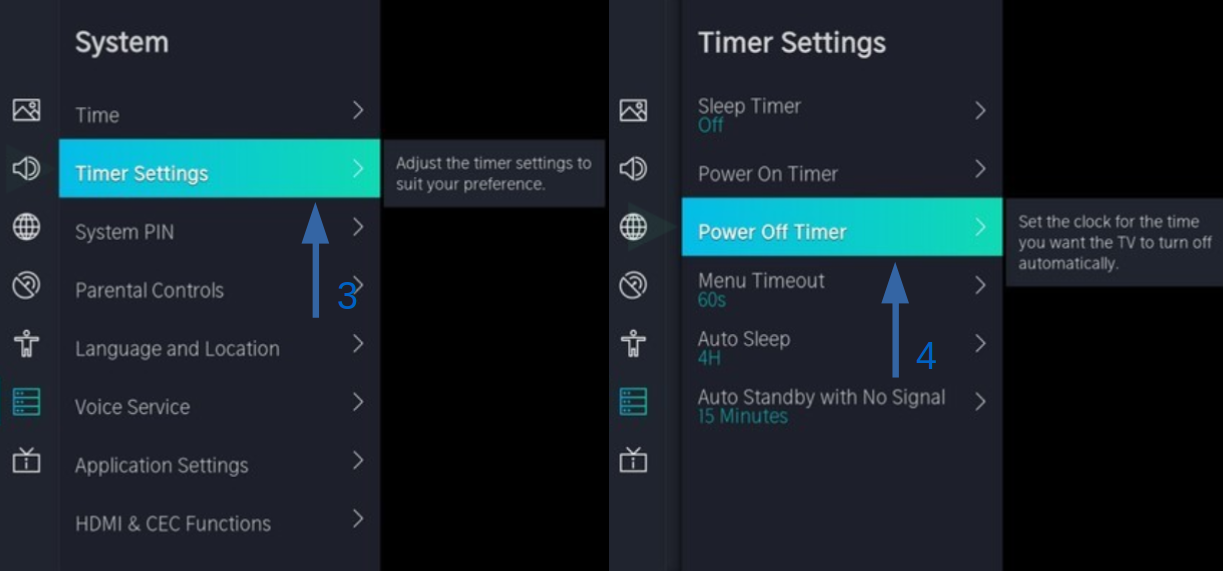
- Navigate to System and select Timer Settings.
- On Timer Settings, select Power Off Timer.
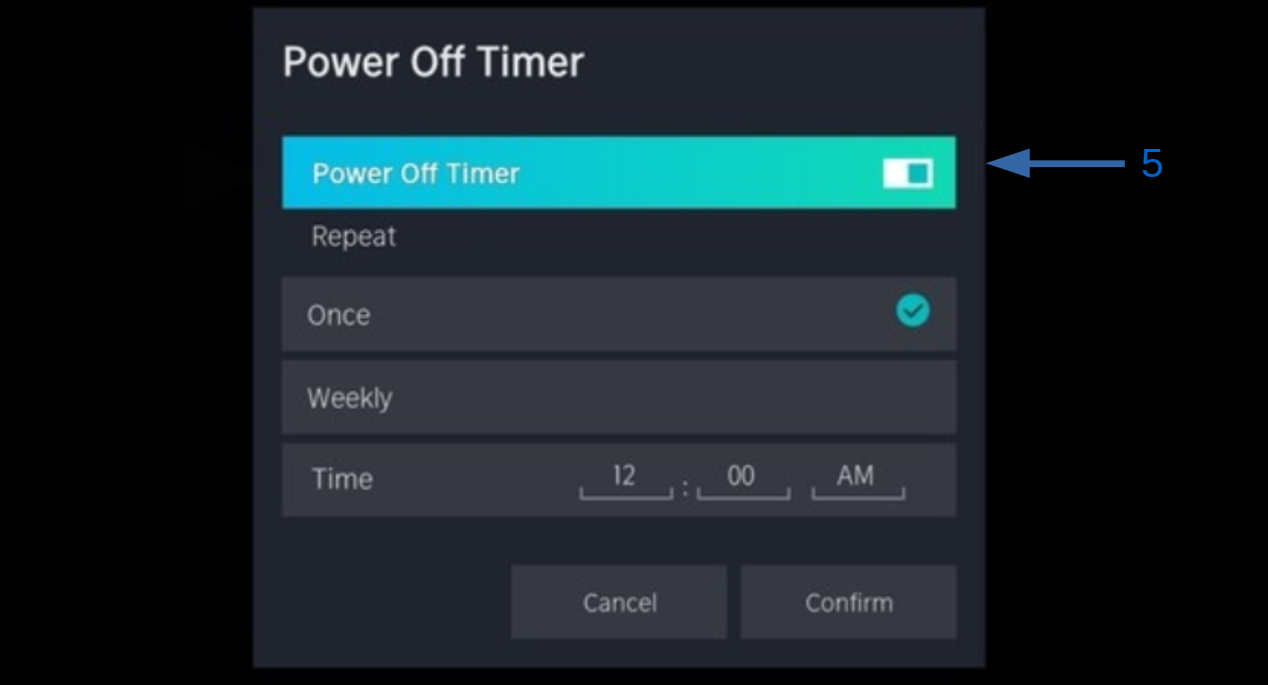
- Disable the Power Off Timer.
This is the likely culprit if you notice your Hisense TV turning on by itself at specific, almost regularized times. Disabling the setting should prevent the problem, but if the issue persists you may need to follow it up with a factory reset.
Consider a Factory Reset
Factory resetting (a.k.a. hard resetting) your TV is the surest way to clear out any deeply embedded bugs in your TV’s software. It’s used for other common Hisense TV issues, like random shutdowns or display issues.
Proceed with caution, though. While factory resetting is the most thorough DIY fix, it has the most permanent consequences – the erasure of all your TV’s data, which extends to downloaded apps and login credentials.
We strongly recommend only attempting this fix if you’ve exhausted all your available options. If you’re willing to do so, follow the instructions below:
- With your remote, navigate to your TV’s Settings and scroll down to Device Preferences.
- On the next menu, scroll all the way down to Reset and select Reset under Cancel.
- Finally, in the next menu, select Erase everything to confirm your factory reset.
Your Hisense TV should then initiate a full reset, which might take a while. Hisense’s logo will flash back on the TV screen once the process wraps up, cueing you in on when your unit is ready to function.
If a factory reset doesn’t work, consider contacting support and seeking a technician to explore repair and replacement options. Be sure to let whoever you’re working with know every solution you’ve tried beforehand – it’ll save both of you a lot of time and hassle!