Changing language on your Spectrum TV is a little confusing, so here’s a quick explanation:
- You can change the interface language on your Spectrum TV.
- You can’t change the default program language, but you can change the used audio track if an alternative is available – this isn’t always the case.
- If an alternative audio track isn’t available, you can try to toggle on closed captions – there may be a set of subtitles available in your preferred language.
Changing language on your Spectrum TV can be tricky with all the menus, but we’ll walk you through everything you should do to successfully manage. If the option isn’t available, we’ll try to help you figure out the next best thing!
How Do I Change Language On Spectrum TV App?
Change Interface Language From Settings Menu
Changing your Spectrum TV App’s interface language into one you understand is crucial to get full use of the program. This shouldn’t be an issue for home or mobile device use – apps will always install in the device’s preferred language, even with VPNs.
Unfortunately, you may encounter this while trying to use the Spectrum app with other devices, especially if you’re traveling in countries that speak with a different primary language.
Better play it safe – here’s how to change your Spectrum VPN’s interface language:
- Navigate to “Settings” or “Menu” on the Spectrum TV app. This should be on the right side of your screen, though it may be hidden inside a three-dash icon for some versions.
- Scroll to “Account” or “General Settings” – again, text will be version dependent.
- Select “Language” from this menu, then choose which one you’d like to use.
The menu order should be oriented the same, regardless of language version in use. If you’re confused about how to use the settings interface, open the Spectrum app on your phone (or other device) to give you an idea about which options to select.
You could also try manually translating each menu option then working off your best judgement, but we’d much rather recommend the first option to minimize errors in the process.
Can I Change Program Language On My Spectrum TV?
It’s a little complicated, but changing the main program audio language is unfortunately not a feature the Spectrum app offers. This limitation is in place even if your interface language is set to the language you want the audio to default to!
What you can do is change the show or movie’s used audio track, allowing you to enjoy it in whatever language option you’d like (if available). These changes need to be made for each program you watch, which can get tedious for people who watch a lot on Spectrum TV.
If you’re interested in doing so, follow these steps:
- While streaming content on Spectrum TV, move any directional button to get the on-screen menu to pop up – note that not all programs offer these.
- Search for any options labeled “Audio” or “Settings”.
- From there, select “Audio track” (alternatively labeled “Language”).
- Choose your preferred language from the provided list.
What About Closed Captions?
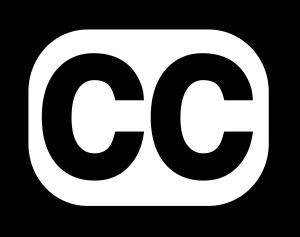
Sometimes, your desired language may be unavailable from that program’s offered audio tracks – especially if said program came from a region’s local content catalogue.
That doesn’t mean you’re entirely out of options though – while you can’t change the language on your Spectrum TV now, you can activate closed captions to subtitle its current content.
Closed captions are a great tool to make programs more accessible for viewers, though like audio tracks may suffer from limited distribution on Spectrum TV’s massive content bank.
Here’s how to turn on closed captions on the Spectrum TV App:
- Activate the on-screen menu, done by pressing any directional button.
- Search for “Accessibility” or “Settings” from your options.
- Choose “Closed captions” (may be listed as “Subtitles” instead).
- Select which subtitle set you’d like to enable.
Unfortunately, alternate closed captions are even rarer than secondary audio tracks on Spectrum TV. They’re labor-intensive to create for minimal gain, and don’t even offer tangible benefits like descriptive audio – making them less popular among content providers.
All in all, it’s less of a fallback option and more a last-resort if you can’t change language settings on your Spectrum TV App!

