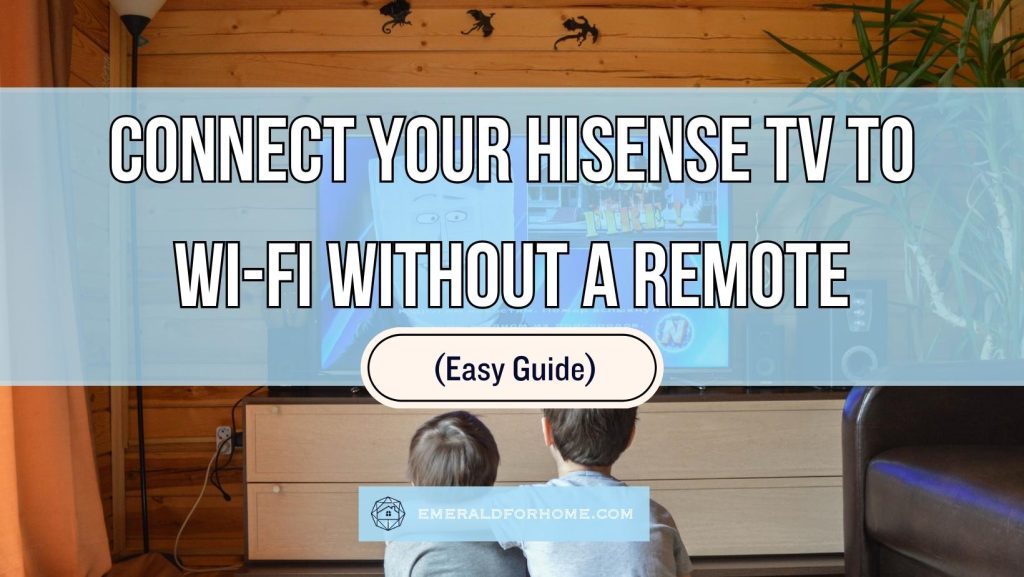Connecting your Hisense TV to Wi-fi without a remote can be done in a myriad of ways:
- Use the buttons (available for ALL Hisense TVs, with small divergences in details).
- Plug in an ethernet cable (at the cost of remote phone app usage).
- Connect a mouse and keyboard for immediate access (via USB port).
Connecting your Hisense TV to Wi-fi is a crucial step that allows users to take full advantage of their Smart TVs offered features, granting them access to a load of apps and streaming services. It’s actually simpler to set up than you’d expect, even without a working remote on hand!
Connecting Your Hisense TV to Wi-fi Without Remote
Use the Buttons on your Hisense TV
The good news is that connecting your Hisense TV to Wi-fi with buttons is always doable. Not all brands (i.e. Insignia TVs) provide the means for this, but Hisense TVs are quite lucky – every model in circulation has two buttons needed (“Menu” and “Navigation”).
In fact, some models even come with a dedicated button to make it easier! This will be labeled as the “Wi-fi” button, though it may be labeled “WLAN” or just display the Wi-fi symbol.
Pressing this button should automatically connect your Hisense TV to Wi-fi, though it won’t always be an option – especially for older Hisense TVs! We’ll be going off the assumption that your home TV doesn’t have this convenience available, though.
Here’s how to connect your Hisense TV to Wi-fi using only the buttons on your TV!
- Press the “Menu” button after booting your TV up.
- Fiddle with the arrow buttons until you land on “Settings”.
- You should see “Wi-fi” among your options – select it.
- Your Hisense TV will briefly scan for available networks – look for yours.
- Input your network’s password using the arrow keys.
- Confirm with “Connect”.
Do note that the above method may not apply to your home TV blow-for-blow. While all Hisense TVs have the required buttons to connect to Wi-fi, the specific process and even the names of certain settings could differ greatly, which could be confusing for readers.
Also, inputting your password using TV buttons can get tedious, so get it right the first time!
Ethernet Cables

It might be worth bypassing the use of wireless networks altogether by hooking your Hisense TV up with an ethernet cable. This sets a wired connection, which is faster and more reliable than their wireless counterparts – and you won’t have to input network credentials to boot!
The key drawback for ethernet connections (lack of portability) is rendered moot for TVs, making it an exemplary option for people who want to make the most of their streaming subscriptions.
That said, this method prevents users from utilizing tools that rely on both devices being on the same wireless network. This means Wi-Fi-based remote apps like the “Hisense Remote App” won’t work, forcing you to rely on IR remotes or Bluetooth to control your Hisense TV.
Mouse and Keyboard
Another means to connect your Hisense TV to Wi-fi without a remote is the humble mouse and keyboard. All Hisense TVs have at least one USB port, so it’ll always be an option.
The nice thing here is that plugging a mouse and keyboard into your Hisense TV’s USB port will automatically have them connect. You don’t have to do any complicated pairing process, though it may take a few seconds for your Hisense TV to recognize the link.
If you want to ensure the linking goes through properly, we’d advise turning your TV off first. It should detect your devices shortly after booting back up.
Bonus: Bypass with a Streaming Box

If you just want to watch Netflix, Roku, or some other streaming service, you actually don’t have to connect your Hisense TV to Wi-fi!
Instead, you can skirt the need for this with either a streaming box or a streaming stick. Both of these devices do the same thing, which is supporting streaming independently of your TV. They’d handle the streaming and server interactions. Your TV would only have to serve as hardware this way, facilitating the audio and video outputs.