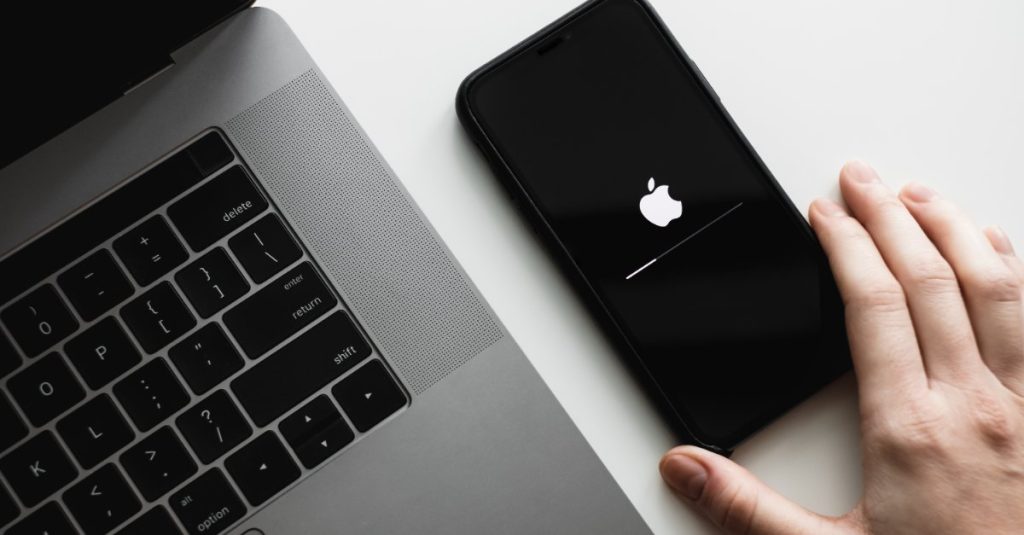If you’re excited about the new features in iOS 16 and can’t wait to try them out, you can install the iOS 16 beta profile and start using the beta version of the software. Here’s how:
Before you begin, make sure to back up your device. This is important because beta software is usually less stable than the final version, so there’s a greater chance of things going wrong.
Once you’ve backed up, go to the Apple Beta Software Program website and sign in with your Apple ID. If you don’t have an Apple ID, you can create one.
Scroll down to the section labeled “Get Started” and click on the link for “enroll your iOS device.”
On the next page, scroll down to the section labeled “Download profile” and tap on the link for “Download iOS 16 Beta.” A profile will download to your device.
Go to Settings > General > Profile, then select the iOS 16 Beta profile. Tap “Install” and enter your passcode.
Agree to the terms and conditions, then restart your device. Once it turns back on, you should be running iOS 16 beta!

Now that you have iOS 16 beta installed, you can start exploring all the new features. Some of the most exciting additions include improvements to Messages, Maps, and Siri. There’s also a new app called Translate that lets you translate conversations in real time.
If you find that you’re not ready for the beta or you’re experiencing too many bugs, you can go back to the Apple Beta Software Program website and unenroll your device. This will remove the beta profile and restore the stable version of iOS.