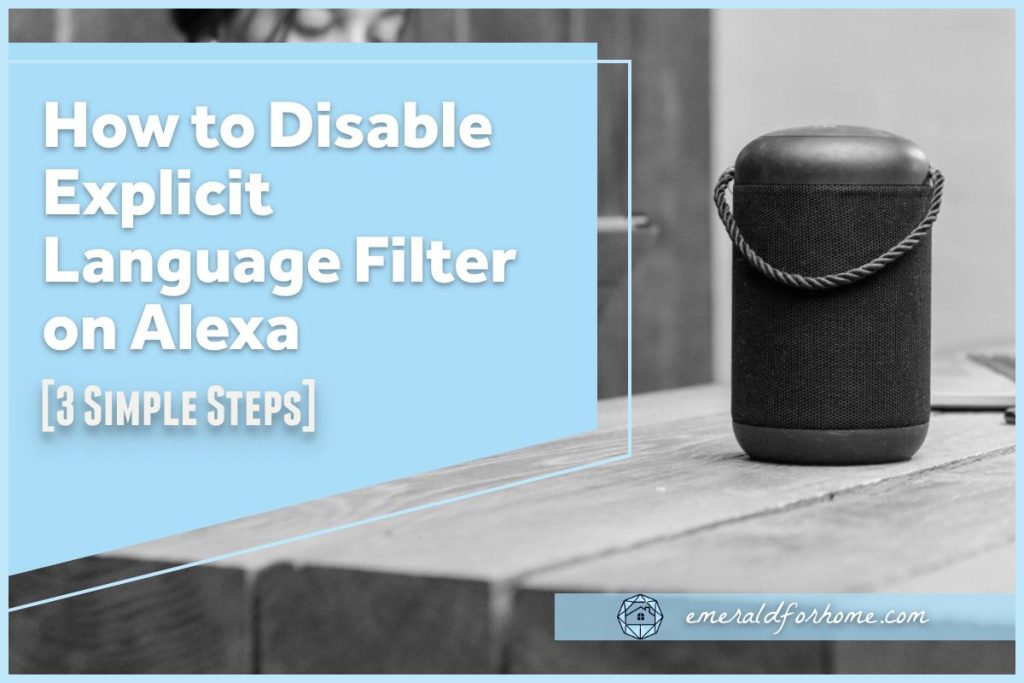Smart assistants like Alexa play integral parts in many Amazon households, helping families cultivate appropriate environments for their children to grow up in.
At a certain point in time, that profanity filter gradually loses its value. Eventually, it’ll only be a nuisance for your family – skipping, sanitizing, or disrupting your music playback experience.
How do you turn off the explicit language filter on Alexa?
You can easily disable the explicit language filter on Alexa in the “Devices” tab of the Alexa app. Better still is that these changes will apply globally, so you won’t have to toggle the setting over multiple Echo devices.
Not turning off Alexa’s profanity filter can ruin your music playback experience in a few different ways, so we’d strongly urge you to turn the feature off if you want to enjoy Spotify, Soundcloud, or any other content providers offered by Amazon.
We’ll be going over where you need to make those changes down below – along with what exactly the profanity filter does to mess with you (and why you should want it gone!).
How to Disable Explicit Language on Alexa
Disabling Alexa’s explicit language filter shouldn’t take more than a few minutes!
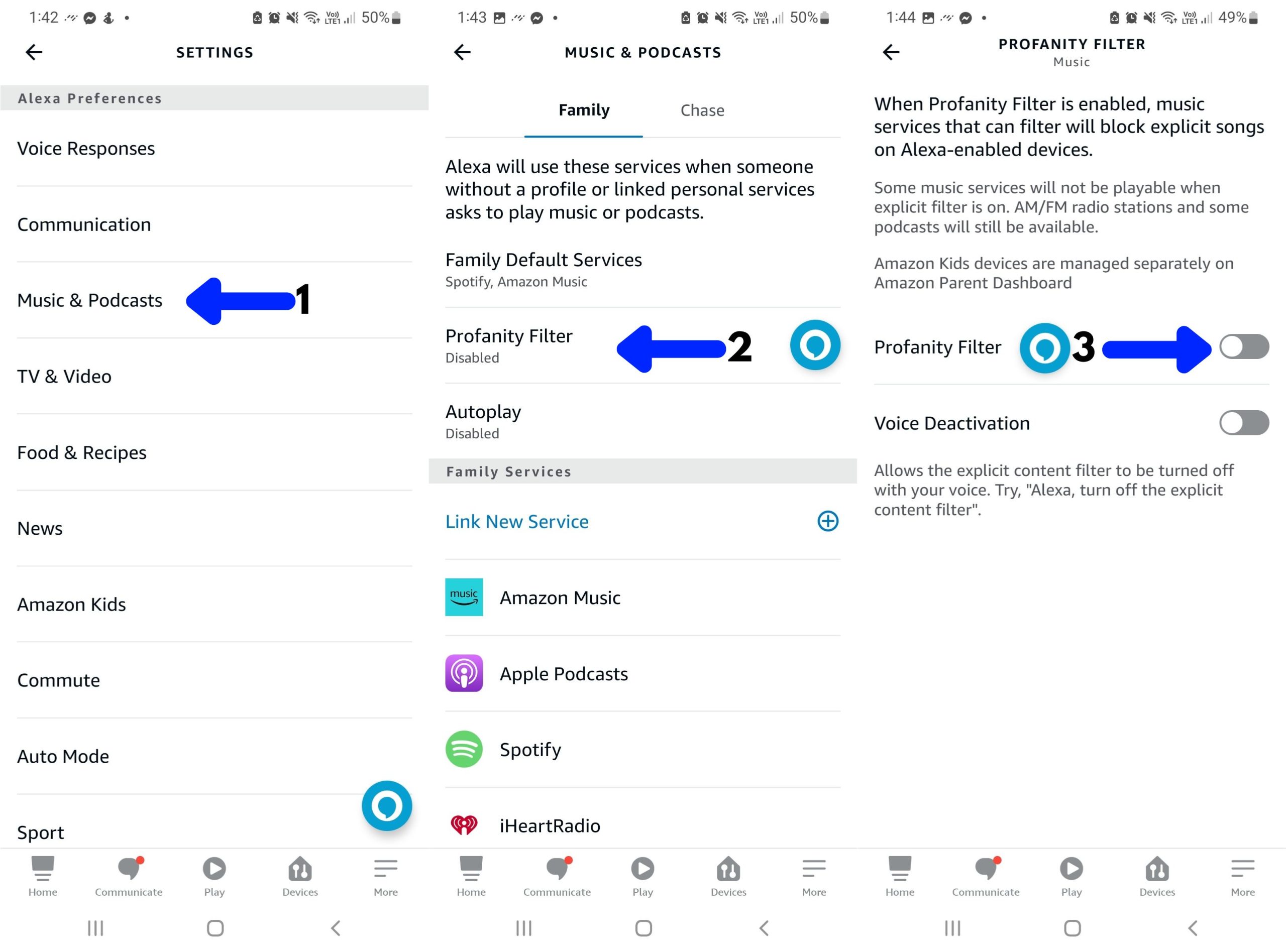
- From the Alexa app, go to “Settings”, then “Music & Podcasts”.
- Tap on “Profanity Filter”.
- Make your changes.
- You may want to consider enabling “Voice Deactivation” as well. This will allow you to turn off explicit language on Alexa with quick voice commands.
What If Explicit Language Isn’t Turned Off on Alexa?
Alexa’s explicit language filter handles flagged content in a few different ways. Most of these changes will be seen with Alexa’s music players, and pretty much all of them are bound to disrupt your listening experience!
Blocking Songs
Sometimes, Alexa can just straight-up block or skip certain songs that contain profanity or vulgar topics. This is one of the most common ways Alexa handles explicit content, and can be frustrating if you were looking forward to that particular track in the album.
Censoring/Replacing Lyrics
It’s also possible for Alexa to replace songs with their “clean” versions, making them appropriate for your children to listen to. It can leave some listeners confused, as the replacement lyrics rarely suit the song as well as the original lines did.
Abrupt Warning Disclaimers
Lastly, Alexa could leave the final say to you – releasing a warning disclaimer to inform you of explicit content that may not be appropriate for everyone in your household. This can get particularly aggravating if Alexa can’t understand you’re trying to allow the song to play (“Sorry, something went wrong.”).
Can I Turn Off Profanity Filters on Alexa Voice Profiles?
As of 2023, Voice ID settings are applied on a global basis. With the exception of certain security features, changed settings on one voice profile now reflect on all profiles in the Alexa network – greatly simplifying their usage at the cost of customizability.
In practical terms, this means that you can’t disable profanity filters on specific Alexa voice profiles anymore – you’ll have to disable profanity filters on all of them or none of them at all.
The one silver lining is that disabling profanity filters apply to all your Echo devices, saving you the tedium of manually tinkering with each unit’s settings.
Final Thoughts
While Alexa’s profanity filter does have its uses in some homes, most people find them to be more trouble than they’re worth. Turning off the profanity filter on Alexa lets you enjoy your music without having to worry about disruption or censorship.
If you plan on listening to Spotify, Apple Music, or other players Amazon has to offer, you’ll want to get that pesky content filter out of the way as soon as you can!