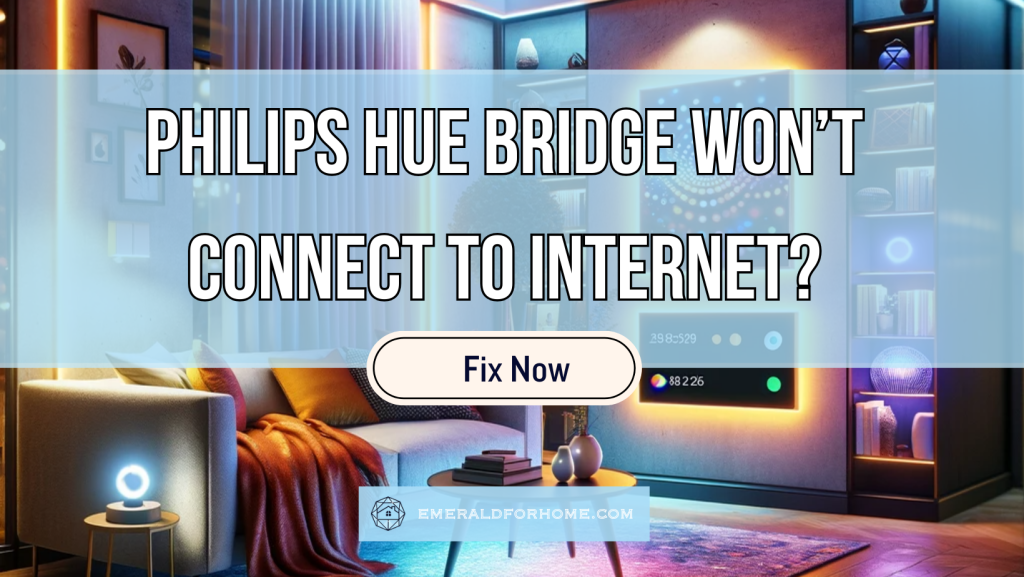If your Philips Hue Bridge won’t connect to the internet, these fixes should settle the issue:
- Cold boot your Philips Hue Bridge.
- Reboot your router (and check for VPNs).
- Reinstall the Philips Hue app on your device.
- Factory reset your Hue Bridge.
A Philips Hue Bridge that can’t connect to the internet is a common problem for users. It renders your Hue smart lights network effectively useless, but it’s not the end of the world. It’s barely even an inconvenience with the right approach!
Most troubleshooting methods shouldn’t take you any longer than a couple of minutes to pull off, so kindly bear with the process while we guide you through the ordeal below.
Getting Philips Hue Bridge to Connect with Wi-fi
Power Cycle Hue Bridge
Power cycling your Philips Hue Bridge should sort out most common network issues.
Cold boots clear up your Hue Bridge’s temporary memory, curbing ongoing processes, freeing up precious memory, and removing polluted cache data. This mitigates performance degradation and ensures that your Hue Bridge is running at optimal condition.
This also forcibly refreshes your network connection, allowing it to re-establish the Wi-fi link from scratch – freeing it from residual processes and potential channel congestion.
Sometimes, glitches can crop up almost randomly. Tracing the specific reason isn’t always feasible, so it’s better to focus on what you can act on.
Here’s a quick analogy:
People can wake up grumpy or “off”, affecting them in ways they can’t fully articulate. Sometimes, their day may even go well, only for things to randomly sour their mood.
Random glitches are like that, dampening spirits out of the blue when things should be fine.
Having a good night’s sleep – or even a cup of coffee – would help take the edge off. It won’t solve any big problems, but it does offset small nuisances and make them less likely to recur.
That’s what soft resets do for devices – jostle them out of a bad cycle. It’s why power cycles are done first! While these won’t curb any serious systemic issues, it’s easy to do and always results in a net performance improvement.
Cold booting a Hue Bridge is done almost exactly like restarting a TV: yank the power cable, wait for half a minute, then plug your device back in. This process should be consistent among models since all Philips Hue Bridges rely on external power to function.
Reboot Router
Another way to deal with your Hue Bridge not connecting to the internet is by restarting your home router. This clears up connection complications on your network’s side, helping it allocate resources better to support all connected devices.
If the connection issue with your Hue Bridge continues even after the reset, try linking it to your phone’s mobile data to test things out. Your Philips Hue Bridge uses Zigbee to connect to devices in its mesh network, so don’t worry about having to set those Hue devices up first – in fact, Hue devices don’t even have Wi-fi capability to begin with!
VPNs
Virtual private networks function by relaying your data through a remote server, creating and encrypting a secure line of communication. This service is often used in conjunction with streaming platforms, as it lets users bypass regional content restrictions.
The extra layer of encryption does affect performance, potentially making it harder for your Philips Hue Bridge to connect to the internet. If you’re running a VPN-router setup (rather than VPNs on a specific device), disabling that is bound to improve your network’s speed.
Reinstall the Philips Hue App
![]()
If your Philips Hue Bridge’s connection problems are thanks to software bugs, a clean reinstall of your Philips Hue app should neatly sort them out.
Reinstalling the app clears up your accumulated cache data. Think of it like decompiling your app’s “library”, sorting out the clutter, and moving data exactly where they belong. It also gets rid of settings conflicts by adjusting your Hue Bridge app back to default.
This entire process has the benefit of manually triggering app updates upon reinstalling. While you could opt to update your Hue Bridge app, we prefer clean reinstalls for efficiency. A firmware update won’t help if the problem is with your settings, so why not tackle both in one go?
A full reinstall does have the drawback of removing your personal data – something a firmware update doesn’t suffer from. This even includes your login credentials, so it’s best to list down and double-check your account info before reinstalling your Hue Bridge app.
At minimum, make sure you have access to the email address linked to your account. In case your login credentials don’t work, you’ll need that address to recover your Philips Hue account!
Factory Reset Hue Bridge
Factory resetting your Philips Hue Bridge can be considered the point of no return since you’ll be spending a chunk of time redoing your settings, linked devices, and overall setup from the top. It’s worth it though, since a Hue Bridge that can’t connect to the internet won’t be able to link up with Alexa or even take commands!
Here’s how to fully factory reset your Philips Hue Bridge:
- From the Philips Hue App, open “Settings”.
- Find and tap “Hue Bridges” under “Your Home”.
- Delete the Philips Hue Bridge from your App.
- You’ll find a small hole under your Hue Bridge device that enables a factory reset. Use a paper clip or other tool to press the button inside.
- Wait until the three lights turn solid (may take a few minutes).
- You’ll know it’s done successfully if your App detects a “New” Hue Bridge.