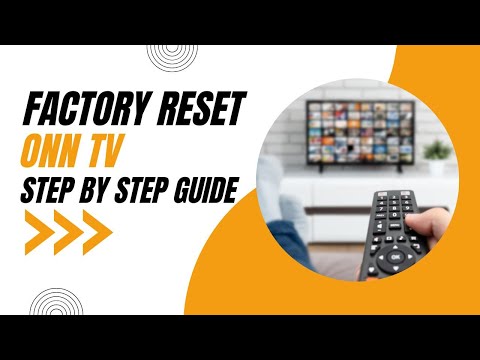Finding the reset button for your ONN TV can take a while for users, as the button itself is typically “internal” rather than the external inputs we’ve grown accustomed to. You’d need something like a paperclip just to reach it, so make sure you know what you’re looking for first!
Old ONN TVs are unlikely to have reset buttons at all, though thankfully resetting via remote is perfectly doable for old and new models alike. That said, the problem may not warrant a full factory reset – a power cycle could do the job, with a fraction of the hassle to boot.
If you’re looking for the reset button for your ONN TV, we’ve got you covered. If your TV doesn’t have the option available, we’ll give you a couple of nifty alternatives for it instead!
Where’s My ONN TV’s Reset Button?
External vs Internal Reset Buttons
Most ONN TVs have reset buttons available on the unit itself. They’re typically placed quite close to the audio input port. The issue is that people may not be able to spot them!
This is because reset buttons for TVs used to be external – like for power and volume buttons.
A lot of TV manufacturers (i.e. Samsung, Emerson) have replaced old-school buttons with something called “embedded” buttons. As seen above, they resemble screw ports a lot more than normal button inputs, making them hard to notice unless you know what to look for.
ONN TVs transitioned towards embedded reset buttons roughly around 2016-2017. You’ll notice fewer mentions of external buttons in favor of “tool-accessible reset buttons” for the manuals for models created past that point, though it’s difficult to confirm in greater specificity.
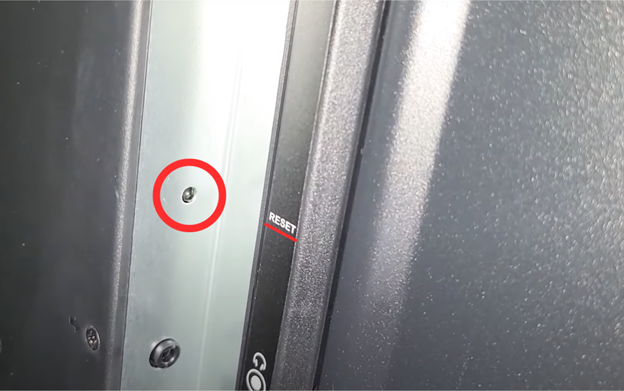
Nowadays, you’ll find the reset button of your ONN TV right behind the unit, often by the audio port – check the image above for a better idea of what you’re looking for.
The most reliable way to access this input is with a small tool – ONN TV manuals will typically recommend using a straightened paperclip or ballpen for this. Personally, we’d lean more towards the former, as the latter could leave ink residue by the embedded button.
To reset your ONN TV, hold down the embedded button for about twenty seconds. You’ll know you’ve done it properly once the ONN TV logo flashes on your screen.
Unfortunately for owners of older ONN TVs, reset buttons weren’t given much priority. While some ONN TVs do have external reset buttons, the majority of them won’t.
Worse still is that there’s no way to reset an ONN TV using button combinations (unlike, say, an Emerson TV) – guides that claim otherwise are mistaken. This means that units that lack dedicated reset buttons simply can’t utilize this feature from their ONN TV alone!
Another Way to Reset Your ONN TV
Resetting your ONN TV from the remote menu is still perfectly viable, thankfully.
The nice thing about this approach is that it requires a few deliberate steps, making accidental factory resets almost impossible to happen. It can also be done from the comfort of your sofa, rather than holding an awkward position fiddling with your wall-mounted TV.
To reset your ONN TV using your remote, follow these simple steps:
- Press “Home”, then select “Settings” from the interface.
- Scroll down until you find “System”, then pick “Advanced/Advanced System Settings”.
- You should see an option labeled “Factory Reset” – simply select it.
- A warning notification will pop on the screen – pick “Factory Reset Everything”.
Due to ONN TV’s normal limitations, this is the most consistent way available for users to factory reset their home TVs. You will need a working display to pull this off, so that’ll be difficult or impossible to manage if your ONN TV keeps restarting.
Is A Full Reset Even Necessary? (“Soft” Resets)
To reiterate, a factory reset wipes all personalization from your device – we mean all of it!
Apps, downloaded content, customized settings, and even account credentials will need to be redone from scratch. A full factory reset is certain to deal with the majority of ONN TV problems, but you may not need (and certainly don’t want!) to resort to such extremes.
If you’re only stuck with small-time issues (i.e. input lag, system glitches, flickering display) try going with a soft reset instead. A soft reset is just a fancy term for a power cycle, which involves turning your device off and on again.
This helps clear ongoing processes and potential memory leaks, improving device performance at no cost. Just turning your ONN TV off won’t cut it – that’d only stop audio and video inputs.
To properly soft reset your ONN TV, you’ll have to unplug the unit from its power outlet. Be sure to wait thirty seconds before plugging it back, as the capacitors need time to discharge.