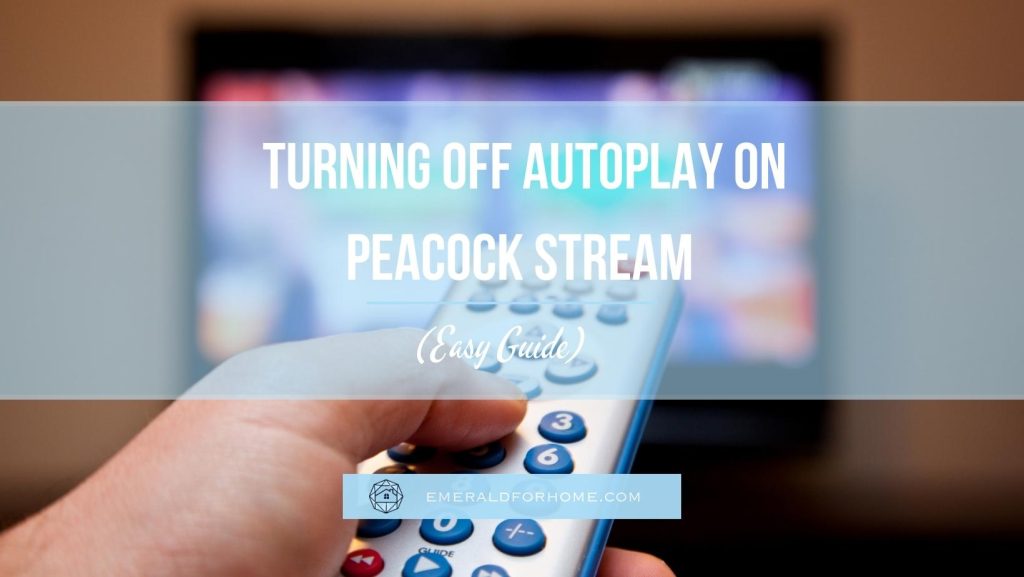With streaming services making a ton of awesome programs accessible at the tip of our fingers, it’s not unusual to binge-watch an entire series – and subsequently pass out when our body can’t keep up with our interest! Most streaming services like Netflix or Roku will intermittently ask if you’re still watching, shutting themselves off if you don’t respond.
Peacock doesn’t offer that option – you won’t even see it available in the app menu! Peacock will simply continue to play without your input… but that doesn’t have to be the case. It’s completely possible to turn off autoplay on your Peacock stream – you just need to get crafty!
While you can’t turn off autoplay in the Peacock app, you can use other programs to keep your autoplay problems in check:
- If you’re watching Peacock on a browser, you can install extensions that block autoplay.
- If you’re watching Peacock on TV, you can set a sleep timer there directly.
- If you’re using a phone, you could use an app timer to shut it down at a certain time.
If you’re waiting for Peacock to add the autoplay toggle eventually, you’ll have to wait for a pretty long while – it’d actually cost them money due to how they generate revenue!
Not being able to turn off autoplay on Peacock is annoying, but you can bypass this limitation in a few different ways depending on the device you’re watching the service on. We’ll go over every method you’ve got at your disposal down below – one of them is bound to work for you.
Can You Turn Off Autoplay on Peacock “Properly”?
Unfortunately, you can’t turn off Autoplay on Peacock through the app itself.
This is awful for a few different reasons:
- Users won’t be able to tell the last episode they stopped on if they fell asleep.
- The stream will continue to waste power for the duration of the program.
- Users on mobile plans will wake up to find their data wasted or entirely spent!
This still sadly applies as of September 2023.
Fortunately, there’s still a way to turn off autoplay on your Peacock streams – but you’ll have to get creative and look for solutions beyond the service itself. We’ll save you some time and share a few good options we’ve found!
Install An Autoplay Stopper Extension (for PC Users!)
Browsers have an abundance of extensions available online that can serve a multitude of functions. One of these options includes the Autoplay Stopper, which does exactly what the name implies.
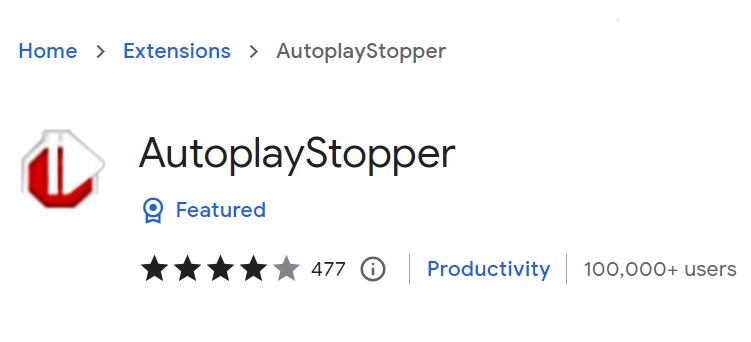
Chrome’s Autoplay Stopper allows you to set restrictions on how long a given service is allowed to play without your input. So long as you’re running the app on a browser tab, you’ll find this extension very useful for keeping Peacock autoplay from getting out of hand.
Do keep in mind that Autoplay Stopper is a Browser extension only – it won’t do anything if you’re watching Peacock or any other streaming service on their dedicated app.
The Autoplay Stopper is free, but it works best with a premium plus Peacock subscription. This is because the ads included count as auto-played content, as far as the extension understands. If you’re using a Peacock account with ads, your playback experience will be buffeted by constant pauses every time an ad wraps up.
Set a Sleep Timer on your TV
With how many in-app options most services offer, it’s easy to forget about certain features TVs already come with – chief among them the sleep timer! Peacock needs your TV running to stream content and will shut down if it loses connection with your device.
Try to gauge how many more episodes of a series (or how much of the movie) you can watch before passing out, set the sleep timer up to cover that timeframe, and then enjoy your show!
The process of accessing the sleep timer setting varies significantly between manufacturers, but for the most part, you’ll find it in either the “System” or “General” menu. Setting up a sleep timer is a great way to shut off Autoplay on Peacock and can be done in a matter of moments.
Use an App Timer (Depending on Phone Brand)
While most phones don’t have sleep timers innately, you’re bound to find something on the app store for your needs – any of their app stores! Certain apps function as sleep timers and can govern other apps to ensure that you don’t waste power or data even after falling asleep.
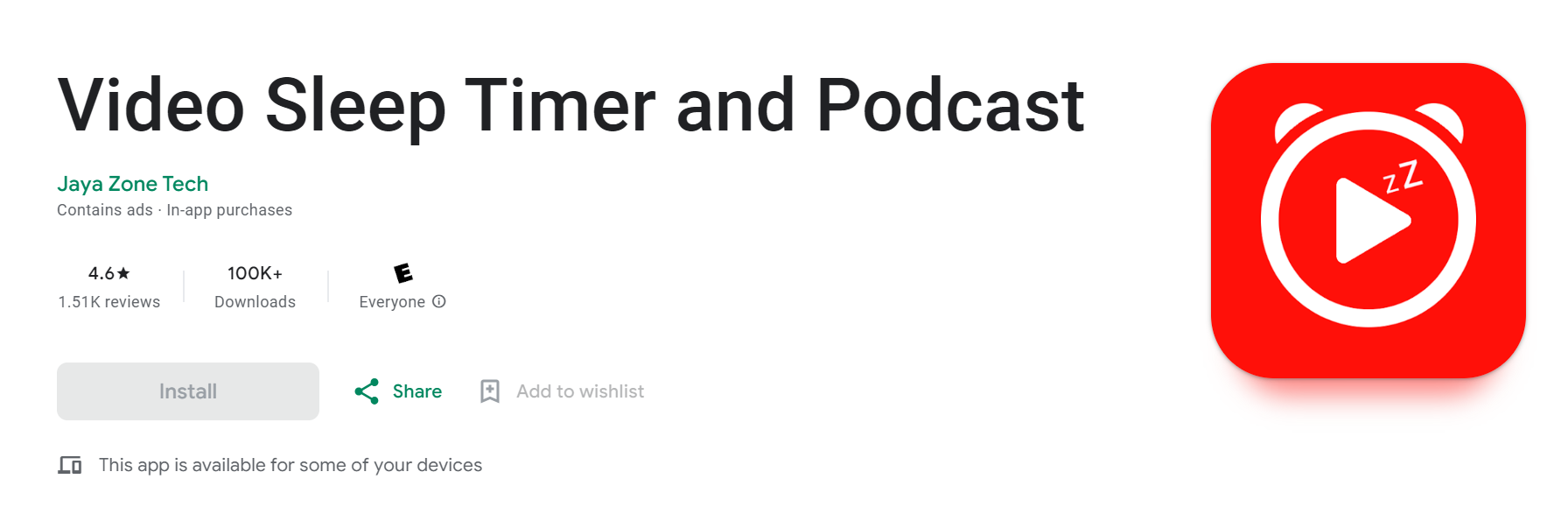
That said, it’s much harder to figure out an app’s quality with so many options. Most free app timers come with adverts or other disruptions, which can interrupt your streamed content.
Paid options offer better experiences, but not everyone is willing to spend money on a feature television gets for free! We can point you towards many options, but they’ll have their own pros and cons – use that information to decide if downloading those apps will be worth your time.
Of course, this option only applies to mobile devices or tablets. If you’re watching on TV or PC, you’ll have other options to turn off autoplay on your Peacock streams.
Will Autoplay Toggle Ever Be Added to Peacock?
Honestly, it really should be – autoplay options are available for almost every other popular streaming service in the entertainment industry.
Unfortunately, though, adding an option to turn off autoplay on Peacock wouldn’t really benefit the company. In fact, it would arguably lessen their profit margin. Streaming services like Peacock make money through a combination of subscription charges and ad revenue.
Ad revenue is earned every time an ad is played on a given service, which makes autoplay more financially lucrative for the company. This isn’t helped by Peacock’s status as one of the few content streaming services that sell paid subscriptions that still come with ads!
We’d love nothing more than for the development team to finally add the toggle option, but unfortunately turning off autoplay on your Peacock stream will have to be done outside of the app. It’s been the case for years, and will probably continue like that for the foreseeable future.
Final Thoughts
While it won’t be as simple as swapping some settings around in the app, there are plenty of ways to turn off autoplay on Peacock. Doing this early on helps curb unwanted playback, saving you time and power. This is especially useful if you tend to fall asleep in the middle of a show!