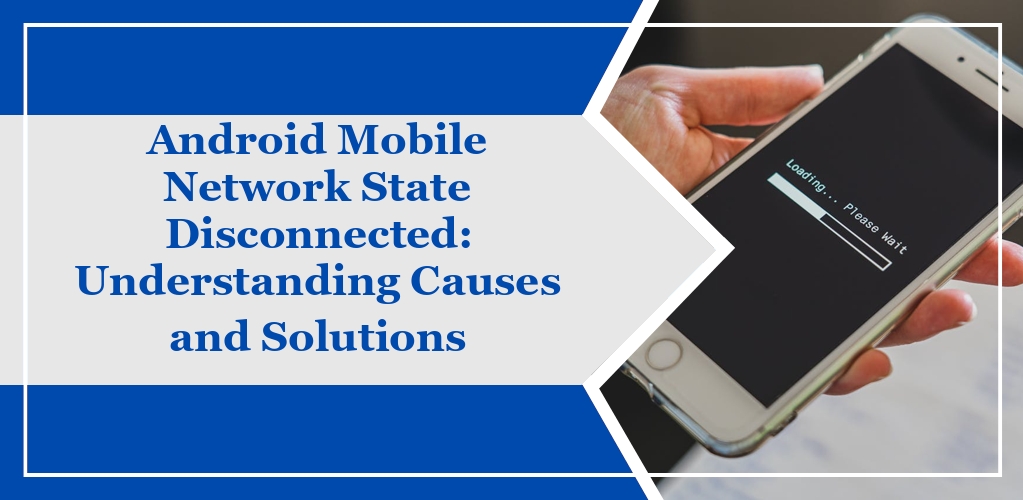When you use an Android device, your mobile network status is crucial for maintaining connectivity.
As you navigate your device’s settings, you may come across various statuses indicating the state of your network connection.
- Connected: Your device has successfully connected to the mobile network.
- Disconnected: Your device is not connected to the mobile network.
- Searching: Your phone is actively seeking a network to connect to.
- Roaming: You are connected to a network outside your home service area.
Your device’s network status is generally visible in the top bar of the screen, where signal strength is shown.
A disconnected state may occur for several reasons including SIM card issues, network provider outages, or software problems.
To check your network state:
- Open your device’s Settings app.
- Tap on About phone.
- Select Status or SIM card status.
- Here, you can find your mobile network state among other details.
Ensuring your SIM card is properly inserted and activated is vital for maintaining a “connected” state.
If you’re experiencing a “disconnected” status, consider troubleshooting by reinserting your SIM card, checking for network outages, or resetting your network settings.
Causes of Network Disconnection
Experiencing a disconnection from your mobile network can be due to various factors. Understanding these can help you identify and address the issue more effectively.
Signal Loss
Your device’s connection can be negatively impacted if you are in an area with poor cellular signal.
Significant obstructions like buildings, underground locations, or remote areas where cell towers are sparse can lead to signal loss.
Airplane Mode Effects
Airplane mode, when enabled, suspends radio-frequency signal transmission by your device.
If you find your network disconnected, ensure Airplane mode is turned off.
Service Disruptions
Service disruptions due to maintenance by your network provider can result in temporary disconnection.
It’s important to check if there’s an ongoing outage in your area which could explain the lack of service.
Hardware Malfunctions
At times, disconnection issues can stem from malfunctions in your device’s hardware.
This includes a damaged SIM card or issues with the phone’s internal antenna. Ensure your SIM card is properly inserted and undamaged.
Troubleshooting Connectivity Issues
When you encounter a “Mobile Network State Disconnected” error on your Android device, it is critical to systematically diagnose the issue and apply proven solutions.
Diagnostic Tools
Your Android device comes equipped with built-in diagnostic tools that can help identify connectivity problems.
- Check Network Settings: Go to your device’s Settings, tap on Network & Internet, and ensure that your mobile network is turned on.
- SIM Card Status: Also under Network & Internet, you can view the SIM card status to check if your device is detecting the SIM card and if it’s getting signal.
- Reset Network Settings: Navigate to System > Reset options and select Reset Wi-Fi, mobile & Bluetooth to reset network settings back to their defaults.
User Support Guidelines
If built-in diagnostics don’t resolve the issue, there are several other user interventions you can perform:
- Restart Your Device: Sometimes a simple restart can re-establish network connectivity.
- Re-insert SIM Card:
- Power off your device.
- Remove the SIM card and inspect it for any visible damage.
- Carefully re-insert the SIM card and power on your device.
If these steps do not remedy the issue, consider reaching out to your network provider or seeking professional technical support.