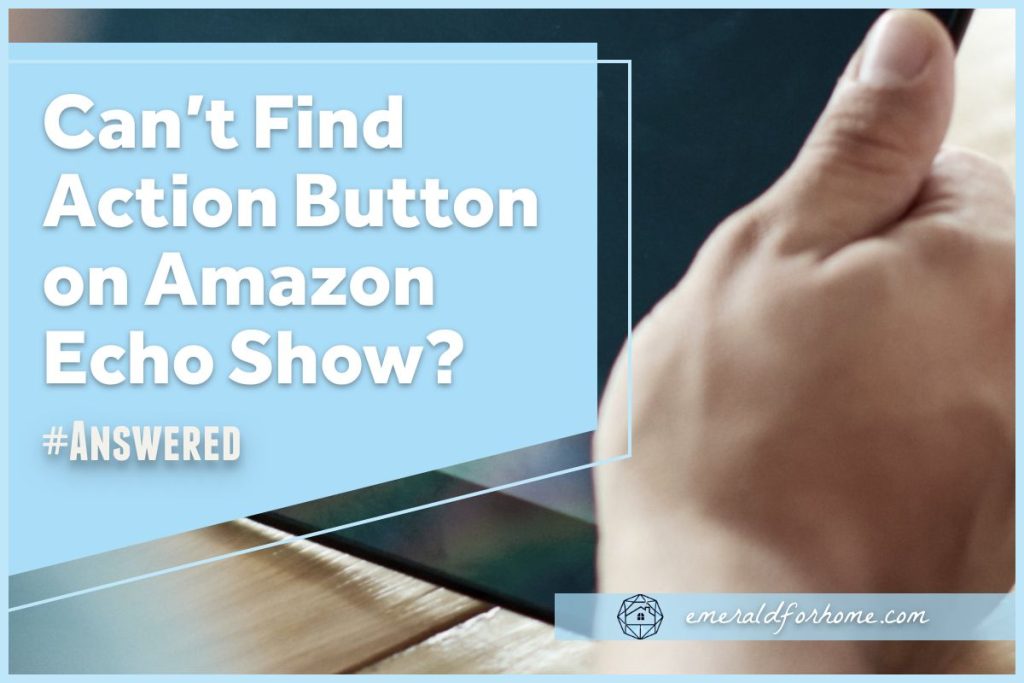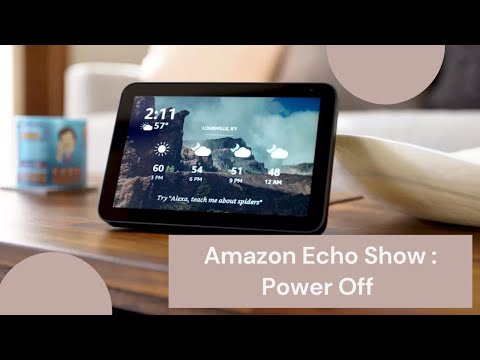Alexa’s action button governs a lot of crucial features and commands, being a mainstay of many of Amazon’s earliest smart home Echo products. Checking your Echo Show only to find three buttons where there used to be four is bound to leave even experienced Alexa users at a loss.
So where is the action button on the Echo Show? Why can’t we find it – did they move it?
There is no action button on the Echo Show, but the touchscreen fills in for all the functions the action button used to provide. The touch screen also has the advantage of providing more information about context-sensitive actions on-screen, making it easier for even inexperienced users to understand what exactly they’re doing with their Echo Show.
Unfortunately, the absence of a dedicated action button makes certain “shortcuts” impossible, rendering some tasks a bit more tedious for Echo Show users.
It might seem like an odd choice, but the use of touch screens instead of an action button actually improves Echo device usage – though not without a couple of drawbacks.
It takes a bit of getting used to, but we’ll walk you through everything you need to know about using action button features on your Echo Show below!
What Exactly Does The Action Button Do?
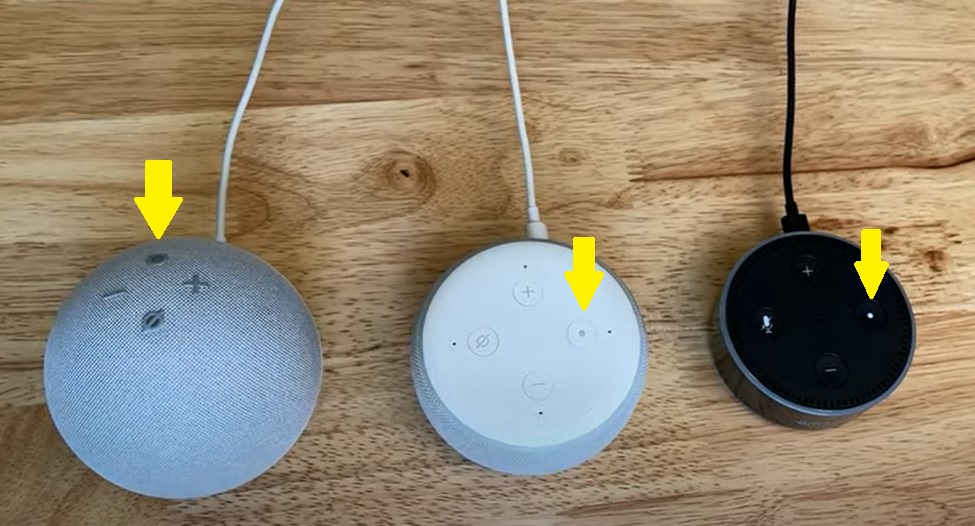
Alexa’s action button is responsible for many distinct Echo Dot features – these are among the more noteworthy ones.
- Substitute wake word use – Pressing the action button lets you skip calling out Alexa’s wake word, directly putting it on standby to listen for your voice command.
- Handle calls – Pressing the action button lets you quickly answer calls on the network. Holding the action button simply rejects the call outright.
- Timers – Pressing the action button twice allows users to set timers or alarms on demand, which can be adjusted using the volume buttons.
- System shutdown – Holding the action button for at least ten seconds allows users to turn off their current device.
- Factory reset – Holding down the action button for around thirty seconds causes certain Echo devices to factory reset, erasing all existing settings and entering setup mode.
While all of these features are great, they involve a bit of a learning curve that new users need to get the hang of. Safeguards in place prevent certain drastic changes from being made by accident (i.e. internal timers making accidental factory resets almost impossible) but using one button to navigate all of these complex options can be quite confusing without a guide on hand.
Why Can’t I Find The Action Button On My Echo Show?
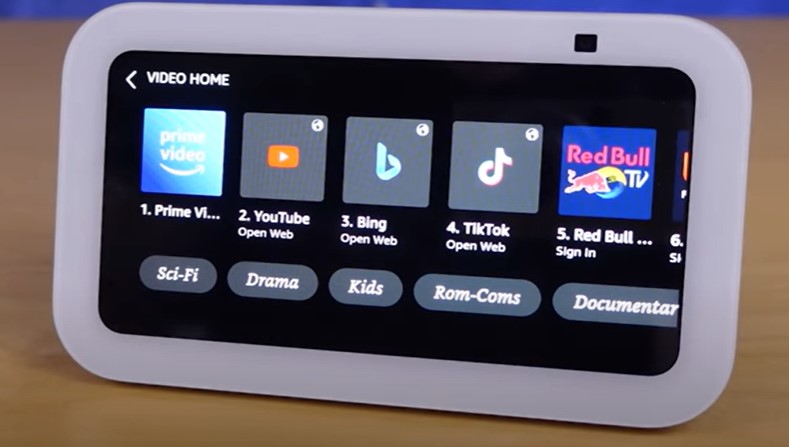
If you’re wondering where the action button is on your Echo Show, well… you won’t find one in the conventional sense. Even the first generation of Echo Shows released back in 2017 didn’t come with dedicated action buttons.
You’ll still be able to find the other three physical buttons: namely the mute, volume up, and volume down buttons. You’ll also be able to toggle your camera’s shutter with a slider on top.
But What Changed?
Instead of action buttons, Echo Shows make use of touchscreen displays for certain features. Tasks that used to require the action button are now done by navigating on-screen prompts.
For example, accepting or rejecting a call needs you to tap your option of choice on the screen, rather than pressing or holding the action button on the side. The same goes for active timers, requiring you to press the big “X” or “Dismiss” prompt on the screen for the Echo Show.
Touch Screen VS Action Button (Pros And Cons)
(Echo Show removal of action button)
Pros
The biggest advantage of touch screens is the additional contextual information provided. Your Echo Show will communicate exactly what you’re trying to accomplish at any given moment, minimizing the risk of you accidentally fumbling through unintended tasks.
It also makes following guides online simpler, as you can replicate the displayed image at a glance every step of the way. Doing this is more challenging with action buttons, as you’ll have to pay more attention to spoken instructions and video content.
Cons
While touch screens are better for contextual information and avoiding misunderstandings, the absence of action buttons makes some tasks more troublesome to set up on the Echo Show.
For instance, if I wanted to set a quick alarm on a device with an action button, I’d simply have to press it twice and set the duration using the volume buttons. To do the same on an Echo Show, I’d need to navigate through a couple of menus and manually set that timer.
Most of these functions are slower on the Echo Show compared to devices with dedicated action buttons, but there are a handful of exceptions – as seen in the video below.
(How to turn off Echo Show)
Powering off your Echo Show is done by briefly holding down the mute button and clicking the “Okay” prompt on the screen, which is much faster than the usual 10-second shutdown for Alexa devices that use dedicated action buttons.
Final Thoughts
You won’t be able to find the action button on the Echo Show, as its functionality is now integrated into the touchscreen display! This change makes your actions easier to follow and helps ensure that you’re only making desired changes but comes at the cost of all the potential shortcuts a dedicated action button offered for experienced Alexa users.