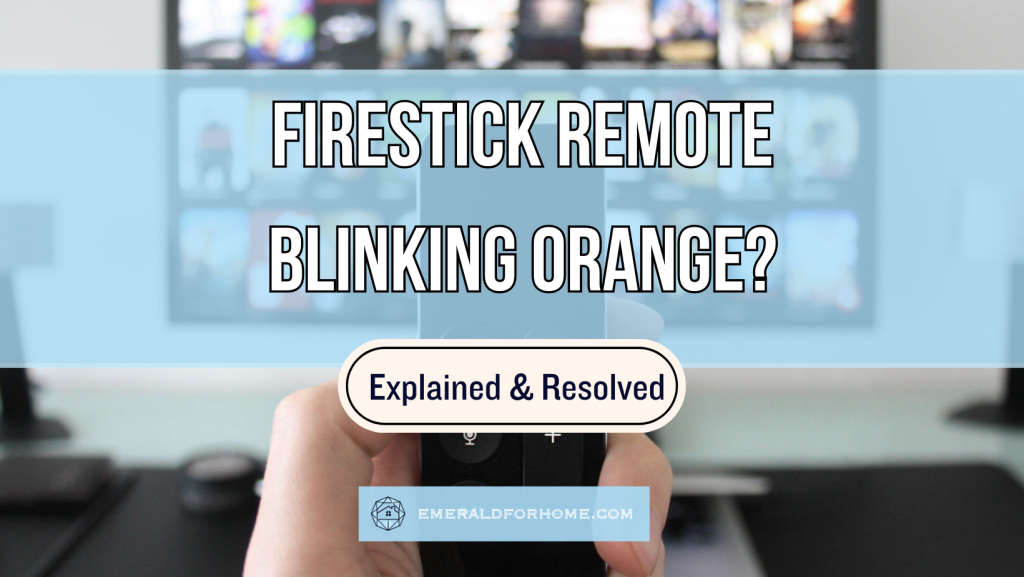A Firestick remote that’s blinking orange typically indicates some severe problems with your Firestick unit (i.e. corrupted firmware or damaged hardware).
Identifying the cause should be easy, but don’t bother trying to solve them unless you’re certain on how to proceed – and even then, we’d still recommend leaving it for your service center to handle!
We’ll be going over the problems causing your Firestick remote to blink orange in more detail below – along with a few pointers on how to handle an unresponsive Firestick remote.
What To Do About My Firestick Remote Blinking Orange?
Firestick remote that’s blinking orange indicates that the issue likely stems from an unintended interaction or glitch. This could be caused by corrupted firmware updates, physical damage on your remote, or component breakdowns within your Firestick device.
Restarting your Firestick device helps mitigate problems stemming from glitchy software. It reinitializes background processes, clears the accumulated temporary data cache, and even begins to install available firmware updates upon boot-up. Firestick devices that disable automatic updates will instead be greeted by a pop-up to update their firmware on launch.
Firestick hardware problems are easy to spot but tricky to handle, so we’d strongly suggest leaving the repair effort to your service center – especially on the Firestick device itself.
Inspect your Firestick device and remote for the following signs:
- Cracks or deformation in the plastic casing – especially if segments are missing.
- Insecure device connections (i.e. loose HDMI cable)
- Exposed components or wiring.
- Unknown residue (may be caused by parts melting from high temperatures).
- The pungent smell of burning plastic or scorched metal.
If your Firestick unit still happens to be under warranty, contact Amazon’s customer support team ASAP! While there may be a delay before Amazon gets back to you, it shouldn’t affect your warranty cutoff – it tracks from the day of contact, so don’t procrastinate reporting it.
Should the problems prove to be too severe or costly to handle, it’d be better to spring for a replacement Firestick remote instead. Be sure to bring your old remote to wherever you plan to buy it from, as it’ll save them time figuring out what model you’re looking for.
Is Your Firestick Remote Totally Unresponsive?
Unfortunately, a Firestick remote that’s blinking orange will likely be entirely unresponsive to inputs, leaving users with very few options at their disposal.
The Fire TV app remains out of the question due to the lack of a shared network. Even universal remote features are dependent on Wi-fi, so you’d only be able to handle very basic changes (i.e. turning on the TV, adjusting volume, changing HDMI input sources) rather than properly navigate your Firestick menu.
Since you can’t access your Firestick device’s settings, you won’t be able to manually change the network it’s linked to. This prevents you from properly installing firmware updates or pairing your Firestick to other remotes on hand – the two key workarounds for this type of problem!
Check if your Firestick has an embedded reset button
A factory reset works by scrubbing your Firestick device clean – all apps, customization, credentials, downloads, and settings will be irrevocably purged. Your device would boot back up in its out-of-the-box configuration and run the latest firmware version. It’s downloaded and installed during the setup process, effectively making it a mandatory update.
Unfortunately, finding an external reset button on your Firestick device is rare – in fact, we’ve only been able to confirm that the very first generation of Firestick units (released in 2014) had them! You’ll find this input embedded beside your unit’s micro-USB port. Simply hold it down with a paperclip for about ten seconds to trigger the reset process.
If your Firestick device isn’t from this specific release catalogue, you’re out of luck. The only way to factory reset models released after 2014 requires you to navigate through the settings menu.
Connect your Firestick to other Networks/Mobile Data (Circumstantial)
While you can’t control which networks your device can connect to while your Firestick remote is blinking orange, you can take measures to influence their options. Note that it only becomes possible if you’ve connected your Firestick device to another online network before.
The principle behind this approach is simple: your Firestick device will automatically try connecting to a previously-paired Wi-fi network, prioritizing networks it uses more often.
Here’s a breakdown of what to do:
- Disable the current, undesirable network your Firestick device is linked to.
- Wait until your device disconnects from the network (Wi-fi icon will change).
- Toggle on the wireless network you want your Firestick to connect with.
- It must have connected with your Firestick unit in the past.
- Wait until your Firestick device successfully connects to your preferred network.
Firestick devices seek out Wi-fi networks upon bootup, but won’t “swap” networks if one is already in use – even if the other network available offers a better connection to the internet.
To clarify, this particular method isn’t there to deal with your Firestick remote blinking orange, but to circumvent the network limitations it may cause – allowing you to rely on the Fire TV app for device control.
Using a mobile data hotspot from your phone would be ideal since it’ll be much easier to ensure that the wireless network you’re connecting to will be responsive and stable.