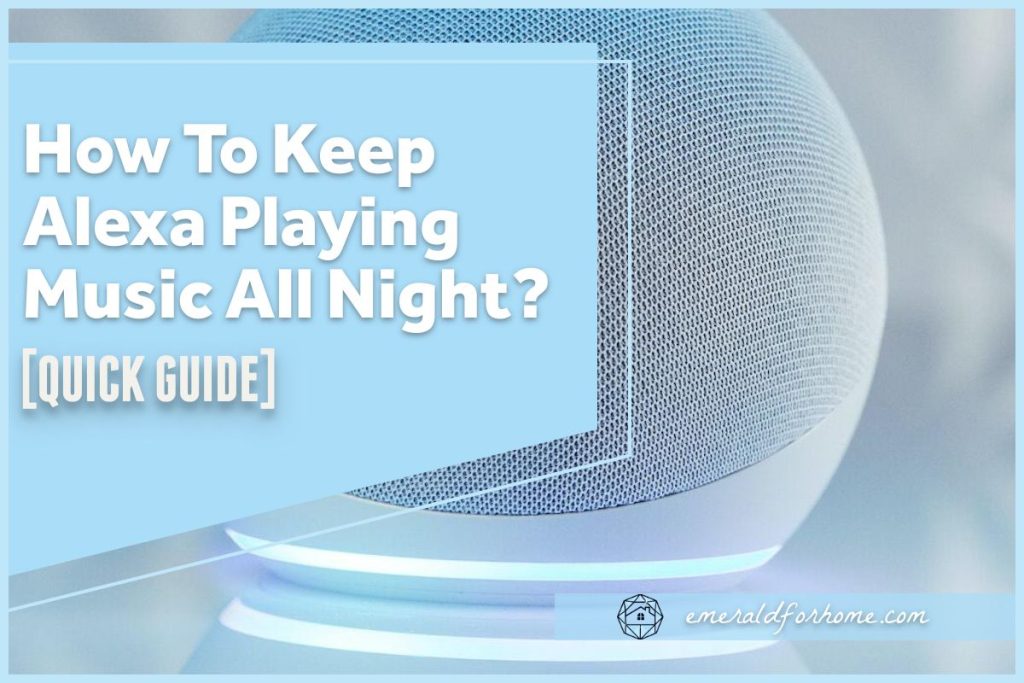Some people enjoy falling asleep to music or white noise, so being able to set your Alexa up to play music all night long would help create a comfortable atmosphere for them to unwind.
Others may want to set up awesome, memorable parties, and getting Alexa to play music all night long is a great way to keep everyone’s energy up.
It’s pretty easy to set Alexa up to play music all night, but be mindful of the inactivity timer built into your device’s settings. There are also a few more elements to keep in mind.
- Ensure your device has stable power
- Keep it connected to the internet all night long
- Make sure the playlist is long (Loop short playlists)
- Disable profanity filters to improve your listening experience
If you’re aiming for uninterrupted music playback on your Alexa, we know just how to help set that up. We’ll walk you through the steps you need to make your nights more enjoyable – no matter what kind of night you’re aiming to have!
Setting Alexa Up to Play Music All Night
Setting Alexa up to play music all night is as simple as asking her to do so!
- Select your playlist of choice on Spotify or Soundcloud.
- Make sure it’s linked to your Amazon account first
- Ask Alexa to play that content, “Alexa, play”
- Alexa will continue for the duration of the playlist.
- To extend that, “Alexa, loop for [x] hours.”
- (Optional) Set a sleep timer.
Inactivity Timer
It’s important that you understand Alexa has a built-in inactivity timer. This feature is designed to prevent your Alexa device from wasting power and takes precedence over loop requests.
For example, if you asked Alexa to loop a song for four hours, your device would shut down well before that request is completed. Alexa devices have their inactivity timers set at two hours by default, though you can change this in the settings menu.
- Open your Alexa app.
- Select the device you plan to modify.
- Choose the “Settings” tab.
- Scroll down until you reach “Your Device”
- Modify your Inactivity timer to your preferences.
- Your options would be “15 minutes”, “30 minutes”, “1 hour”, or “2 hours”.
- You could also disable it entirely by selecting “Off” in the above menu.
It’s important to note that older Alexa devices may not be able to modify this feature in the Alexa app settings. Using the voice command “Alexa, leave on.” may be able to circumvent the issue and allow you to play music on Alexa all night long.
What You Need to Keep Alexa Playing Music All Night Long
If you want your Alexa to play music all night long, you’ll need to clear these hurdles first.
Power
Alexa needs a steady power supply to remain functional, and a disconnected device will stop your night-long music stream cold.
This is important for Alexa devices using battery bases, as these can last anywhere between five to fifteen hours from a full charge. Given that you’ll be using their speakers to stream content all night long, your device’s power is going to drain at a significant rate.
A wired Alexa is ideal for sustained power. If you must rely on a battery base for your Alexa, be sure to charge it completely first.
Internet Connection

Alexa will need a reliable connection to the internet to stream content all night long. If your Wi-fi signal isn’t steady, your Alexa might start to display a red ring light. In this situation, Alexa may still respond to your requests, but it won’t be able to play any music.
Streaming content with unstable Wi-fi has a high chance of causing your music to buffer intermittently, making for an unpleasant listening experience. It doesn’t matter if you’re trying to party or go to bed: no one likes laggy music playbacks!
This element is in your internet service provider’s hands, but if you need to use your Alexa while the Wi-fi is down you could connect it to your phone’s data hotspot. It’s not something we’d personally spring for, but the option might be worth considering for some users.
Long (or Looped) Playlists
Alexa will only stream each song in a playlist once unless specified otherwise. If you have a long playlist, it won’t be a problem. If you don’t, your stream may cut off earlier than you’d like.
You can solve it with this command, “Alexa, loop this playlist”. Alexa will try to loop your selected playlist indefinitely, stopping only when sleep timers or inactivity timers kick in.
Disabled Profanity Filters
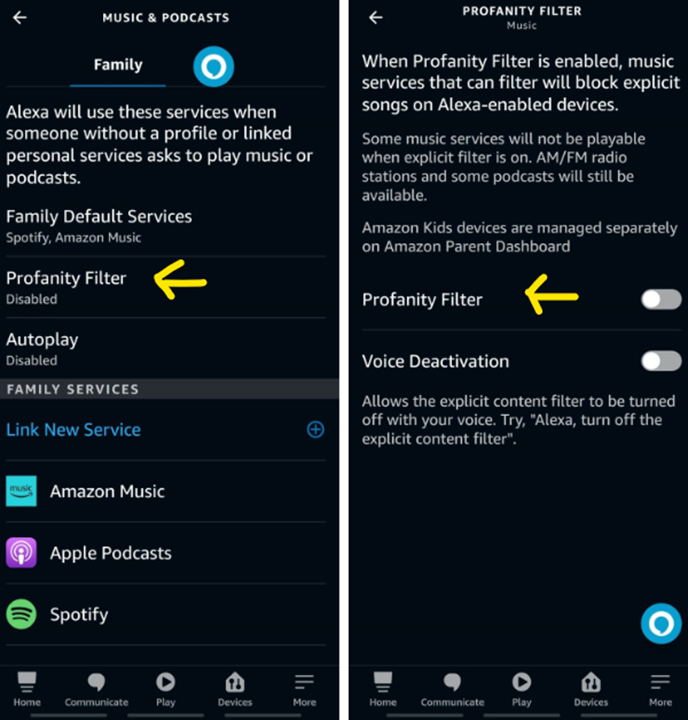
Profanity filters won’t pose a direct problem to your goal of getting Alexa to play music all night long but will become a nuisance to your listening experience in just about every other way.
Explicit content filers can prevent access to some music streaming services, skip songs with known explicit content, or worst of all, censor obscene sections with obnoxious sound effects.
Here’s how to quickly deal with this frustrating feature:
- Open your Alexa app.
- Tap “Devices” and pick the device you’re planning to use.
- Select “Settings”
- Scroll down to “Music & Podcasts”
- Toggle “Explicit Language Filter” to your desired settings.
- The “Off” position will disable it entirely.
Final Thoughts
Having Alexa play music all night long might be just the thing you need to unwind after a long day. You’ll have to put in a bit of prep work to make it happen, but we promise that it’ll be well worth the effort. Just follow those guidelines above and you won’t be disappointed!