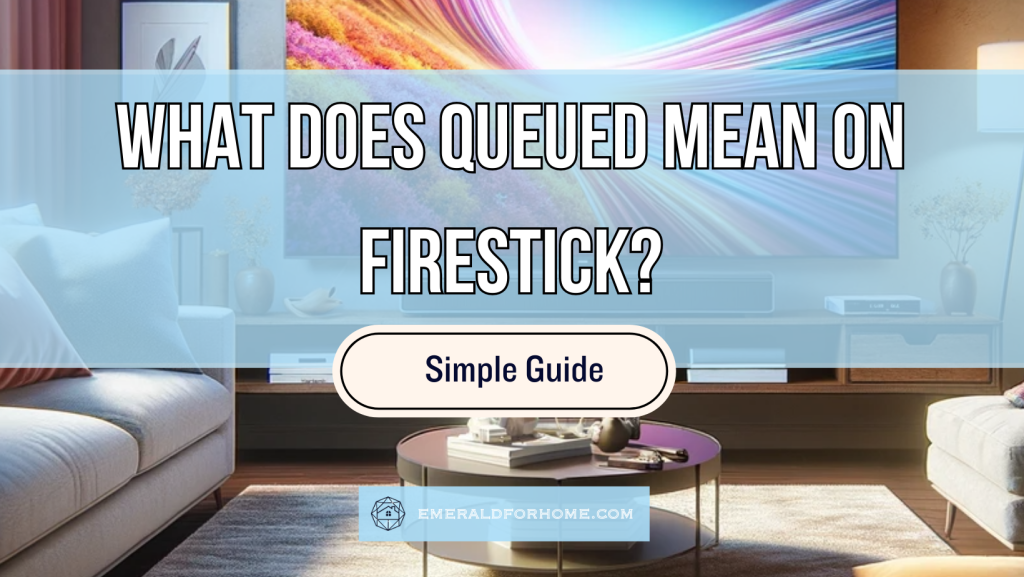The “Queued” status means that your Firestick is staggering downloads one at a time. This may be due to several different reasons:
- Your Wi-fi network can only sustain one download at a time.
- Your Firestick hit its data storage limit.
- VPNs and geo-restrictions prevent the app from installing properly.
Most of the time, apps queueing up on Firestick happen for a particular reason – not some random glitches or unintended interactions. Thankfully, solving each issue is generally pretty simple.
Most of the troubleshooting process is focused on figuring out what went wrong, and we’re more than ready to share what we know – just keep a cool head and continue reading.
Why Are My Apps Queued on Firestick?
Explaining The “Queued” Status on Firestick
When you try to download more than one app at the same time on your Firestick, the device queues them to manage the installations efficiently.
Queued apps and updates are downloaded consecutively, not simultaneously – they’ll wait for the current download to finish first. At least, that’s how it’s intended to be.
Unfortunately, queued apps and updates may fail to download even with a stable network connection. This means that something is disrupting your Firestick’s app installation, and will continue to do so until properly addressed.
Your Network Speed Is Too Slow For Concurrent Downloads

The queued apps on your Firestick may be caused by poor network speeds. At low bandwidths, your Firestick will queue downloads in a bid to optimize the installation process and avoid overwhelming the limited resources available.
In this instance, Firestick queues are working as intended – they’re trying to keep performance from bogging down and ensure that downloads and app updates are handled properly.
Larger apps are more likely to cause this issue, especially if your home Wi-fi is unreliable. If you’re encountering this app queue problem while trying to download an app larger than 300 MB, we’d recommend manually clearing the backlog behind it as a precaution.
Your Firestick Ran Out Of Storage Space
The queued app backlog on your Firestick might be thanks to a storage shortage.
Your Firestick device has a certain amount of internal storage available, and going past that point renders it unable to accommodate additional applications or updates.
If this happens in the middle of an app installation, the download will halt. Any pending applications or updates in the queue be frozen indefinitely until storage space can be allocated. The partial update will be retained in your Firestick’s internal storage, allowing the installation process to be resumed quickly and efficiently.
If this happens in the middle of an app update, you’ll likely receive an error message about insufficient storage space. Thankfully, Firesticks download the entire update package before it begins installation – so don’t worry about incomplete updates breaking apps.
The best way to deal with this simply involves deleting apps you no longer use. While game apps are usually the biggest in terms of immediate file size, media apps that allow offline downloads can discretely rack up Gigabytes worth of content over time!
Would Clearing App Caches Help?
While app caches are one of the biggest hidden storage consumers for Firesticks, purging them wouldn’t really solve your internal storage problem.
Doing so does help mitigate short-term storage issues, but the app caches will undoubtedly accumulate those temporary files very quickly – possibly in a matter of days. Cache clearing also needs to be done on a per-app basis, which gets tedious over time.
VPNs are Interfering with the Installation
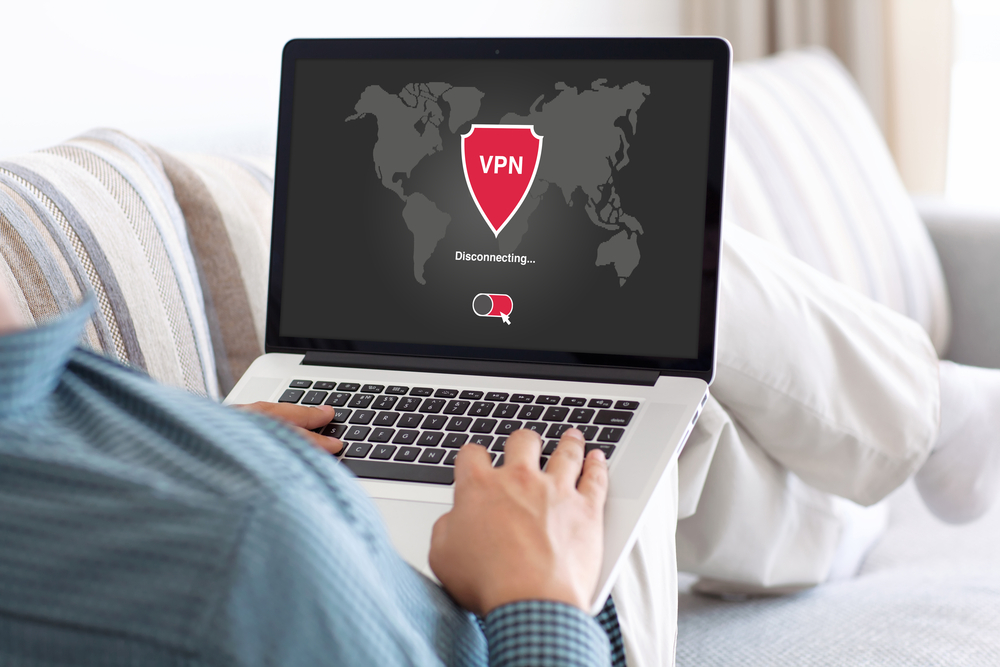
Finally, your Firestick’s queued app backlog may be caused by VPNs disrupting the download. VPNs (Virtual Private Networks) work by encrypting your data and then funneling it through a remote server, protecting your personal information and bypassing any regional restrictions.
The problem comes because certain apps might be geo-restricted, meaning that they won’t be supported outside of their intended region. Using a VPN could potentially cause a conflict in permissions, leading to certain apps being unavailable for download or update.
Here’s an example: let’s say you tried installing a certain app on Firestick available in Europe, but not in the USA. A VPN could trick the server into believing your device has the appropriate permissions to install the app. With the VPN off, the server would pick up on the disparity in credentials and prevent that app from accessing future updates.
Do note that this often happens if the VPN is disabled while you’re in the middle of downloading multiple apps. Disabling the VPN before you begin the downloads simply revokes your permission, preventing incompatible apps from even showing up in the store.
We wouldn’t recommend using VPNs to install apps on your Firestick, as the regional restrictions can get messy to manage – especially when streaming apps are involved! That said, try to ensure that your VPN status (active/inactive) remains consistent for the duration of the installation period.