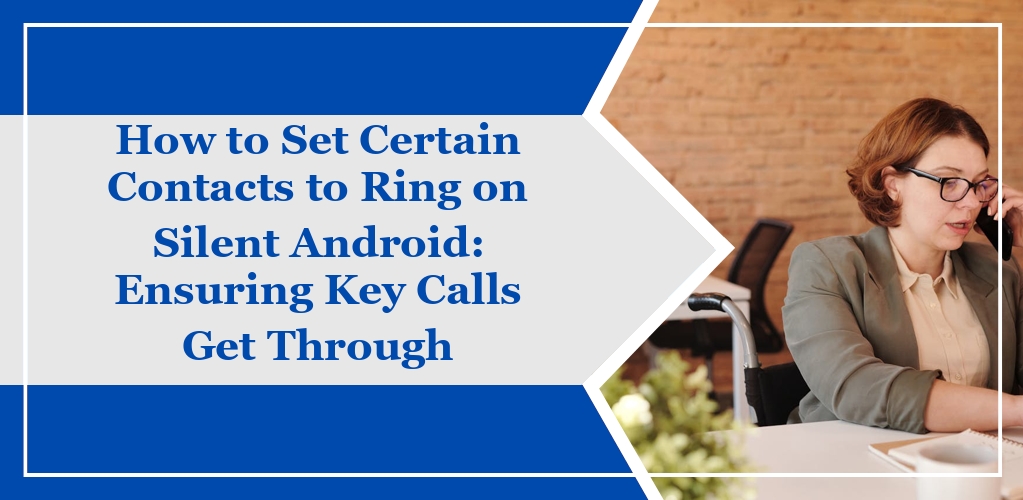When you activate silent mode on your Android device, all incoming call notifications, messages, and other alerts are muted. This feature is intended to help you avoid interruptions during meetings, at night, or at any time you choose not to be disturbed.
Silent Mode Activation:
- Access your phone’s Settings
- Navigate to Sound
- Activate Silent Mode or Do Not Disturb
Priority Interruptions
Android’s silent mode includes an option for priority interruptions. You can specify certain contacts whose calls and messages will still alert you even when silent mode is engaged.
| Steps | Action |
|---|---|
| 1 | Go to Settings |
| 2 | Select Do Not Disturb |
| 3 | Choose Priority only allows |
| 4 | Allow calls and messages from Priority contacts |
Starred Contacts
Marking contacts as ‘starred’ or ‘favorites’ can ensure they can reach you even when other notifications are silenced.
To star a contact:
- Open the Contacts app
- Select the contact
- Tap the star icon
Silent Mode Scheduling
Silent mode can be scheduled to automatically engage and disengage at specific times.
- Go to Settings
- Tap Do Not Disturb
- Select Automatic rules
Accessing Sound Settings
This section provides a detailed guide on how to locate and adjust the sound settings on your Android device to manage the auditory alerts for your contacts.
Navigating to Sound Settings
To access the sound settings on your Android device, follow these steps:
- Open the Settings app on your device’s home screen or app drawer.
- Scroll down and select Sounds and vibration. This will take you to a menu where you can modify various sound-related preferences.
Adjusting Sound Profiles
Within the sound settings, you have the ability to adjust your device’s sound profiles:
- Silent Mode: This profile can be activated to mute all calls, alerts, and media sounds.
- Do Not Disturb: You can specify exceptions for certain contacts even when this mode is enabled.
Managing Contact Ringtones
In the age of smartphones, managing how and when your phone rings is critical to maintaining both your peace and availability. Your Android device provides tools to customize ringtones for individual contacts and ensure certain people can reach you even when your phone is set to silent.
Setting Custom Ringtones for Contacts
To assign a unique ringtone to a specific contact on your Android device, begin by opening your Contacts app. Locate and select the contact you wish to customize. Tap on the Edit option, usually indicated by a pencil icon, to modify the contact’s details. Within this editing screen, look for an option to set a Custom Ringtone. Select the desired tone from your list of available ringtones. Remember to Save these changes before exiting.
Overriding Silent Mode for Specific Contacts
Should you wish to have certain contacts override the silent mode, Android offers a feature known as Do Not Disturb Priority settings. Here’s how you can enable this:
- Open the Contacts app and select the desired contact.
- Enter the Edit mode for the contact’s details.
- Search for the Ringtone setting and here, you might find an option like Emergency Bypass or Priority. Enable this feature which might be displayed differently across various Android versions and manufacturers.
Confirming That Calls Ring on Silent Mode
To ensure that selected contacts can reach you even when your Android phone is set to silent mode, you need to adjust specific settings.
Follow these steps to confirm that calls will ring for those important contacts:
- Access ‘Do Not Disturb’ Settings:
- Navigate to your phone’s Settings.
- Tap on Sound (may be named differently depending on your device).
- Choose Do Not Disturb.
- Add Exemptions:
- Within the Do Not Disturb settings, select Allow Exceptions or similar.
- Locate and tap on Calls.
- Choose the option to allow calls from favorite contacts or create a custom list.
- Adjust Volume for Specific Contacts (if needed):
- Open the Contacts app.
- Select the contact you wish to exempt.
- Customize the ringtone for the contact and enable any feature labeled Emergency Bypass or similar to allow sound from this contact.
- Test the Configuration:
- After setup, test the configuration by having the exempted contact call you.
- Your phone should ring even if it’s on silent mode.
| Step | Action | Expected Result |
|---|---|---|
| 1 | Go to Settings > Sound > Do Not Disturb | Access to Do Not Disturb settings |
| 2 | Select Allow Exceptions > Calls | Options for allowing calls from certain contacts |
| 3 | Adjust contact ringtone with Emergency Bypass enabled (if available) | Individual contact ringtone settings changed |
| 4 | Test call from the contact | Your phone rings despite being on silent mode |
The specific menu names and options can vary between different Android models and operating systems. Always ensure your phone’s software is up to date to proceed with the correct settings.