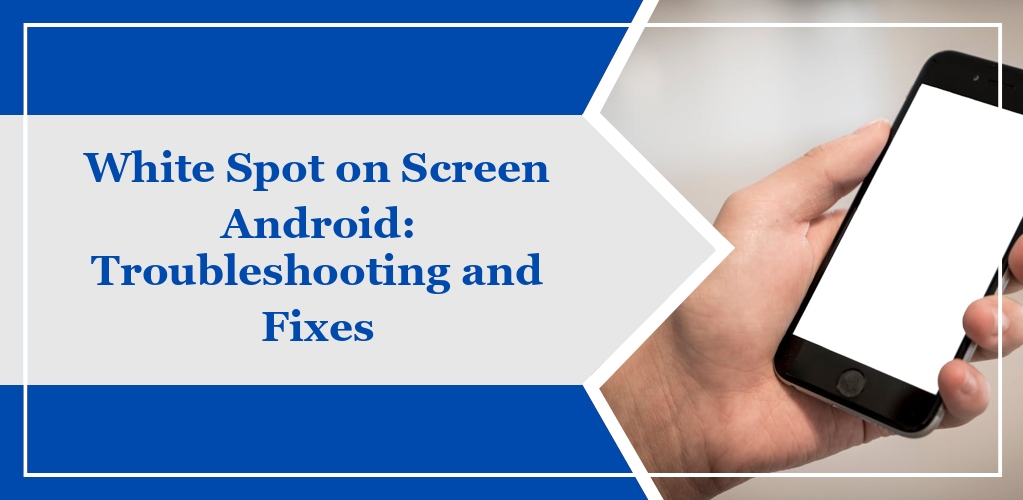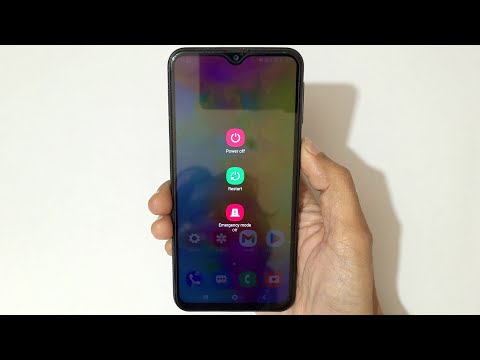When you encounter white spots on your Android screen, you are likely seeing one of several possible display issues. These spots can range from small dots to larger patches and can affect your device’s usability.
Possible Causes:
- Dead Pixels: A common issue where pixels do not light up properly, often appearing as a white or black dot.
- Pressure Spots: Resulting from physical pressure or impact, these spots may not be uniform in shape.
- Manufacturer Defect: Sometimes, these spots can originate from defects present at the time of manufacturing.
- Water Damage: Exposure to moisture can lead to white spots, typically through water seeping underneath the screen.
Troubleshooting Steps:
- Restart your device to see if the spots disappear, ruling out temporary software glitches.
- Check for external damage as any cracks or pressure could be causing the white spots.
- Observe if the spots increase in size or number, which could indicate spreading issues.
Professional Assessment: If the troubleshooting steps don’t resolve the issue, consider consulting a professional. Persistent white spots may point to a deeper hardware problem, such as a faulty graphics processor or damaged display connectors. Immediate attention can prevent further damage, especially if the spots are spreading or affecting display functionality.
Common Causes of White Spots
White spots on your Android screen can generally result from either external forces or internal failures. Understanding the root causes aids in seeking the correct remedy.
Hardware Malfunctions
Your Android device relies on intricate hardware components functioning cohesively. Hardware malfunctions, such as issues with the backlight layer, where certain areas are excessively illuminated, or with the display matrix leading to dead pixels, can manifest as white spots.
Screen Pressure Damage
White spots may also occur due to Screen Pressure Damage. Accidental force or persistent pressure on your screen can disrupt the liquid crystals in the display, or the delicate layers underneath, resulting in irregularities called pressure spots.
Manufacturer Defects
Occasionally, white spots can be attributed to Manufacturer Defects. These defects might include anomalies in the screen’s layers or improper assembly, which can escape quality control and lead to white spots on your screen.
Water Damage
Water Damage to your Android phone can cause white spots. Exposure to moisture can trigger malfunctions in the screen’s electronic components, leading to corrosion or short-circuits that manifest as white blotches or spots on the display.
Troubleshooting White Spots on Android
If you encounter white spots on your Android device’s screen, it is crucial to determine whether the issue is related to hardware or software. Follow these steps to troubleshoot:
Soft Reset
To perform a soft reset, press and hold the power button on your device until the power options appear, then select Restart. This action can clear temporary software glitches that may be causing white spots on the screen.
Display Tests
You can conduct display tests by using specific display tester applications available on the Google Play Store. These apps can help identify stuck or dead pixels. A stuck pixel will usually show one color, and it may be fixed using pixel fixing apps which flash multiple colors rapidly.
Factory Reset
Before considering a factory reset, ensure all important data is backed up. A factory reset will erase all data and restore the device to its original settings. To execute a factory reset, go to your Settings, find the System section, navigate to Reset options, and select Erase all data (factory reset). If the white spots persist after a factory reset, it is likely a hardware issue, and you may need to contact a professional for repair.
Professional Repair and Replacement Options
When white spots appear on your Android screen, professional assistance can ensure a high-quality repair or replacement. It’s important to weigh the options between authorized service providers and do-it-yourself (DIY) solutions based on your technical comfort level and the specific issue at hand.
Authorized Service Centers

Visiting an authorized service center is recommended to ensure that your phone receives service from trained professionals. These centers have access to genuine parts and are equipped to handle a range of issues, including white spots caused by display malfunctions. Repairs performed at authorized centers typically come with a warranty, offering peace of mind with the service provided. Locate your nearest authorized service center and inquire about their diagnostic process to address the white spots on your screen.
DIY Screen Replacement
For those with a knack for technology, DIY screen replacement might be a viable option. Online tutorials and kits are available for those who choose to undertake screen replacement themselves. However, this approach requires caution:
- Ensure you purchase the correct screen model for your device
- Use the proper tools to avoid additional damage
This method can be cost-effective, but risks such as further damage to your device or voiding your warranty must be considered. Prior experience or guidance from a knowledgeable source is valuable when opting for a DIY approach.
Software-Related Issues and Solutions
In addressing white spots on an Android screen, it’s important to consider software-related issues which may not require hardware interventions. These can often be resolved with specific software strategies.
Operating System Bugs
Operating System (OS) Bugs can sometimes manifest as white spots on your screen. These are usually temporary and can often be fixed with updates. Your first course of action should be to:
- Navigate to Settings > System > System Update.
- Check for any available updates and apply them.
- Restart your device after the update to ensure changes take effect.
App-Induced Glitches
App-Induced Glitches may also cause screen abnormalities like white spots. Problematic apps can interfere with the normal operation of your display settings. To address these issues:
- Identify any recently installed or updated apps that may coincide with the appearance of white spots.
- Uninstall the suspected app and monitor for improvements.
- If uninstalling the app resolves the issue, consider looking for an alternative app or wait for a new update from the developer.
Warranty and Insurance Claims
When you face a white spot on your Android device’s screen, the first course of action should be to check the warranty status of your phone. Most manufacturers offer a standard warranty period, which typically covers manufacturing defects for a year or two from the purchase date. A white spot on the screen may fall under this category if it is due to a manufacturing issue.
Understanding Your Warranty:
- Duration: Verify the period your device is covered under warranty.
- Coverage: Determine what types of damage or defects are covered.
- Claim Process: Familiarize yourself with the steps to file a warranty claim.
If your device is outside the warranty period, or if the warranty terms do not cover the screen defect, evaluate if you have mobile phone insurance that includes screen damage. Insurance policies may provide additional protection beyond standard warranty and can offer repair, replacement, or compensation for the impacted screen.
Navigating Insurance Claims:
- Check your policy details for coverage specifics and deductibles.
- Follow the claim filing process outlined by your insurance provider.
- Provide the required documentation, such as proof of damage and purchase.
Contacting Manufacturer Support
When faced with an unyielding white spot on your phone’s screen, reaching out to your phone’s manufacturer for support is a prudent step. The reliability of their assistance is rooted in their comprehensive knowledge of their products and the most appropriate remedies.
Initial Steps:
- Locate Contact Information: Typically, you can find support contacts on your device packaging, in the user manual, or on the manufacturer’s official website.
- Prepare Device Information: Have your phone’s model number, serial number, and warranty status at hand. This information expedites the support process.
Contacting Support:
- Phone or Online Chat: Most manufacturers offer direct assistance through a phone call or online chat service. This allows for immediate interaction.
- Email: If you prefer a less immediate approach, submitting your issue via email is an option. Be precise and include all necessary device information.
Information to Provide:
- Description of the Issue: Clearly explain the white spot appearance and behavior.
- Steps Taken: Inform them of any troubleshooting you’ve already performed.
Possible Outcomes:
- Guided Troubleshooting: The support team may guide you through additional steps to rectify the issue.
- Repair or Replacement: Depending on warranty conditions and the nature of the fault, they may offer a repair service or replacement.