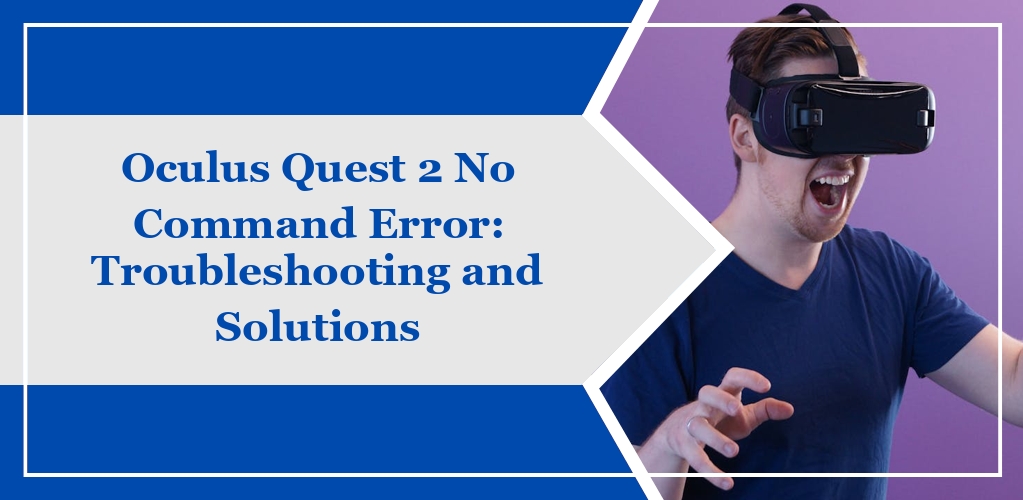The ‘No Command’ issue on your Oculus Quest 2 is an error state that typically indicates the device is stuck in Recovery Mode. This mode is intended for software repair and update actions, but sometimes the device can become unresponsive within this state.
Symptoms:
When encountering the ‘No Command’ error, you may see an image of an Android robot with a red triangle or the text ‘No Command’. Your device will not start as usual, leaving you unable to access games or apps.
Possible Causes:
- Software Updates: Interrupted or failed updates can cause the system to enter Recovery Mode.
- Software Glitches: Random glitches or system errors might leave the headset in an indeterminate state.
- Battery Issues: Sometimes, if the headset powers off unexpectedly due to low battery, it may reboot to this error.
Immediate Actions:
- Force Restart: Press and hold the power button alongside the volume down button for around 10 seconds. Wait for the boot menu to appear.
- Navigate Menus: Use the volume buttons to scroll through the options.
- Select ‘Exit and Boot Device’: Confirm this action by pressing the power button.
If this step fails to resolve the problem, consider checking for a software update via the Oculus mobile app. As a last resort, carry out a factory reset from the headset’s boot menu. If problems persist, contact Oculus Support for further assistance.
Remember, improper handling of recovery options can lead to data loss, so proceed with caution.
Troubleshooting Steps for Resolving ‘No Command’ Error
When encountering the ‘No Command’ error on your Oculus Quest 2, follow these specific troubleshooting steps to address the issue.
Performing a Hard Reboot
To perform a hard reboot:
- Press and hold the power and volume down buttons for about 10 seconds.
- Once a menu appears, use the volume buttons to navigate and select Exit and Boot Device.
- Confirm your selection by pressing the power button.
Accessing the Boot Menu
To access the boot menu:
- Turn off your device completely.
- Hold the power and volume down buttons simultaneously until the device powers on.
- Release the power button but continue to hold the volume down button until the recovery mode menu is displayed.
Factory Resetting the Device
If the error persists, consider a factory reset:
- Navigate to the Advanced Settings within your headset’s menu.
- Tap Factory Reset.
- Confirm by selecting Reset.
Checking for Firmware Updates
Ensure your device’s software is up to date:
- Use the Oculus phone app.
- Check for any available firmware updates and install them if needed.
Preventative Measures to Avoid Future ‘No Command’ Errors
To secure a seamless experience with your Oculus Quest 2, adhering to certain practices can significantly reduce the likelihood of encountering ‘No Command’ errors.
Regularly Updating Software
- Check Updates Manually: Periodically open the Oculus app to verify if software updates are available.
- Enable Automatic Updates: Ensure your device is set to automatically download and install updates when not in use.
Ensuring Proper Shutdown Procedures
- Standard Shutdown: Always power off by pressing and holding the power button until the power-off screen is displayed, then confirm shutdown.
- Avoid Forced Shutdowns: Refrain from using forceful methods like long-pressing the power button to avoid improper shutdowns that could lead to errors.
Maintaining Adequate Battery Levels
- Monitor Battery Life: Keep an eye on the headset’s battery indicator.
- Monitor Battery Life: Charge regularly to prevent unexpected shutdowns.
- Avoid Draining Completely: Try not to let your headset’s battery fully deplete before charging.
- Avoid Draining Completely: It’s best to charge it when the level is around 10-20%.