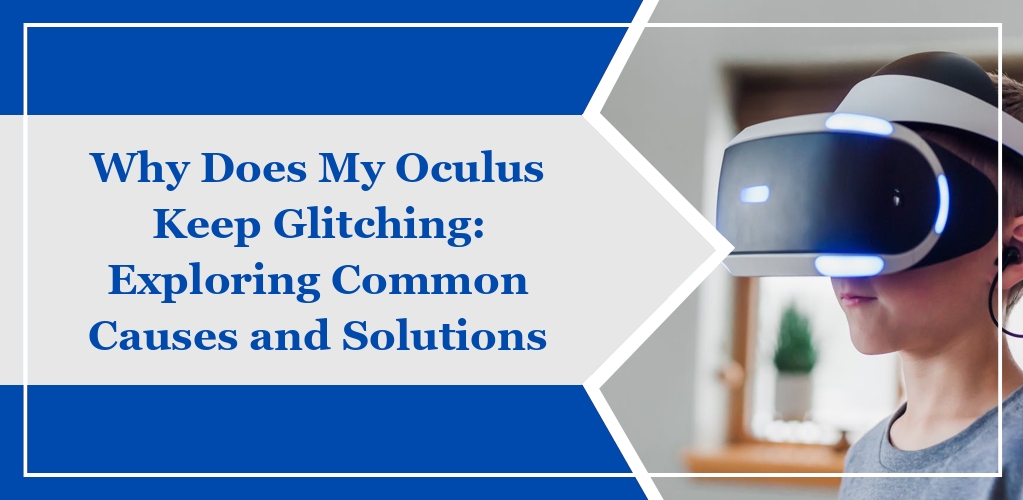When using your Oculus Quest 2, you may encounter various technical difficulties, known commonly as glitches.
Identifying and understanding these glitches can be crucial to enhancing your VR experience.
Common Symptoms of Glitches
- Visual Distortions: You may see flickering or warping images within your headset.
- Tracking Issues: Your movement in the virtual space might not match your physical movements accurately.
- Audio Problems: Sound may become distorted or may cut out intermittently.
- Performance Lag: Experiences of stuttering or lagging can disrupt gameplay or application use.
Types of Oculus Glitching Issues
- Software-Related Glitches: These occur due to issues within the system software or applications, often resolved through updates or reinstalling software.
- Hardware-Related Glitches: Glitches resulting from the headset’s or controller’s malfunctioning hardware components may require more technical troubleshooting or service.
Troubleshooting and Resolving Issues
When your Oculus headset starts glitching, it’s essential to systematically approach troubleshooting to resolve the issue effectively.
Initial Quick Fixes
- Restart Your Oculus Headset: A simple reboot can clear temporary glitches.
- Check for Obstructions: Ensure the sensors are clear of any obstructions and clean the cameras with a microfiber cloth.
- Adjust Lighting Conditions: Too much or too little light can affect tracking; adjust your room’s lighting accordingly.
Software and Firmware Updates
- Check for Updates: Navigate to your Oculus settings and check for any available software and firmware updates.
- Install Updates: If updates are available, ensure that you are connected to Wi-Fi and have sufficient battery power before installing.
Hardware and Connectivity Checks
- Examine Controllers: Ensure your controllers have fresh batteries and are properly paired with the headset.
- Inspect USB-C Cable: For wired connections, confirm that the USB-C cable is not damaged and is securely connected.
Factory Reset Procedures
- Backup Data: Save any necessary data before proceeding with a factory reset, as this will erase all data on the device.
- Perform a Factory Reset: Access the settings menu in your Oculus app on your mobile device to initiate the factory reset.
Technical Insights
Your Oculus device can experience glitches due to various technical aspects.
Explore these insights to better understand potential causes.
Software Conflicts and Compatibility
If your Oculus headset is glitching, software conflicts could be the culprit.
Incompatibilities between the Oculus software and other applications running on your system may lead to performance issues.
Ensure that your system’s operating system and drivers are up to date and that there are no conflicting background processes that could affect the headset’s operation.
Hardware Limitations and Defects
The hardware inside your Oculus headset has limitations and, like any electronic device, can suffer from defects.
Glitches may manifest as screen flickering, distorted sound, or tracking problems. These can often be symptoms of:
- Overheating components: Use your device in a well-ventilated area.
- Faulty connections: Check all cables for secure connections.
- Wear and tear: Be mindful of physical damage from regular use.
Oculus Software Architecture
The architecture of the Oculus software is designed to provide an optimal virtual reality experience. Nonetheless, glitches can occur if:
- The firmware is outdated.
- Regularly check for updates to keep the software current.
- There are errors in the system’s boot sequence.
- A full reboot of your headset may resolve these issues.
- There is a need for resetting or reinstalling the software.
- This might address persistent glitches not solved by other troubleshooting steps.