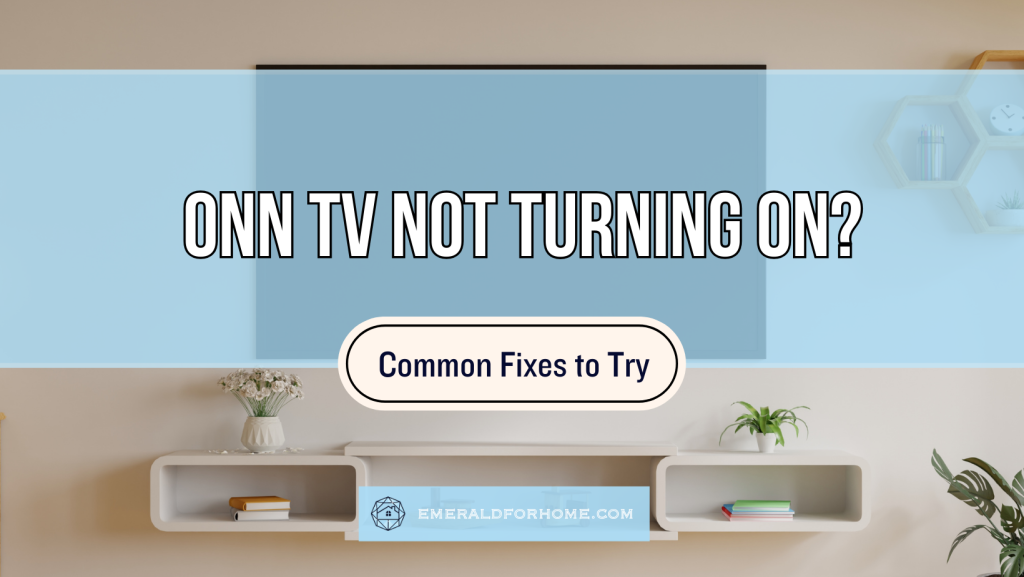Onn TVs not powering up is a recognized issue – the unit may be plugged into an outlet, but the screen and LED power indicator remain off despite pressing the power button on the remote or TV.
Glitches in your unit’s software and faulty internal components are often to blame for errors in its start-up sequence. Normally, these can be addressed via the TV’s interface, but since it isn’t drawing power, you’ll have to focus on hardware-based solutions.
While some culprits are beyond quick repairs, the majority should be simple to resolve – and it’s worth testing out a few common DIY solutions before resorting to professional aid. Below are a few user-backed options to handle your ONN TV not booting up!
3 Common Fixes for an Onn TV Not Turning On
Initiate a Power Cycle

A cost and hassle-free troubleshooting step, power cycling (or soft resetting) your Onn TV clears minor software bugs that may be stalling its startup sequence.
Before getting into more technical solutions, try power cycling first! Getting this fix out of the way early eliminates many tricky bugs as the culprit before diving into more complex technical troubleshooting.
To perform a power cycle, follow these 3 quick steps:
- Unplug your Onn TV from its outlet and wait for 1 minute.
-
- While unplugged, check the cable for any signs of wear or malfunction. These include tears, creases, or exposed wire, which can all cause power shortfalls.
- After 1 minute, hold down the Power button on your TV for at least 30 seconds. Release it and then wait another minute.
- Once the time has elapsed, plug the power cable back again and turn the TV back on by pressing the Power button.
-
- Try to plug the power cable into a wall socket instead of a surge protector, as incorrect wattage on the protector may prevent your TV from turning on.
Should power cycling fail, more involved fixes may be justified, pointing to faults in your Onn TV’s hardware. In this case, consider the other solutions to follow.
Reset the TV Remote
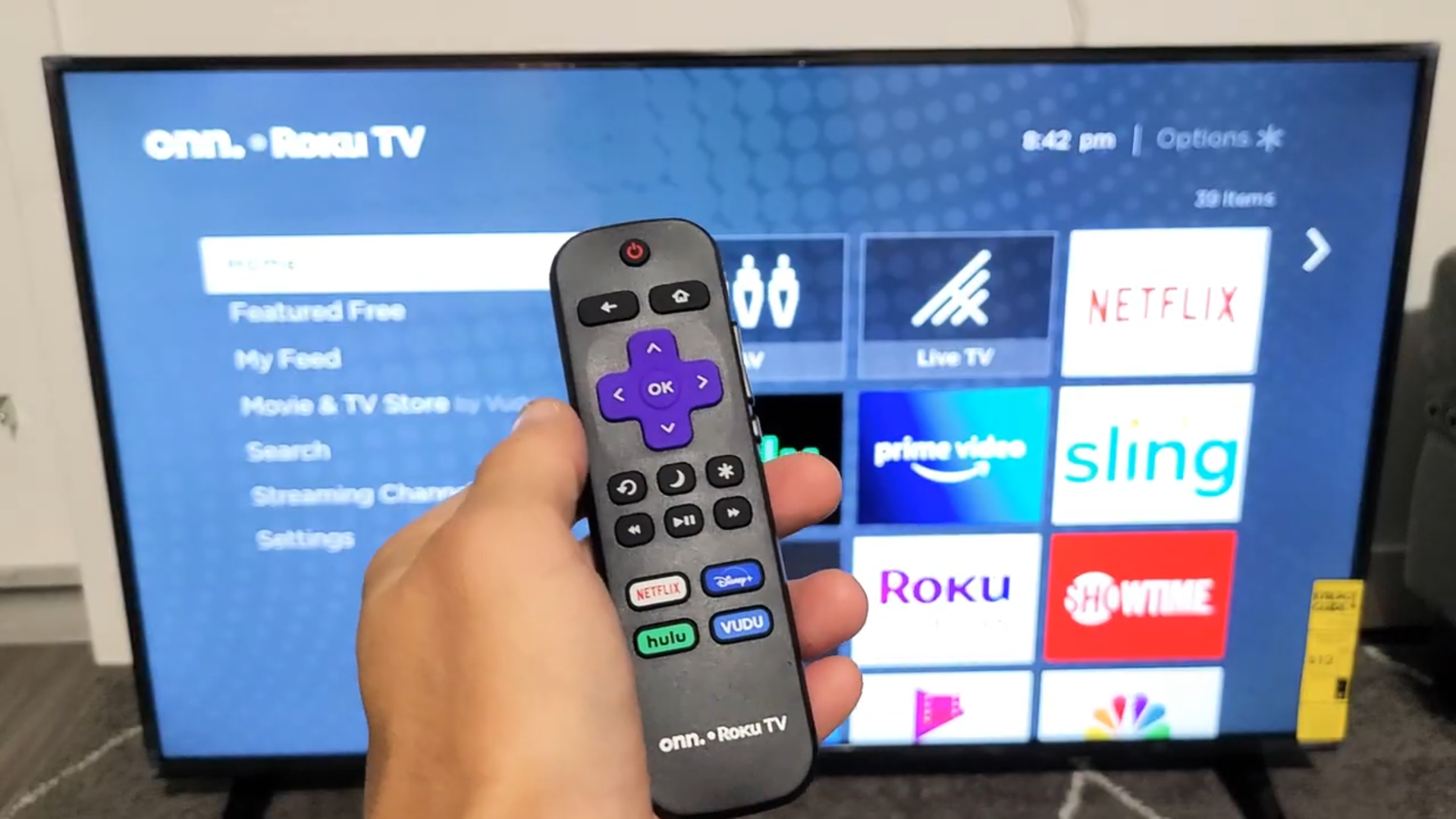
Faults in your remote can lock you out from turning on your Onn TV, even if the unit itself is perfectly fine! This can include physical remote failures, such as stuck buttons, which can be a pretty inconvenient issue for most users.
Resetting your remote clears up the typical causes of its errors, whether that be internal software glitches, performance lag, or malfunctioning inputs.
This can be done in three quick steps:
- Take out the remote’s batteries and keep the remote’s batteries out for about 1 minute
- With the batteries removed, hold the remote’s Power button for at least 30 seconds.
- Release the power button, wait for another minute, and reinsert the batteries (preferably a fresh set). Then, with the remote, turn on your Onn TV!
It’s best to reset your remote after trying a quick power cycle, as this combo should knock off the majority of potential causes behind your ONN TV not turning on. If it doesn’t cut it though, you can always fall back on the tried-and-true factory reset.
Factory Reset Your TV
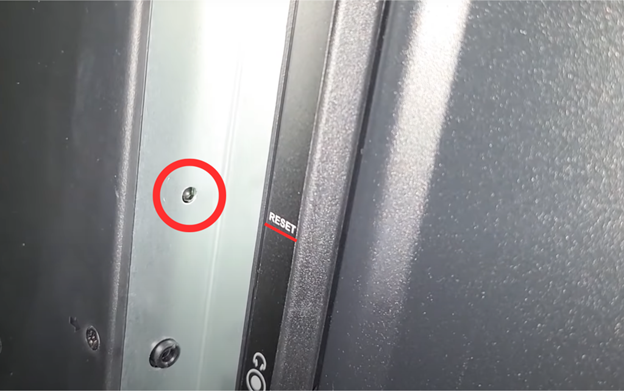
A factory reset should wipe out all severe software glitches stopping your ONN TV from powering up, but does so by completely resetting your unit’s settings.
This means that all downloads, applications, and even account credentials will be purged – treat this as nothing short of a last resort!
To initiate a factory reset, all you need to do is locate the reset button and grab anything with a tool thin enough to fit the button’s narrow slot – a paperclip or a pen will do just fine. Once you find it, follow the guide outlined in the video below.
- Ensure that your Onn TV is plugged in. Then, on the side or back of the unit, press the Reset button by inserting a pen or paperclip into its slot.
- Hold the pen or paperclip down on the button for at least 5 seconds, and check on the screen now and then.
- When the Onn logo appears on the screen, let go of the power button. Your TV should now be powering on as usual.
At this point, be ready to handle the configuration procedure from scratch – it’ll take you a while to properly sort out, so set some time aside for the task.
If the factory reset doesn’t solve your predicament, you’ve confirmed that software can’t be the issue – instead, it’s likely malfunctioning components or circuitry in your unit.
This is beyond most people’s repair capabilities, so now’s the time to get your ONN TV examined in a local service center. Be sure to let them know every DIY fix you’ve tried beforehand to help aid their diagnostic effort.