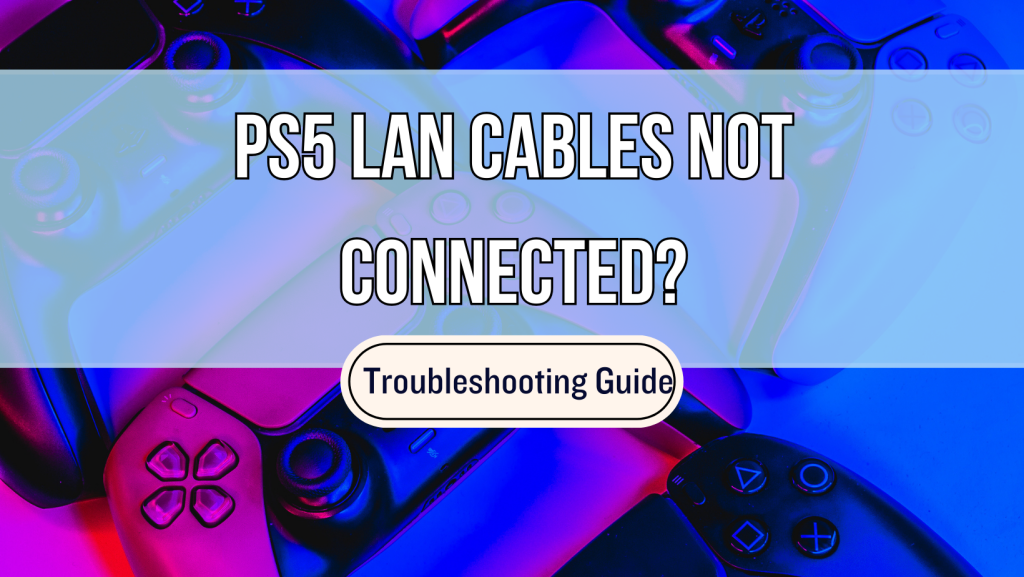If your LAN cable can’t properly connect to your PS5, it may be due to these reasons:
- The LAN cable is compromised (loose, damaged, or worn down from use).
- Your PS5’s IP Settings are toggled to “Manual” mode.
- Corrupted Cache Data is reducing your PS5’s functionality.
- Your console is in dire need of a firmware update.
Plugging a LAN cable into your PS5 is a great way to guarantee your network stability while gaming, but your console may refuse to recognize the connection. We’ll walk you through why that happens and what you can do to address every possibility below.
Why Isn’t My LAN Cable Connecting to the PS5?
Your LAN Cable May Be Loose or Damaged

A loose or damaged LAN cable can definitely lead to connection issues with your PS5, especially during multiplayer games. Compromised LAN cables reduce your network’s speed, responsiveness, and stability, in turn leading to lag spikes, packet loss, and disconnections.
Loose Connections
A loose LAN cable will adversely affect signal strength, worsening your console’s connection to the server and leading to all sorts of weird performance effects.
When plugging the LAN cable into your PS5, make sure that there’s no visible gap – however slight – between the cable and port. Try tugging on the cable gently afterward to ensure that the connection is secure.
Be mindful of old or secondhand LAN cables, as their connectors may be bent or otherwise damaged. This makes it more difficult to secure a steady connection, hampering its role as an intermediary between your console and router ports.
You can check for loose connectors pins by gently wiggling them with a pair of tweezers – if you’re noticing a lack of resistance in some pins, it’s time to replace your cable. Keep an eye out for rust as well, as this corrosion will reduce your signal transmission’s efficacy.
Damaged LAN Cables
LAN cables are made up of multiple wires bundled together working in tandem towards a single goal. If any of those components get damaged, expect your PS5’s performance to suffer.
Small knicks in the cable can be patched up with electrical tape, but anything serious enough to expose wiring warrants a full replacement! If something cut deep enough into the cable to expose that, it’s very likely to have already severed something critical along the way.
Twists and knots in the cable can slow the connection down or even make it skip intermittently. You may be able to straighten it back, depending on the severity of the bend. If it’s bent at a noticeably sharp angle though, it’d be safer to replace your LAN cable outright.
Test Out Another LAN Cable
If you have a spare LAN cable on hand, it’d be a good idea to swap out the one you’re troubleshooting to pinpoint the cause.
If your PS5’s connection issues get settled with this, it means the problem was with your old cable. If it persists, then the problem is almost certainly with the console itself – we’ll cover a few key ways that can happen (and how to handle them) in the subheadings to follow.
Your PS5 Network IP Settings Are Set to Manual
If your LAN cable is perfectly fine but still can’t connect with your PS5, the conflict may be due to your Network IP Settings.
Consoles usually have theirs set to “Automatic”, which allows them to obtain and use any IP address your router deems available. The “Manual” setting, on the other hand, constrains your PS5 to a specified IP address – it’ll only connect to that and nothing else.
While “Automatic” is the default, it comes with certain caveats that affect PS5 owners – especially during online play. Their console may connect to a weaker network that can’t support its current game’s bandwidth needs. It might also connect to previously used hotspots, burning through data with impunity!
As a result, some users set their PS5 to “Manual” and configure it to their main network. This may cause problems while using LAN cables on your console – but only in very specific scenarios.
Wi-fi IP vs LAN IP
Wi-fi IP settings are distinct from LAN IP settings, so toggling your Wi-fi IP to “Manual” won’t affect your PS5’s LAN settings configuration. The problem arises when both are set to “Manual” and share the same IP address – your console can’t reconcile the overlap, leading to the LAN cable not connecting to your PS5.
To avoid this, ensure that your PS5’s LAN IP is toggled to “Automatic”. Setting this to “Manual” offers nothing worthwhile, since you’d need to manually plug the cable in to use it anyway.
You may also consider setting your PS5’s Wi-fi IP settings to “Automatic” too, but it isn’t necessary. The problem only crops up when the IP overlaps, and there are genuine advantages to manually configuring your PS5’s Wi-fi to a single, specified IP.
Do note that you’ll need to restart your PS5 for these changes to take effect.
Your PS5 Has Corrupted Cache Data
While it’s not the most immediate possibility, there’s a notable chance that your LAN cable can’t connect to your PS5 because of corrupted cache data.
You can think of cache data as the temporary files your console stores to speed up info retrieval and subsequent performance. Unfortunately, this cache data can grow bloated or even get corrupted, which ends up hampering your PS5’s performance instead.
It may be responsible for “flickering” your PS5’s LAN connection between “connected” and “disconnected”, frustrating users. Even offline games will be affected by this, as a user’s screen will be bombarded by irritating on-screen notifications – not unlike the infamous “unknown device disconnected” bug plaguing LG TV owners!
A flickering network also complicates update installation for games. At best, this slows down their download speed. At worst, it can outright corrupt the update, forcing users to repeat the process – and, on rare occasions, may even damage critical system files!
Clearing your PS5’s data cache is not only excellent for preventing these bugs from progressing, but also bolsters your console’s net performance. It’s easy to do, requires minimal time investment, and won’t alter your PlayStation account, settings, or game library in any way.
Here’s how to clear your PS5’s data cache:
Your PS5 Needs A Firmware Update
Your PS5 might have issues recognizing your LAN cable due to a lapsed software update.
The most immediate reason is that these updates tend to include tweaks for network drivers and other components vital for your PS5’s online integration. Outdated firmware won’t offer full compatibility, causing connection instability to develop and worsen over time.
You may want to consider swapping over to Wi-fi or even mobile data to get your firmware up to date. Minor system updates fall on the small side, capping out at 500Mb – this would barely put a dent in most common data plans, so feel free to turn on your hotspot for this!
If you can’t connect your PS5 to the internet at all (be it Wi-fi, LAN cables, or mobile data), you could download your PS5’s new update, transfer it to a USB drive, and then install it on your console manually – follow the video guide below for a more thorough walkthrough.