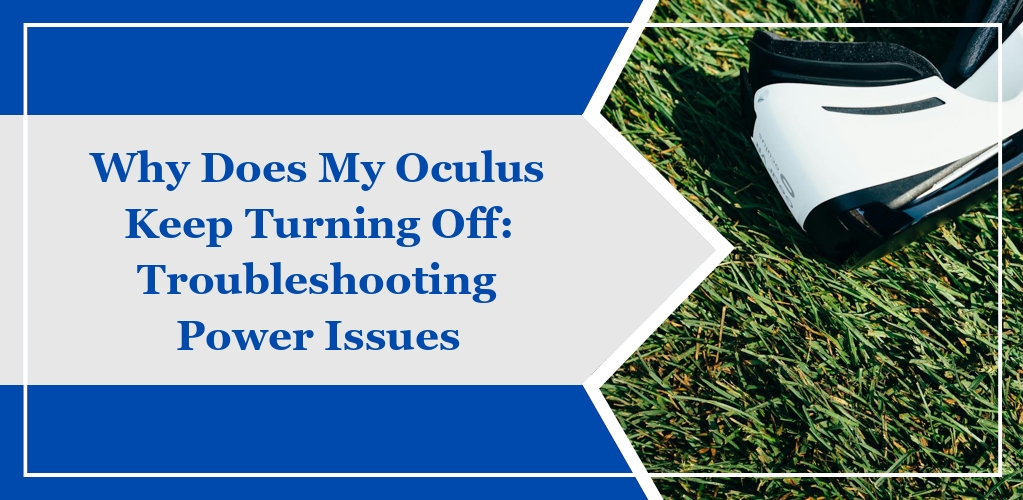When your Oculus device shuts off unexpectedly, it can be due to a range of hardware failures or software glitches. Identifying and resolving these issues is crucial to restoring your Oculus experience.
Hardware Causes
Hardware malfunctions are a primary source of sudden Oculus device shutdowns. Key hardware components to inspect include:
- Battery: A depleted or faulty battery that cannot hold a charge is often responsible for shutdowns. Ensure your device is fully charged and consider replacing the battery if it fails to retain charge.
- Charging Port: A damaged or malfunctioning charging port can prevent proper charging, leading to power issues. Examine the port for damage or debris that may hinder the connection.
- Power Supply: Using an inappropriate power adapter or a faulty cable can cause power supply inconsistencies. Always use the recommended accessories and try alternative cables.
Software Issues
Disruptions due to software malfunctions typically involve the device’s firmware or operating system. Relevant software issues include:
- Software Glitches: Temporary software glitches can cause your device to turn off. Often, a simple reboot can resolve these issues, though persistent problems might require a factory reset.
- Firmware: Outdated or corrupted firmware can lead to instability and sudden shutdowns. Regularly check for and install the latest firmware updates to ensure optimal device performance.
Troubleshooting Basics
When your Oculus device keeps turning off, it’s crucial to methodically troubleshoot the issue. Below, you’ll find a structured approach to identify and solve the problem.
Initial Steps
- Check the Battery Level: Ensure your device is adequately charged. Devices often turn off when the battery is low or if there’s a problem with the charging cable or port.
- Examine External Factors: Look for signs of overheating or software glitches. If your device is hot, allow it to cool down before restarting.
Common Fixes
- Perform a Soft Reset: Hold down the power button for at least 10 seconds to reboot your Oculus device, which can clear temporary software issues.
- Update Software: Regularly check for and install software updates, which can resolve known bugs that might cause power issues.
- Inspect Hardware: Use different cables and power sources to rule out accessory malfunctions that could cause the device to turn off.
Battery and Power
Proper management of your Oculus headset’s battery and power connections is crucial for ensuring uninterrupted use. Mismanagement can lead to frequent and untimely shutdowns.
Battery Maintenance
Your Oculus Quest 2 requires regular battery maintenance to function correctly. Charge the device fully before using it to extend battery life. Avoid depleting the battery completely before recharging, as this may shorten its lifespan. Periodically check for software updates, as they often include battery optimization features.
- Check Battery Level: Regularly monitor the headset’s battery level; a low battery could cause sudden shutdowns.
- Battery Care: Do not expose the battery to extreme temperatures and always use the official charger provided with your device.
Power Connection
The stability of your power connection directly impacts your Oculus performance.
- Cable Condition: Inspect your charging cable for any damage. A faulty cable could disrupt the power flow and cause the headset to turn off.
- Power Source Integrity: Ensure the power source is reliable. Connecting to an unstable or incompatible power source may result in power interruptions.
Software and Firmware
Your Oculus device’s stability and performance are highly dependent on current software and firmware. Outdated versions can lead to issues, including your device turning off unexpectedly.
Update Procedures
To enhance functionality and stability, regularly check for updates to your Oculus software:
- Navigate to Settings.
- Select System.
- Choose Software Update.
- Download and install any available updates.
Maintaining the latest software version ensures optimum performance and can solve existing glitches causing shutdowns.
Reset Options
If updates don’t resolve the shutdown issue, consider resetting your device:
- Soft Reset: Restart your device by holding down the power button for 10 seconds.
- Factory Reset: To revert the device to its original state:
- Power off the Oculus.
- Hold the power and volume down button until the boot screen loads.
- Use the volume buttons to navigate and select the factory reset option.
- Confirm with the power button.
Be mindful that a factory reset will erase all data on your device. Use this as a last resort.
Overheating Prevention
To ensure the longevity and optimal performance of your Oculus headset, it is crucial to prevent overheating. This requires attention to environmental factors and your usage patterns.
Environmental Factors
Your playing environment can significantly affect your device’s temperature. Optimal conditions for using the Oculus include:
- Temperature: Keep the room at a comfortable, moderate temperature.
- Ventilation: Ensure the space is well-ventilated.
- Direct Sunlight: Avoid exposing the device to direct sunlight, as it can increase the temperature rapidly.
Usage Patterns
How and for how long you use the Oculus can contribute to overheating:
- Breaks: Take regular breaks to allow the device to cool down.
- Prolonged Sessions: Limit the length of continuous use, especially with more demanding applications that might cause the device to work harder.
- Charging: Avoid using the headset while it is charging, as battery operation generates additional heat.