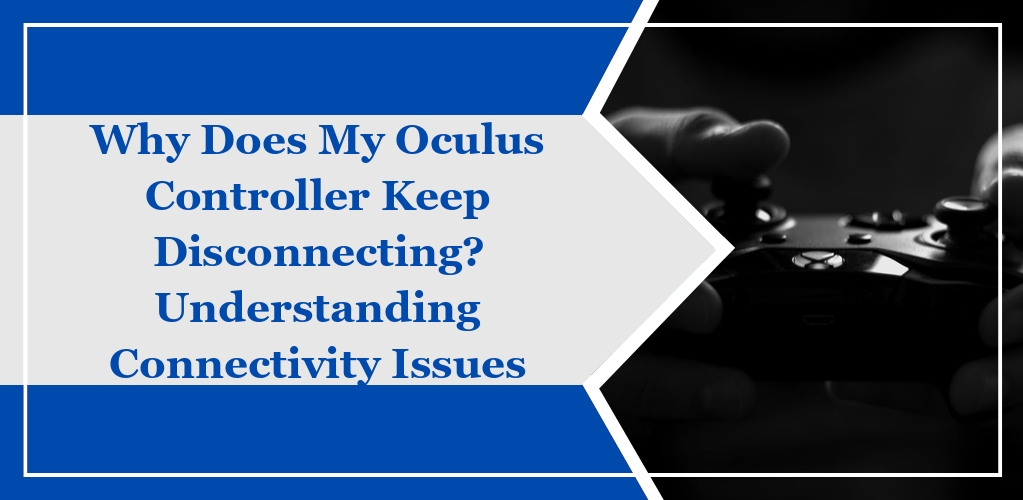Experiencing disconnection issues with your Oculus Controllers can be attributed to several factors ranging from power supply to technical malfunctions.
Understanding these common issues may help you identify and resolve the disconnections swiftly.
Battery Problems
Your Oculus Controller’s disconnection issues could be due to battery-related problems.
Rechargeable batteries might be failing to hold a charge or your battery contacts may be dirty or obstructed.
Ensure you:
- Replace old or drained batteries with new ones.
- Clean the battery contacts if they are dirty or have residue.
Bluetooth Interference
Bluetooth interference is another culprit that can lead to unstable connections.
Devices such as Wi-Fi routers, wireless phones, or microwave ovens can cause interference.
To minimize this:
- Maintain a clear line of sight between your Oculus Controllers and headset.
- Avoid having too many active Bluetooth devices in the immediate area.
Firmware Issues
Out-of-date or corrupt firmware can lead to connectivity problems.
To ensure your controller’s firmware is current:
- Check for updates in the Oculus mobile app under the “Devices” section.
- Follow the instructions provided by Oculus to update the controller’s firmware.
Hardware Malfunctions
Physical damage or hardware malfunction could be a reason why your controller keeps disconnecting.
Inspect your controller for any:
- Visible signs of damage, such as cracks or loose components.
- Sensor issues, especially if the controller exhibits sporadic behavior.
Troubleshooting Steps for Oculus Controllers
In facing issues with your Oculus controllers disconnecting, precise troubleshooting steps can aid in resolving the problem efficiently.
Checking Battery Integrity
Ensure your controller’s batteries are not depleted.
Replace old batteries with new ones and check the battery compartment for any signs of corrosion or dirt that may affect connectivity.
- Remove the current batteries.
- Inspect the battery compartment for cleanliness.
- Insert new batteries and test the controller’s response.
Resetting the Controller
A simple reset can often re-establish a stable connection between your controller and headset.
- Remove the battery from the controller.
- Wait for approximately 30 seconds before reinserting the battery.
- Turn on the controller to check if the issue persists.
Updating Controller Firmware
Your controllers may disconnect due to outdated firmware.
Ensure the controller firmware is up-to-date through the Oculus mobile app or headset settings.
- For mobile app: Go to Settings > Select your Oculus > More Settings > Advanced Settings and enable updates.
- For headset: Press the Oculus button > Settings > About > Install Updates.
Re-Pairing the Controller to the Headset
Sometimes controllers lose their pairing status with the headset and need to be reconnected.
- Open the Oculus mobile app on your phone.
- Select your headset image, then tap Devices.
- Choose to Unpair and then Repair the controller.
Inspecting for Physical Damage
Examine the controller for any physical damage that could be causing the disconnection issues.
Look for obvious signs of wear and tear or damage to the sensors which could affect performance.
- Check for cracks or damage on the controller body.
- Ensure that the sensor ring is intact and undamaged.