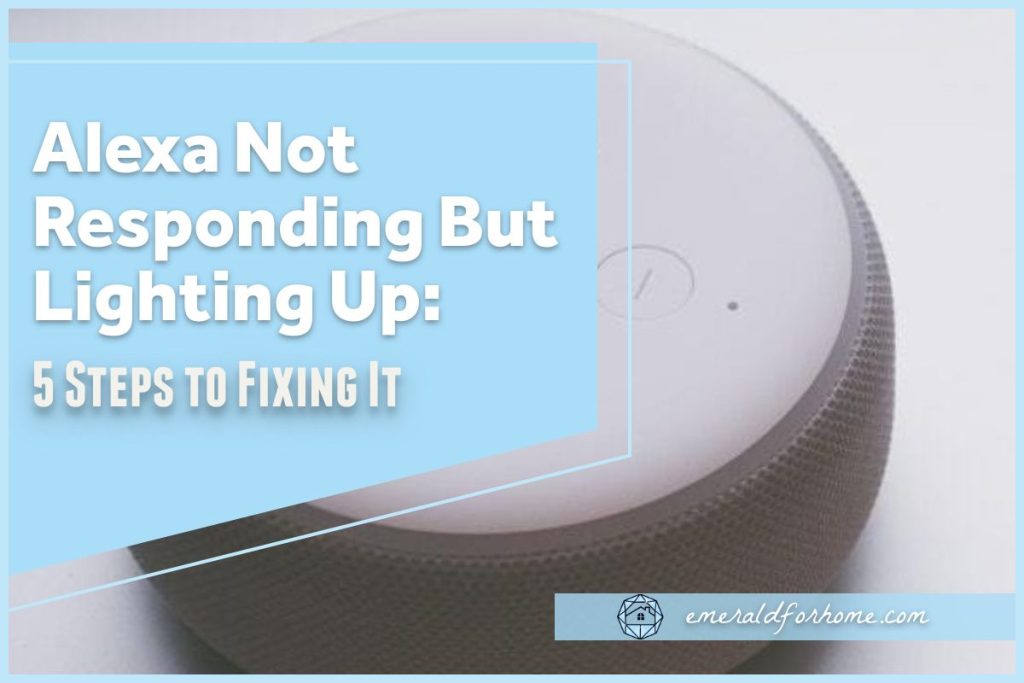It can be irritating when your Alexa lights up but fails to respond, so troubleshooting this should be your first order of business. We’ll be going over some effective ways to fix Alexa’s lack of responsiveness, and hopefully, address whatever problem is causing your nuisance.
If your Alexa lights up but fails to respond, it could be a sign that your device is unable to process the request. This is caused by physical obstructions or faulty hardware distorting your words. It could also be a sign that your Alexa can’t properly access the cloud server, which may be due to outdated software or an unreliable internet connection.
Alternatively, it might be as simple as someone changing the Alexa unit’s wake word without telling you! If the problem continues, you may have to factory reset your device – though get in touch with Amazon customer service before making that decision.
These steps should cover most reasons why your Alexa device isn’t responding properly. If you need more thorough instructions on how to proceed, keep reading – we’ve got you covered.
Handling Alexa Units That Light Up Without Responding

Deal with Physical Obstructions and Defective Hardware
Sometimes, dust or other material can gather on your Alex’s microphone. It may not pose a problem at first, but the accumulated debris will eventually impact microphone sensitivity.
This could easily diminish Alexa’s voice recognition capability, compromising responsiveness and increasing the likelihood of encountering false wakes or random music playback in your Amazon household.
It’s also possible that your unit’s microphone is broken. While the chance of it happening goes up if the device has been dropped or otherwise damaged, it’s not impossible for this to occur abruptly – especially for older Alexa device generations.
Fixes
Proper device maintenance is crucial, so be sure to wipe your Alexa down with a clean, dry cloth at least a couple of times per week. It’s worth noting that the microphone is often located on the top part of most Alexa devices, which means that placing items there will muffle your unit’s audio sensitivity. Don’t ever place stuff on top of an Alexa device in use!
To check if your device’s microphone is broken, ask your Alexa several questions. If your unit isn’t responding properly (or fails to respond altogether!), try to have your Alexa unit appraised at an Amazon-approved service center.
Most Amazon electronics have a service warranty of one year after the date of purchase, so make it a habit to keep your receipts – they might be able to take care of the problem for you!
Check Internet Connectivity
If your Alexa lights up without responding, it could be struggling to process your request. Alexa handles queries through a cloud-based server, which requires a stable internet connection.
There’s also a very small chance that Amazon’s cloud servers themselves are down. Outages of that nature are quite rare but have been known to happen on occasion.
Fixes
Check other devices in your home to see if the internet problem is confined to your Alexa – if only your Alexa’s connection is having issues, it’s probably another problem at play.
While the Wi-fi is down, you could connect your Alexa to a mobile hotspot to keep it functional. This is a great option if you want to keep using Alexa’s smart home capabilities.
Here’s how:
- Open your Alexa app.
- Select “Settings”.
- Tap “Network”.
- Select “Change”.
- Pick your mobile hotspot of choice.
- Fill in the password.
- Select “Connect”.
If you’re restricting yourself to simple Alexa features (i.e. managing alarms or checking the weather), you’re unlikely to burn through too much of your data plan this way.
That said, you only need to identify if internet connectivity is the issue. You’re free to disconnect once you confirm it, as we’d much rather you save your data plan for other purposes. To check if the issue is with Amazon’s servers look for announcements on their social media page.
Ensure That Your Software is Up to Date
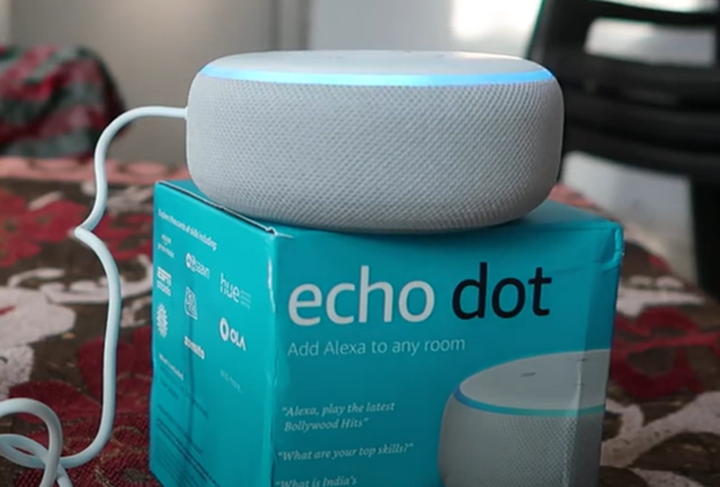
Unresponsive Alexa units may be caused by software problems. Outdated software could have bugs, glitches, security concerns, and other unwanted interactions with Amazon’s cloud server.
Alexa should update itself automatically, even without your input, but it can fail to do so for several reasons. Fortunately, you can manually check for these updates on your device.
Here’s how you can do just that:
- Open your Alexa app
- Select “Settings”
- Move to “Device Options”
- Finally, pick “Check for Software Updates”
Note: Alexa won’t ask for your permission, instead automatically installing discovered updates.
You can change this in the “Settings” menu, but updates are a crucial part of Alexa’s continued performance – we can’t really see a good reason to disable automatic updates.
Check if Someone Else Changed the Wake Word!
If your Alexa lights up but fails to respond to you, it may not be a unit error – it could mean that someone else changed the device’s wake word without telling you!
Wake words are tied to specific devices, not Alexa accounts. Using the wrong wake word ensures that Alexa won’t respond to you properly, which can get quite aggravating over time.
Fixes
You can directly check your Alexa unit’s wake word on the app.
- Open the Alexa app.
- Choose the “Settings” tab.
- Select “Device Options”
- Pick “Wake Word”
- Look for “Current Wake Word”
From there, simply use the wake word listed and make a new request for your Alexa.
Hard Reset your Alexa

If your Alexa still refuses to cooperate despite all this intense troubleshooting, you may want to consider factory resetting your device.
It’s far from an ideal option – it’ll scrub your Alexa of every bit of painstaking personalization – but there may not be any other alternative left. We sincerely hope that you’ve backed Alexa’s data up beforehand.
Just to be sure, you’ll want to get in touch with Amazon support first. Make it a point to exhaust every option available before committing to this decision.
Final Thoughts
It’s understandably frustrating if your Alexa refuses to work despite lighting up.
This problem is a sign that either your Alexa can’t explicitly understand your requests, or that it can’t properly run those requests through Amazon’s cloud server. Be patient and work through those fixes, and your situation is sure to resolve itself in no time.