Smart technology has become an indispensable part of the modern world, and it’s reached a point where smart tech even works together to improve user experience! One of the biggest examples of this can be seen with Samsung TVs and Amazon’s Alexa, seamlessly cooperating to provide an easy, hands-free viewing experience for watchers!
That won’t always be the case though, as technical problems and other glitches could crop up, putting a solid damper on your evening plans. Don’t worry – we’ll help you sort the issue out.
It’s important to remember that not all Samsung TVs are smart TVs. “Smart” Samsung TVs have built-in Alexa support, but normal Samsung TVs need an intermediary to connect with Alexa – like streaming devices, Smart Hubs, or the SmartThings skill/app.
Alexa might not work on your Samsung TV due to a poor internet connection. It might also be the SmartThings app having issues, necessitating a reboot. Lastly, your Alexa App, SmartThings Skill, Samsung TV, or any combination of the three may need a software update for compatibility.
We completely understand your frustration: smart technology is supposed to get rid of problems like this, not add to them! On the plus side, there’s always a reason why Alexa isn’t working on your Samsung TV – it’s just a matter of figuring it out and handling it the best way possible!
Why Is Alexa Not Working on Samsung TV?
Heads Up: Not All Samsung TVs are Smart TVs
The term “Smart TV” is thrown around so often it’s hard to tell what it genuinely stands for!
Here’s the simple breakdown: a Smart TV can connect to the internet on its own, allowing it to directly access streaming services and online applications. Some Smart TVs even come with native Alexa support – microphone included!
“Normal” TVs need a dedicated streaming device, such as a Roku, to achieve the same result. An Echo device with the “SmartThings” skill could work well too, but it’s harder to set up.
While the majority of Samsung-produced televisions within the last four years come bundled with integrated Alexa support, it wouldn’t hurt to double-check your device’s model info – especially if you’re not sure why Alexa isn’t working on your Samsung TV.
Here’s how to do that:
-
- Look for both the model code and serial number of your Samsung TV.
- Older models (likely not smart TVs!) have it on a sticker at the back of the TV.
- Newer models can find it within their device’s settings menu.
- Go to “Menu”, “Support”, and finally “Contact Samsung” for details.
- Once you have the information, list it down manually.
- Open Samsung’s Customer Support Webpage (Here).
- Input the model code you find, then skim through the device list that pops up.
- Look for both the model code and serial number of your Samsung TV.
While Samsung does have a customer support page that allows you to check your TV model and specifications, we don’t find their official site to be consistent. It’s not uncommon to input your TV model code verbatim and have nothing show up in the suggestions list.
What’s even worse is that some entries in Samsung’s catalogue don’t even show images of the product! What else can you do to figure out the make and model of your Samsung TV?
Manual Search
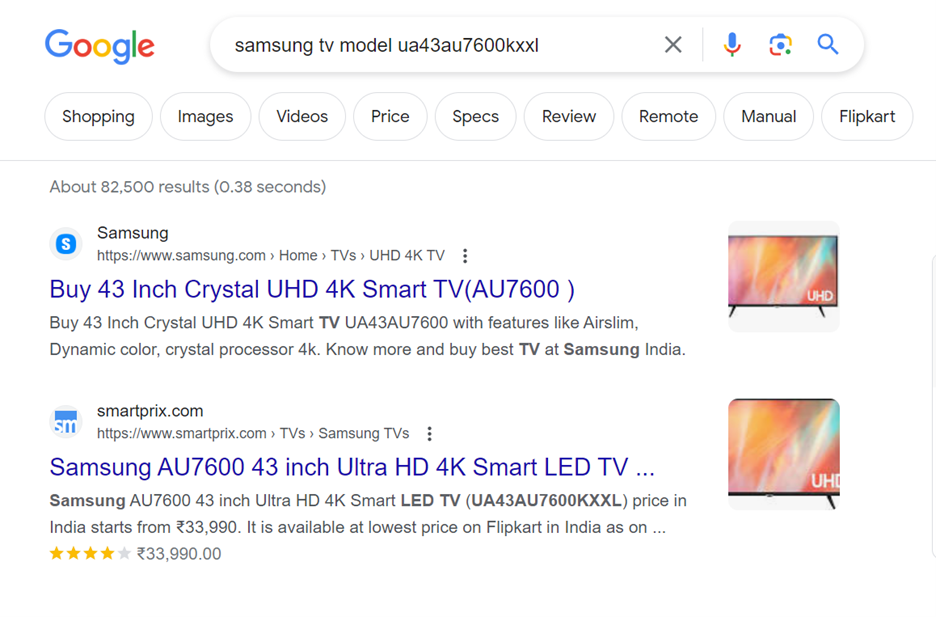
If Samsung’s customer support search isn’t working out for you, try inputting this on your search engine: “Samsung TV [Model code]”. The Google algorithm is bound to link you to either the device or a forum discussing that device, which can set you in the right direction.
If your Samsung TV isn’t a smart TV, you’ll have to connect it to your Echo device through the SmartThings skill on Alexa. If it is a Samsung smart TV though, it’ll have native Alexa support – just look for SmartThings in the app section of your TV’s Smart hub.
Internet or SmartThings App Connectivity Issues
Alexa may not be working properly on your Samsung TV due to a poor internet connection or a malfunctioning SmartThings app.
How to Tell the Difference
If Alexa isn’t working properly on your Samsung TV due to SmartThings connectivity problems, only your Alexa’s responsiveness will be affected. If the problem is with the internet connection, you won’t be able to stream or access online content at all. This distinction makes the source of your connectivity problem simple to identify and address.
Ensure that your Samsung TV Name is Simple
An Alexa built into your TV’s framework is going to rely on voice commands, so you’ll definitely want to rename your Samsung device to something simple.
“Alexa, play Netflix on My TV” is much easier to dictate to your Echo device or smart plug than “Alexa, play Roku on [TV] UN40E…”.
Reset the App (Clear Cache vs Full Reinstall)
If SmartThings is having performance issues, you’d best reset the application altogether. You can do so by clearing the SmartThings app’s cache or reinstalling it from scratch.
Clearing your app cache has the advantage of being quicker and easier to manage, but it only wipes temporary cache files. A full reinstall takes longer (depending on Wi-fi speed) and requires you to start from scratch using the SmartThings app, but it’s more effective for problem-solving.
In general, always clear the app cache first. If that doesn’t work, try restarting all devices involved (Samsung TV, Echo Dot, and whatever you’re running SmartThings through) to test it again.
Only uninstall and reinstall the SmartThings app if the earlier measures don’t cut it.
Alexa, SmartThings, and Samsung TV Need to be Updated
Alexa might not be working with your Samsung TV due to compatibility issues, which are often caused by skipped updates. Ensure that your Alexa device, SmartThings app/skill, and Samsung TV have their firmware up to date.
Alexa
Here’s how to check for updates on your Echo Device:
-
- Under “Devices”, select “Echo & Alexa”.
- Pick the Echo device you want to check updates for.
- Tap the gear icon that stands for “Device Settings”.
- Scroll down to “About”, then check the version history and available updates.
While this could be why Alexa isn’t working with your Samsung TV, the odds are pretty slim. Alexa automatically installs needed firmware updates by default. The updates also come in small files that are frequently released, making it hard to fall behind unless you actively try to do so.
SmartThings
SmartThings is actually both an app and a skill. The key difference is that the former is available on third-party devices (i.e. phones, tablets) while the latter can be found on Alexa directly.
Alexa will automatically update skills unless you explicitly disallow it, so we’ll focus more on updating SmartThings from other devices. Simply follow the guidelines in the video below.
Samsung TV
Updating your Samsung TV helps avoid technical glitches and other unwanted interactions (i.e. lag, black screen of death) and can be done in a matter of moments.
If you’d prefer a written breakdown, follow these steps.
-
- Open “Menu” on your Samsung TV.
- Go down to “Support”, then “Software Update”.
- Select “Update Now”.
- Optional: Ensure that Auto Update is turned on!
Final Thoughts
There are several reasons that could explain why Alexa isn’t working on your Samsung TV.
Your Samsung TV won’t be able to directly utilize Alexa if it isn’t a smart TV, but you can circumvent this with a capable streaming device or the SmartThings skill/app. Your home device might also be suffering from connectivity issues – either to the internet or to SmartThings itself.
Lastly, it’s crucial to ensure that all software assisting your Samsung TV (Alexa app, SmartThings skill, and the television itself) is properly up to date.



