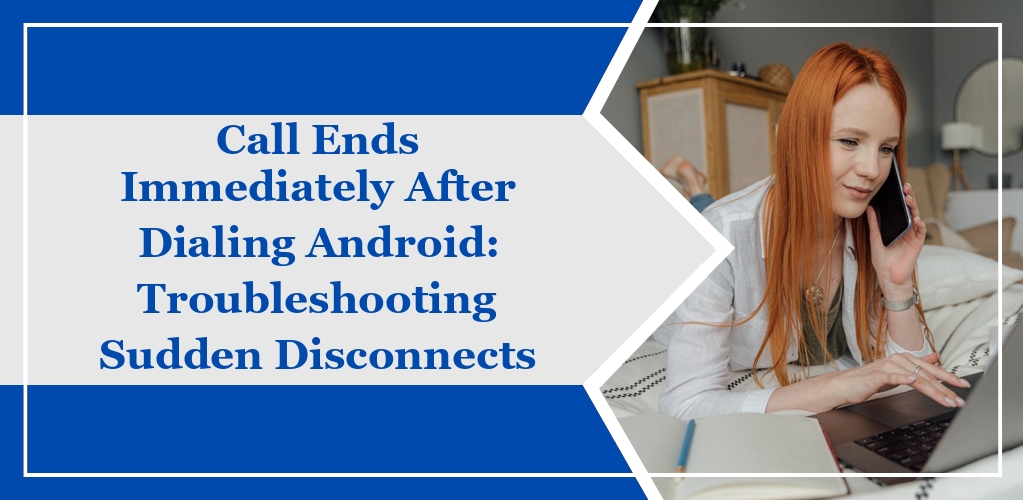When you experience calls on your Android phone ending immediately after dialing, it can be a source of significant inconvenience. This section will clarify what you might encounter and what other users have reported regarding this issue.
Symptoms of Immediate Call Termination
- Your Call Drops: Right after attempting to connect a call, it terminates before ringing.
- Error Messages: Occasionally, an error message may display indicating the call could not be completed.
- No Dial Tone: You might not hear a dial tone upon initiating the call.
Common User Reports
- Users often report the call ends without any ringing or dial tone.
- Complaints include seeing calls disconnect right after pressing the dial button, sometimes accompanied by error messages.
Troubleshooting Basics
When your call on an Android device ends immediately after dialing, there are several common issues to check. Here are the initial steps you should take to diagnose and potentially resolve the problem.
Checking Network Connectivity
Ensure that your device has a stable connection to the mobile network. Follow these steps:
- Verify the signal strength by looking at the signal bars on the top right of your screen.
- If your signal is weak, try moving to a different location with better reception.
- Check if Airplane Mode is accidentally enabled. Disable it if necessary by swiping down from the top of the screen to access the Quick Settings panel and tapping the airplane icon.
Restarting the Device
A simple restart can often resolve temporary software glitches or network issues that may cause calls to drop.
- To restart your device, press and hold the power button until the power options appear, and select Restart.
- After the device reboots, attempt to make a call again to check if the problem is still occurring.
Software Factors
When addressing the issue of calls ending immediately after dialing on your Android device, it’s important to examine the software factors that might be contributing to this problem.
Android Operating System Bugs
Your Android device’s operating system may experience bugs that cause disruptions in call functionality. Common indicators include:
- Sudden disconnection during calls
- Inability to maintain calls even with strong signal reception
If you suspect an OS bug, waiting for an official software patch from the manufacturer or checking for system updates may resolve this issue.
Faulty App Interactions
Sometimes, third-party apps can interfere with your device’s calling capabilities. Check for these signs:
- Interruptions occur after the installation of new apps
- Call disruptions coincide with specific app activities
To troubleshoot, you can:
- Boot your device in Safe Mode to disable third-party apps temporarily.
- Identify if call functionality is restored.
- Remove any conflicting applications to maintain stable call performance.
Software Updates and Patches
Frequently, software updates contain essential fixes that address call-ending issues. It’s crucial that you:
- Regularly check for and install the latest Software Updates.
- Pay attention to any patches specifically mentioning call or network improvements.
To check for updates:
- Go to your device’s Settings.
- Scroll to System > Advanced > System update.
- Follow the prompts to download and install available updates.
Hardware Considerations
When addressing the issue of calls ending immediately after dialing on an Android device, it is crucial to consider hardware-related factors that could be influencing this behavior.
SIM Card Issues
Ensure that your SIM card is properly inserted and functioning. Examine the SIM card for any visible signs of damage or wear. If damage is detected, replacing the SIM card might resolve the issue. Additionally, try the SIM card in another phone to check if the problem is with the card and not the device.
Physical Damage Assessment
Inspect your Android device for signs of physical damage. Look closely at the microphone, speaker, and headphone jack areas for any blockages or damage. A compromised hardware component can interrupt the call process, leading to abrupt call endings. If any physical damage is found, professional repair or replacement of the affected part may be necessary.
Advanced Troubleshooting
When addressing a persistent issue where calls end immediately after dialing on an Android device, advanced troubleshooting steps are crucial. These methods can help isolate the cause and potentially resolve more complex issues that basic troubleshooting can’t fix.
Safe Mode Diagnosis
To determine if third-party apps are causing your calls to end, boot your device into Safe Mode. In Safe Mode, all third-party apps are disabled, allowing you to test the calling functionality without their interference. To enter Safe Mode:
- Press and hold the Power button.
- Tap and hold the Power off option until the Safe Mode prompt appears.
- Tap OK to confirm and reboot your device.
Factory Reset Warnings
Before performing a factory reset:
- Back up all important data, as this process will erase everything on your device.
- Ensure you know your Google account information to set up the phone afterward.
To perform a factory reset:
- Go to Settings > System > Reset options.
- Select Erase all data (factory reset).
- Confirm by tapping Reset phone.
After the reset, set up your phone as new to check if the calling issue has been resolved. If the problem persists after a factory reset, the cause might be hardware related or due to firmware issues, in which case, contacting your manufacturer or service provider is recommended.