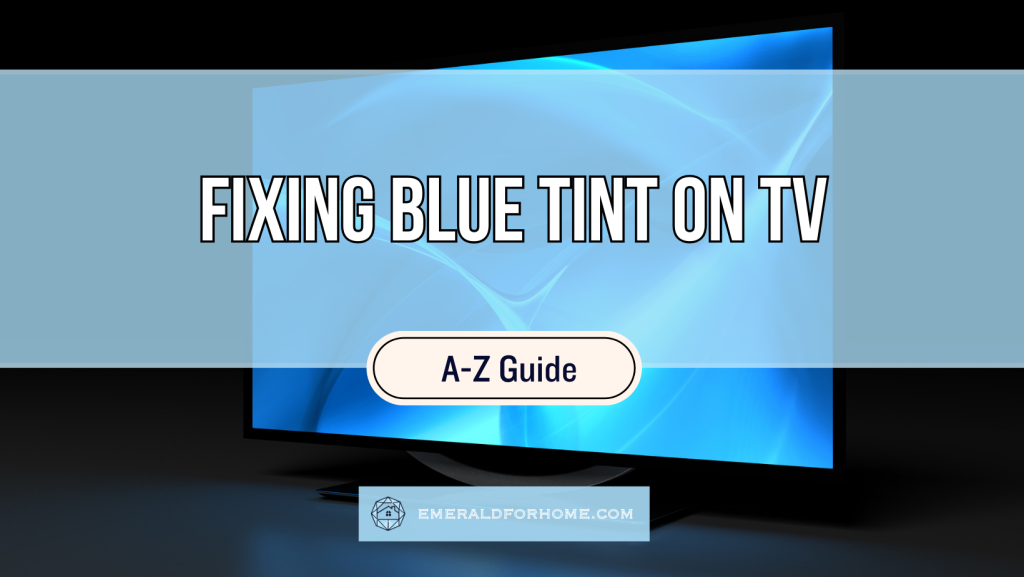When it comes to fixing the blue tint on your TV, there are a few factors to consider:
- The blue tint might just be a trick of the light (ambient lighting).
- The blue tint could be a product of poorly set picture settings.
- The blue tint might be thanks to a malfunctioning HDMI cable.
If the blue tint wasn’t due to settings or accessory glitches, you won’t be able to do much else beyond factory resetting your TV and hoping for the best. If that doesn’t work, bring your TV to a service center – prying it open to tinker for yourself is a recipe for disaster.
Your TV getting a blue screen tint is concerning, but it’s nothing you can’t handle. Minor issues can be settled on your own quite easily. Major problems are out of your depth, so don’t be ashamed to cut your losses and bring in the pros to help you out. The main concern is telling which is which – and we’re more than willing to teach you how to do that below!
Troubleshooting the Blue Tint on Your TV Screen
It May Just Be A Lighting Issue

Getting blue tint on your TV screen can be worrying, but there’s a slim chance that it’s just a trick of the eye – and your room’s ambient lighting!
The science behind the phenomena is fascinating, but we’ll give you the simplified version here: the blue ambient hues in your vicinity desensitize users to other color shades (i.e. green, blue), making your TV appear blue-tinted.
It’s important to consider this possibility first, as otherwise, you might end up going through all of this exhaustive troubleshooting for nothing.
Common sources of ambient blue light include:
- Mood lights
- Lava lamps
- LED strips (especially for streaming/gaming purposes!)
To see if your TV genuinely has a blue tint problem, turn off all other lights in the area. Even something as innocuous as blue lights on your Alexa could make a surprising difference. Your goal here isn’t merely to check for the possibility, but to completely rule it out!
Adjust Your TV’s Picture Settings
Once you’ve confirmed that your TV’s blue tint problem is genuine, the first thing to try out is adjusting your unit’s picture settings. Certain color presets could cause a noticeable blue tint on your TV, forcing you to modify the settings to filter it out.
Display Presets
What you want to do now is change your TV’s picture mode. These pre-configured modes apply a whole set of specific changes meant to enhance specific types of content. To reduce the blue tint on your TV, focus on picture settings that prioritize natural color accuracy over stylization.
It might sound intimidating, but think of it this way: “Is this setting good for night viewing?”.
Our body’s circadian rhythm hates exposure to blue light before sleep, as it ruins our body’s internal clock and encourages irregular sleep cycles.
You should naturally be able to pick up when a preset seems “off” to your eyes while sleepy. If you’re having a tough time telling, setting the picture mode to “warm” or “standard” is always a safe bet to mitigate unwanted blue tint on your TV.
Specific Settings
If preset changes aren’t enough, you can also fine-tune your TV settings to remove its blue tint. You want your TV display to be warm – a tone that emphasizes red and yellow hues, as opposed to blue ones. Look for “Color Temperature” or some similarly-named option, then turn that setting up until you’re satisfied with the results.
It’s also worth tuning down color saturation. While increased color saturation does amplify all colors on-screen, cooler hues are affected significantly more than warmer ones. High color saturation can potentially lead to the prominent blue tint distorting your TV screen.
Brightness does the opposite: high brightness washes out colors, effectively putting all hues on the same playing field. If you want to reduce the blue tint on your TV, it’s ideal to go for higher brightness settings – but not to the point of straining your eyes!
While some TV brands offer more settings for you to tinker with, we wouldn’t recommend taking advantage of those features. It becomes a lot harder to track which setting does what, and the overlapping changes could worsen your TV’s blue tint problems.
Overall, it’s best to leave the complex setting calibrations to professional technicians.
Check your HDMI Cable

If your TV’s blue tint problems aren’t being caused by poor picture settings, it might be your HDMI cable malfunctioning. HDMI cables are responsible for transmitting both audio and video data to your TV – we’ll be focusing far more on the latter.
HDMI cables use RGB signaling, which assigns colors to specific channels. Should a channel fail to transmit color properly, it ends up tinting the screen in noticeable ways. For instance, a red channel malfunction will lead to a pink screen on your TV.
Blue tint on your TV is typically indicative of blue channel malfunction. Unfortunately, you won’t be able to fix this yourself. HDMI cables combine multiple delicate wires in a bundle, and the odds that you’ll be able to fix what you need to without damaging anything else is… poor.
Solution
Test your unit’s display using a different HDMI cable on hand. The blue tint on your TV should disappear once you use a new cable, letting you decisively confirm the problem’s source.
Buying a replacement HDMI cable should be your next priority. While you could order them online, we’d actually recommend walking into a nearby retailer instead.
This method might cost you a bit more upfront, but you’d be able to bring your old cable with you – making it easier to find the right replacement (guaranteed compatibility, manageable length, etc.) or trade in a defective purchase.
Factory Reset Your TV
If the earlier methods didn’t yield any results, you may need to resort to a factory reset.
Factory resets are the most effective way to purge software bugs from any system, but come at the cost of all your customized settings, downloaded applications, and even account information.
TV manufacturers go about factory resetting their units in different ways. Fortunately, we’ve got plenty of experience on the topic, having gone through our fair share of brands on the site. If you happen to own any of the TV brands below, you’re in luck!
Factory resets are usually the last resort for most television problems, so you’ll likely find the exact process (for your TV brand) broken down at the very bottom of the article.
Get Your Hardware Checked Out
Should everything else fail to yield good results, the blue tint on your TV is a dead-serious sign of hardware damage. The most common failure point here is the backlight, which can bleed through and alter the intended TV display. This becomes a bit more noticeable at low brightness.
There’s also a chance that it’s your display panel acting up, as that’s the component responsible for generating images on-screen. This is less likely to be an issue than the TV backlight, as failures here can lead to other noticeable issues like lines (vertical or horizontal!) on your TV.
In either case, don’t open the back panel of your TV to fix this! It’s not worth the liability risk, especially if you still happen to be within the warranty coverage period.
Bring it to a service center and let them handle the problem, though you may need to splurge for certain replacement parts – you might even have to wait for them to get shipped over!
Be mindful of their price appraisal, as individual TV parts tend to be quite expensive. If the cost of your repairs ends up on par with your original purchase (which is a real possibility!), you’d be better off saving up for a new home unit.