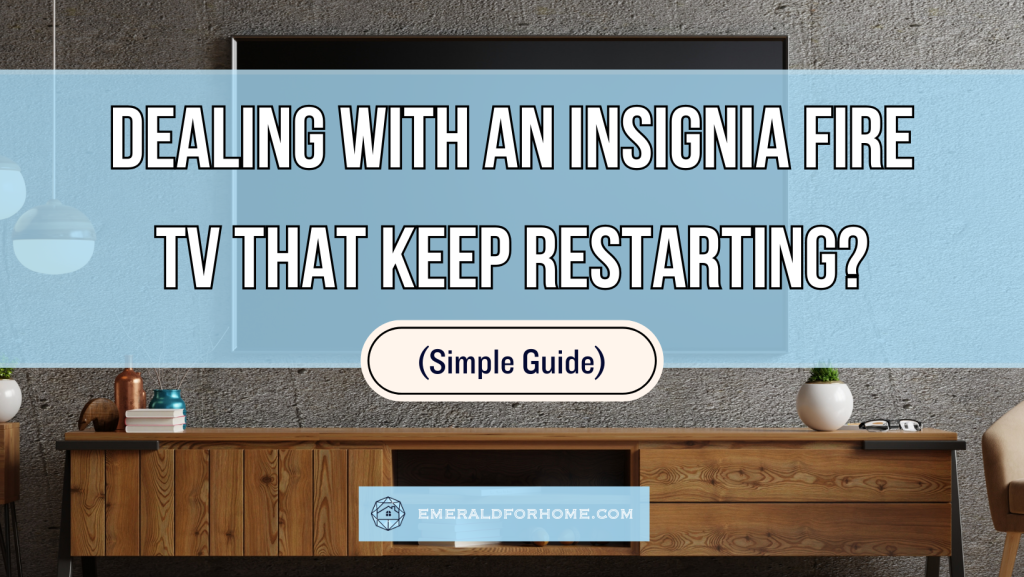An Insignia TV that won’t stop restarting is likely having issues with its power supply – note that this includes the outlet just as much as the power cable itself!
We’d also recommend keeping your TV powered off for a while to reduce hardware strain from all the constant restarts. If the issue is caused by corrupted updates, turning off your Wi-fi won’t work, since your device will still be stuck with bad data.
A factory reset may be needed, though the problem may reach a point where even sifting through necessary menus becomes impossible. Thankfully, you can still factory reset your Insignia unit using only the buttons your TV comes with!
A TV that’s constantly restarting is exhausting to troubleshoot. In extreme cases, you may not even be able to control your screen for more than a few moments before it resets yet again! We’ve dealt with this problem before – and we sincerely hope to help you handle it too.
Why Does Your Insignia Fire TV Keep Restarting?
Insignia Fire TV vs Amazon Fire TV

The main advantage Insignia Fire TVs have is that they’re more budget-friendly than their closest Amazon Fire TV counterparts. They’re also much easier to find in stores, as Amazon actively tries to limit resellers for many of their products – Amazon Fire TVs among them.
That’s where the advantages end. Insignia TVs use cheaper components than their Amazon counterparts and sometimes strip down or sacrifice features to keep them affordable. They also release software updates less frequently than Amazon does for their Fire TVs.
In general, Insignia Fire TVs can expect to encounter the same issues that affect Amazon Fire TVs, though likely at a greater frequency or severity due to the hardware disparity.
Check Your Power Supply
There’s a chance that your Insignia Fire TV’s constant restarts may be due to an errant power supply. Your power cord could be plugged in improperly or otherwise broken, leading to intermittent power flickers while in use.
Unlike most electronics, TVs typically don’t come with batteries – this means that power loss will cause immediate device shutdown.
Make sure that your power cable doesn’t have any visible damage to it. Straighten out any twists or kinks in the cable to ensure consistent power flow.
You can patch up small tears in your cable with electric tape, but any damage that exposes wiring or filaments warrants a full replacement.
It’s also possible that your outlet is the problem, so try plugging your Insignia power cable into a different socket to confirm it for yourself.
Keep Your Insignia Unit Powered Off For A Bit
The last thing you want to do for a device stuck in a boot loop is to keep it going! Unplug your TV and let it be for around a minute or two, as this allows your hardware to reorient itself.
Let your device rest before checking if the boot loop stops – if you’re lucky, it’ll end here!
Would Disconnecting My Wi-fi Network Help?
An Insignia TV boot loop could be caused by your device trying to install a corrupted update. These TVs always restart to install firmware updates, which can cause boot loop cycles if the update isn’t being processed properly, forcing your device to initialize again and again.
Turning off Wi-fi would help avoid corrupted updates, but it won’t do a thing if a compromised update has already been downloaded – your TV will be stuck trying to incorporate that into its firmware.
Not to mention that boot loops have a habit of locking down your TV screen, making it difficult to navigate menus or even accomplish other simple tasks.
Factory Reset Your Device
Factory resetting your device is a last resort, but constant restarts from a boot loop warrant it. Letting a boot loop continue not only leaves you short of a device but makes the software corruption issue even worse (and strains your device hardware too!).
- Press the Home button
- Navigate to “Settings”.
- Go to “Device and Software”.
- Select and confirm “Reset to Factory Defaults”.
You could factory reset your device with a remote control, as seen in the video above. Unfortunately, boot loops may reach a point where they take up the whole screen with constant unwanted restarts, making even simple menu options impossible to utilize.
We’re glad to say that you aren’t out of options quite yet: you can factory reset your Insignia Fire TV without a remote or even a working screen! All you need is the power button!
- Unplug your TV, then press and hold the power button. Keep it held as you plug your TV back in, which boots your deice into the Android Recovery menu.
- Click your power button (this moves you down the options).
- When you reach “wipe data/factory reset”, press and hold until the line turns green.
- Release the power button, then confirm your factory reset.
If the boot loop still won’t stop, you’ll have to call in professional technicians to help. Insignia TVs are produced by Hisense, so you’d have to run product queries through their site’s contact forms. You could also opt to run it by your retailer and have them handle it for you.