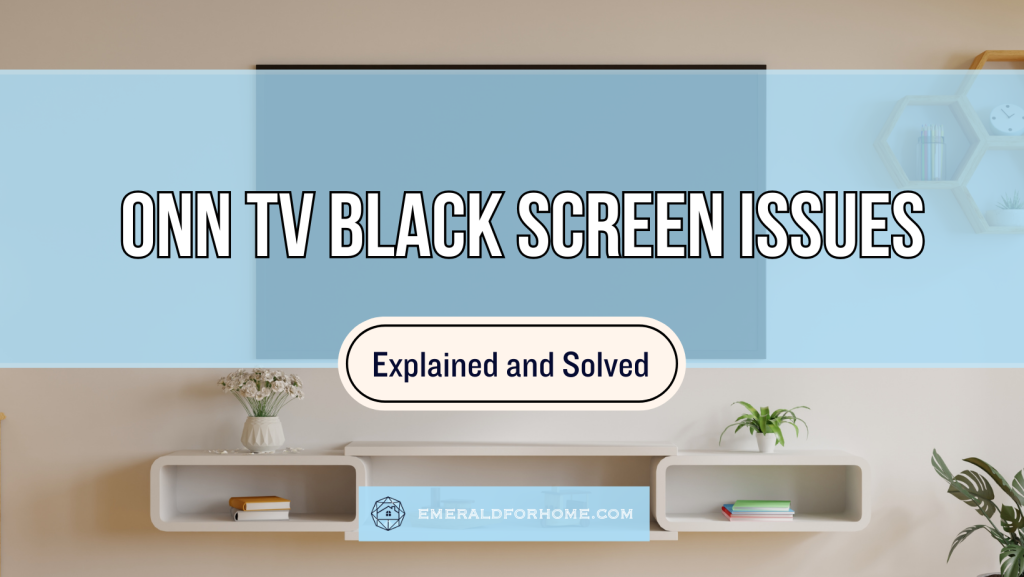ONN TV black screen problems can be caused by the following reasons:
- It’s been set to the wrong input source.
- The HDMI cable has been compromised.
- Random bugs in the system (Cold boot your device).
- It needs a software update.
- It’s due for a factory reset.
While ONN TV black screens can look daunting, addressing the specific issues is mostly a matter of knowledge, not experience. Be patient with yourself and handle the issue at your own pace – you’re bound to fix these black screen problems in no time at all!
Breaking Down ONN TV Black Screens
Black Screens VS Complete Shutdowns
While the problems may seem similar at a glance, your ONN TV getting a black screen is pretty different from your ONN TV being completely shut down. Solutions that work well for one aren’t guaranteed to yield good results for the other.
The biggest distinction between these two scenarios is that an ONN TV with a black screen still has its standby lights active. This light is there to let users know that the TV is both receiving power and performing rudimentary operations.
Dealing with an ONN TV that won’t turn on requires a whole new approach. If you’ve still got the standby light active on your TV, keep on reading.
Make Sure You’re On the Right Input Source!
One of the more overlooked causes for ONN TV black screens is definitely mixed-up input sources. HDMI cables can only handle one device’s inputs, so users with multiple input sources (i.e. gaming consoles, extra streaming boxes) have a good chance of encountering this issue.
If you’re getting a black screen on your ONN TV despite the connected devices all being active, try swapping over to the other HDMI input source. It’s much better to check for an obvious solution than to realize your mistake in hindsight, so always play it safe here!
Test Your HDMI Cable

If you’re on the right input source, the next potential culprit for your ONN TV’s black screen might be a ruined HDMI cable. HDMI cables are responsible for handling audio data, video data, and even control inputs, which is a hefty workload for just one cable.
HDMI cables aren’t actually a singular cable, but a bundle of smaller wires working together. This means that even superficial damage could have a drastic impact on your HDMI cable’s overall functionality, such as disabling its ability to transmit crucial video data!
You can test for the issue by swapping your HDMI cable with another one on hand. If the problem was with the old cable, your ONN TV’s black screen should disappear.
It’s worth mentioning that HDMI cables could be partially damaged, impairing their capability rather than disabling them outright. For instance, your ONN TV with a black screen may still have working audio. These partial failures tend to be the best indicator of HDMI cable damage.
Power Cycle Your Unit

The earlier methods are intended to filter out setting conflicts and other deliberate errors. If you’ve reached this point, there’s a good chance that your ONN TV’s black screen has been caused by a glitch or some other random occurrence.
The particular causes here are very difficult to isolate – much less replicate – so you’d generally be better off looking for a far-reaching solution to maximize your coverage.
Power cycling your ONN TV is quite effective at dealing with most of these random bugs, purges unneeded data, and clears up memory that might have been misallocated by your unit.
The process is as simple as turning your TV off, yanking out the power cable, waiting for about a minute, then plugging it back in!
The delay before powering it back is crucial, as your ONN TV needs that time to fully discharge its capacitors. Plugging it back prematurely has a chance of causing a power surge, and puts additional strain on your ONN TV’s components – shortening its lifespan.
Also, here’s a quick reminder that a power cycle is different from just turning your TV off and on. The latter only puts your TV in low-power mode. To ensure that your ONN TV has power cycled properly, keep an eye on the standby light – it has to shut down.
Update Your ONN TV Firmware (If Possible)
You might be able to deal with your ONN TV’s black screen with a firmware update, but it’s very difficult without a working display.
First off, you’d need to know exactly what inputs to use in order to navigate the TV menu and reach the software update in question. The only way to tell where you were moving, without a working screen, would be through audio cues, which aren’t guaranteed for your situation.
And that’s assuming your remote even works with your ONN TV! If it doesn’t, you’d need to use the external buttons for the task. The specific buttons you need to press vary between models, and your ONN TV model may not even have the right external buttons for you to manage.
Updating the firmware on your ONN TV is difficult with a black screen. It might even be impossible for some releases, so it may be better to move on to the next solution.
Factory Reset your ONN TV
If the black screen on your ONN TV still remains, the only thing left to try is a factory reset. Factory resetting your ONN TV pretty much returns the unit to its out-of-the-box configuration, purging all personalization, applications, and accounts present.
ONN TVs released in 2018 onwards will have an “internal” reset button at the back of the TV, accessible only with tools like paper clips. This was designed to cut down costs and minimize accidental activations. Older ONN TVs aren’t guaranteed to have this particular reset button – or even have a reset button at all!
If you can’t factory reset your ONN TV, all you can do is bring it to a service center and hope they can figure something out.