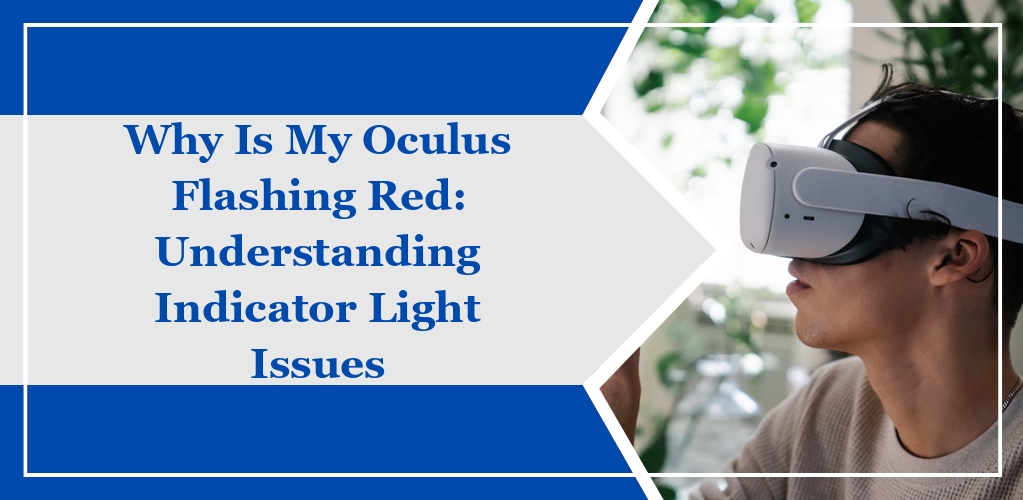When you encounter a flashing red light on your Oculus headset, it generally signals a low battery or a charging malfunction.
This can occur due to a variety of reasons related to the power supply, charging cable, or headset hardware.
Common indicators and causes include:
- Red Blinking Light: Your headset battery is depleted to a point where it needs a significant charge before turning on again.
- Solid Red Light: Often indicates that the headset is overheating.
Troubleshooting steps you should consider:
- Forced Charge: Hold the power button for 30 seconds while your headset is connected to the charger, then leave it to charge for an additional 30 minutes.
- Cable and Charger Check: Use a different charging cable and power adapter to determine if the originals are faulty.
Key Points to Remember:
- Avoid Discharging: Regular use of a power bank to charge during gameplay may lead to incomplete charging cycles.
- Cover: Prior to charging, ensure no cover is obstructing the lenses and initiating a sleep mode that may halt charging.
- Charging Port: Inspect the charging port for any debris or damage that could prevent proper contact with the charging cable.
Common Causes for Red Flashing
When your Oculus headset exhibits a red flashing light, it typically indicates a problem that needs addressing. Here are some of the specific causes:
Low Battery
Your headset might display a red flashing light if the battery is extremely low.
It’s crucial to connect your device to a charger and wait until the battery level is sufficient before attempting to use it again.
Overheating
If your Oculus overheats, it may flash a red light as a thermal warning.
Ensure that your device is turned off and allowed to cool down in a well-ventilated area away from direct sunlight.
Hardware Malfunction
A flashing red light could also signify a hardware issue.
This could stem from a problem with the internal electronics or physical damage. Inspect your headset for any visible defects and consider contacting Oculus support for a hardware check-up.
Firmware Issues
Lastly, firmware glitches can cause red flashing lights.
To address this, confirm that your headset is updated to the latest firmware version, and perform a hard reset if necessary, following the manufacturer’s guidelines.
Troubleshooting Steps
If your Oculus headset is flashing a red light, it may indicate a power issue, overheating, or a hardware malfunction. Follow these steps to identify the cause and resolve the issue.
Battery Check and Charging
Ensure your headset battery is properly charged.
Connect your Oculus to the original charger using the charging cable that came with it.
Perform a forced charge if necessary by holding the power button for 30 seconds while connected to the charger, then leave it to charge uninterrupted for at least 30 minutes.
Cooling Down the Device
Prevent your device from overheating.
If the headset has been in use for an extended period, turn it off and allow it to cool down.
Avoid using it in hot environments and keep it away from direct sunlight.
Resetting the Device
Reset your Oculus headset to clear any software glitches.
Hold the power and volume (-) button on your headset for 10 seconds to perform a hard reset. This action can resolve issues that a standard restart does not.
Updating Firmware
Regularly update your headset’s firmware.
Check for updates in the Oculus software on your paired device. Outdated firmware can lead to performance issues, including a blinking red light.
Inspecting Hardware Connections
Examine all physical connections. Check the headset’s charging port for any debris or damage.
Also, verify that all cables are securely connected and in good condition. Replace any damaged wires or components to ensure proper functionality.