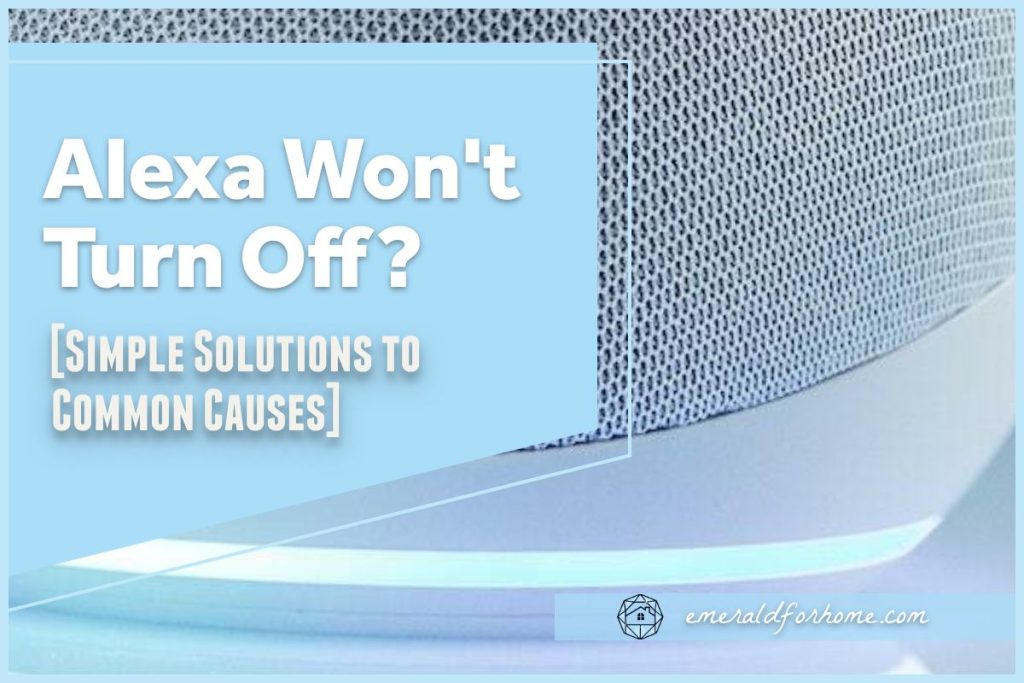Sometimes, Alexa can be a little disruptive. There are definitely times when their input is unwanted, and if you’ve reached the point where you want to turn them off, they’ve probably worn your patience very, very thin.
Unfortunately, sometimes Alexa just won’t turn off – seemingly ignoring your command and souring your mood even further! Why won’t my Alexa just turn off?
Echo devices aren’t trying to be spiteful – there’s probably some active setting preventing Alexa from accepting the command to turn off. Your Alexa might be muted, in sleep mode (w/follow up enabled), or simply not connected to the internet. If you just want Alexa to shut off right now, remember that unplugging your Echo device is always an option!
We’ll be going over some of the most common reasons why Alexa won’t turn off – and exactly what you need to do to wrap all of these problems up in no time flat!
Why Won’t My Alexa Turn Off?
Alexa could be Muted
If your Echo device is muted, Alexa won’t be able to respond or even hear your commands. Fortunately, it’s pretty easy to tell if your Echo device is muted – there’ll be a solid red ring light that won’t go away. To unmute your Echo device, press the mute button again. Alternatively, use this voice command, “Alexa, unmute.”.
It’s also possible to unmute your Echo device on the Alexa app, but it’s the most tedious option available given all the menus you have to go through.
Alexa may be in Sleep Mode (w/ Follow Up Enabled)
Alexa’s “Sleep mode” is a setting that mutes your device and disables notification updates. This minimizes disruptions and reduces power consumption (relevant if you were using battery bases), but Alexa will become a lot less responsive.
While you should be able to tell Alexa to turn off even with Sleep Mode active, it has a unique interaction with Follow-Up Mode that removes this option. If Follow-Up Mode is active, Alexa will simply enter a low-power mode instead of shutting off entirely. Repeated commands will simply be disregarded, which can make it seem like Alexa is ignoring you!
Here’s how you can turn off Follow-Up mode in the Alexa app:
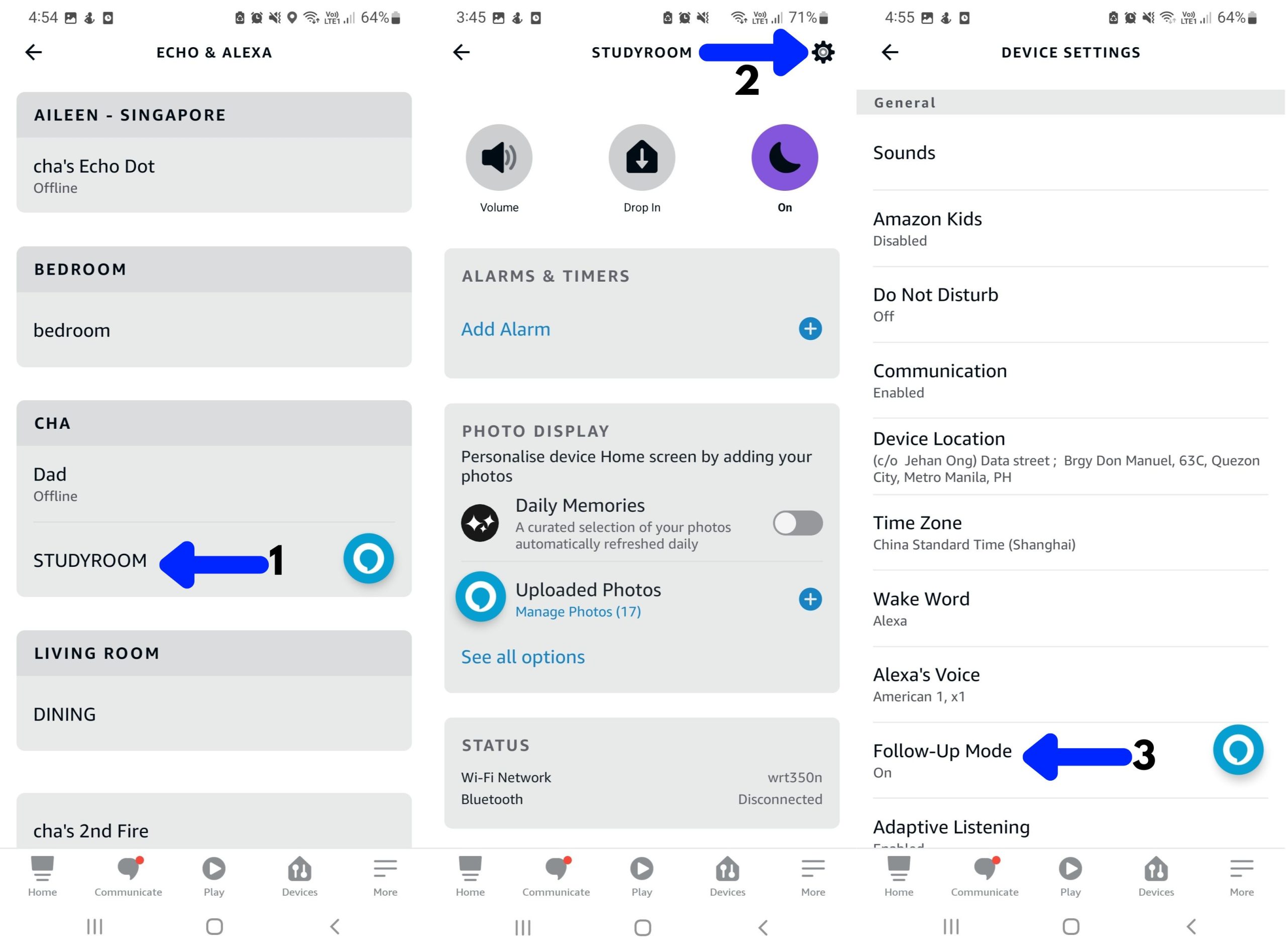
- Look for your device of choice (Under “Echo & Alexa”).
- Click the “Device Settings” icon on the upper right.
- Disable “Follow-Up” mode from your menu.
Alexa Isn’t Connected to the Internet
Alexa doesn’t just process complex data through Amazon servers – it processes everything that needs “thinking”, and even the most rudimentary inquiries aren’t exempt from this.
Without Wi-fi, Alexa can’t “think” period. It still maintains schedules or routines and can play music on demand with Bluetooth, but it won’t be capable of independent data interpretation.
Even a voice command as simple as “Alexa, turn off” won’t be understood by your Echo device without the support of Amazon’s cloud-based servers!
If Alexa can’t connect to Wi-fi, it won’t be able to take voice requests – even just to turn itself off! Instead, it’ll say something along the lines of, “Sorry, something went wrong.”, which, fortunately, makes it a very easy problem to identify.
Manually Unplugging Your Echo Device is Always an Option!
If Alexa isn’t shutting down despite the changes made (or if you’ve just lost your patience), remember that unplugging your Echo device from the wall socket is a perfectly safe option! It won’t damage your Alexa at all – in fact, it’ll clear residual electricity and temporary files, improving your overall performance!
Do note that if you abruptly unplug an Echo device, you may have to manually pair it back with your smart home hub once it boots back up. It also won’t retain your music playback progress, so your Echo device will start playing any running albums from the top again.
Final Thoughts
It can be annoying when Alexa won’t turn off, but it’s usually due to settings rather than glitches or software problems. All you have to do is go through your Alexa app to sort it out, and you’ll probably be done in a matter of minutes. If you just want Alexa to stop making weird noises though, don’t be afraid to simply yank out the power cable!