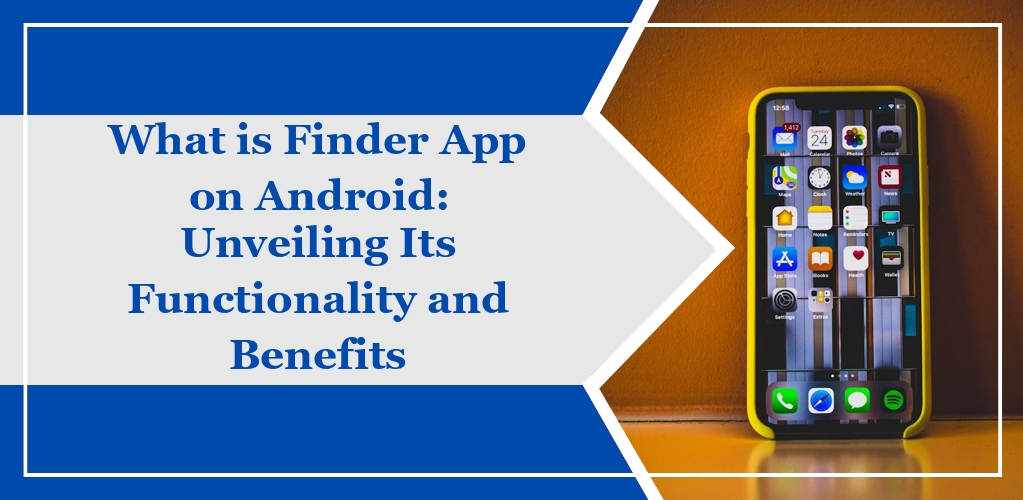The Finder App on your Android device is an integrated tool designed to enhance the searching capability within the device. It allows you to effortlessly locate various types of content, including apps, settings, and media files.
On Samsung devices, it is also known as S-Finder.
Key Features:
- Global Search: Perform searches across the entire device.
- Convenience: Access search from the home screen or via a dedicated app icon.
- Versatility: Capable of internet searches in addition to device content.
Using the Finder App, you can quickly navigate through your device’s digital landscape, which otherwise could take considerable time if done manually.
Imagine you need to access a setting on your device, but you are unsure where it is located within the menus; the Finder App can significantly speed up this process.
Moreover, if you are looking to find specific files, photos, or documents, the Finder App can sort results by a variety of filters such as name, type, or date, bringing precision to your search efforts. For example:
| Filter | Usage |
|---|---|
| Name | Find items with specific names |
| Type | Search for items of a particular file type |
| Date | Locate items from a certain time period |
For residents in Australia, be aware that there is another application named Finder which serves a different purpose – this is a finance tracking application and not related to the device search tool.
Features
The Finder app on Android enhances your device’s functionality with various features designed to streamline your search and organizational experience.
Search Functionality
The app’s core feature is a global search capability that allows you to quickly find files, folders, and other items stored on your device. You have the ability to look for specific files by name, type, or date.
User Interface
The user interface of the Finder app is intuitive, making it easy for you to navigate and access files or information.
The primary elements include a prominent search bar and a well-organized files tab.
Customization Options
You have customization options at your disposal with the Finder App which lets you tweak search preferences and display settings to better suit your individual needs.
Integration with Android
Finally, the Finder app is fully integrated with the Android system, offering a seamless experience that complements your device’s built-in file management and organizational tools.
Comparison with Other Apps
When assessing the Finder app on your Android device, you naturally compare it to other apps with similar functionalities.
Each app offers distinct features tailored for file management and search capabilities.
Google Files: Google’s file management app is known for its ease of use and offers efficient file cleaning suggestions. Unlike Finder, it provides cloud integration with Google Drive.
Solid Explorer: A third-party file manager with a two-pane interface for easier file operations. You have access to a multitude of network options and cloud storages, something the Finder app might not offer comprehensively.
ES File Explorer: Once a favorite, this app has fallen out of favor yet offers a range of tools, including an app manager and task killer. It’s more encompassing in utility compared to the straightforward Finder app.
Astro File Manager: With this, you enjoy organizing and archiving capabilities but might experience a steeper learning curve compared to the intuitive nature of Finder.
- Search capability: Finder offers a global device search, which is more focused compared to broader Google app functions.
- Specialized tools: Apps like ES File Explorer offer task managers and download managers, whereas Finder keeps it targeted to searching files and apps.