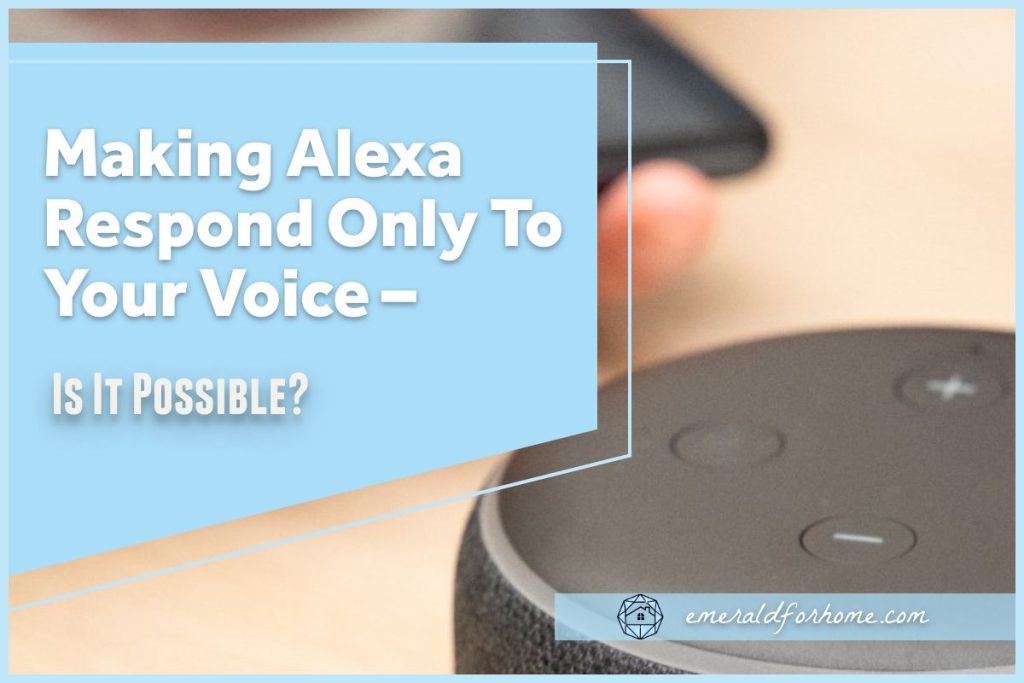Amazon’s Alexa is an awesome digital assistant that helps millions of users, across thousands of homes, manage their day-to-day lives and responsibilities. Pretty much anyone can ask Alexa anything and get helpful answers, but sometimes that’s exactly what you want to avoid.
Getting Alexa to respond only to your voice seems like a great precaution to help with issues like sensitive data (account information) or finances (purchase history). Is it possible to get Alexa to respond solely to your voice? If not, what’s the next best thing you can do?
Sadly, there’s no direct way to get Alexa to ignore everyone else’s voice. That doesn’t mean you’re helpless – you can limit other interactions and protect your data in a few different ways like utilizing voice profiles or lowering your Echo device accessibility.
While you can’t expect to get Alexa to respond only to your voice, you can lock sensitive information and transaction power behind certain security measures. Here’s how you can set that up and protect your personal data to the best of your ability!
Can I Get Alexa to Respond Only to Me?
Unfortunately, you can’t get Alexa to respond to your voice alone – it’s just not a toggleable setting Amazon made available. So long as Alexa is capable of responding to voice commands, it won’t constrain itself to specific users.
If you’re willing to get a little creative though, you can gate certain Alexa features behind voice profiles to protect sensitive processes and information.
We’ll go over what voice profiles have to offer in the next subheading.
Voice Profiles
Alexa’s “Voice Profiles” is a feature that lets Alexa familiarize itself with your speaking nuances, helping facilitate more fluid interactions and reducing the chance of misinterpretations. Most users stop at “personalized experience” and just see it as Alexa being able to understand them better –convenient yes, but not particularly useful.
Voice profiles offer a little more than you might expect – especially for adult accounts!
If you successfully link an Alexa voice profile to your Amazon account, you’ll be able to ensure that others won’t be able to utilize your credentials or access your personal information.
For instance, “random” users won’t be able to peek at your calendar schedule or add items to your Amazon shopping list. You won’t be able to monopolize Alexa’s responses to your voice alone, but you can restrict the features non-voice profiled users can utilize.
Here’s how you can set up voice profiles on your Echo device.
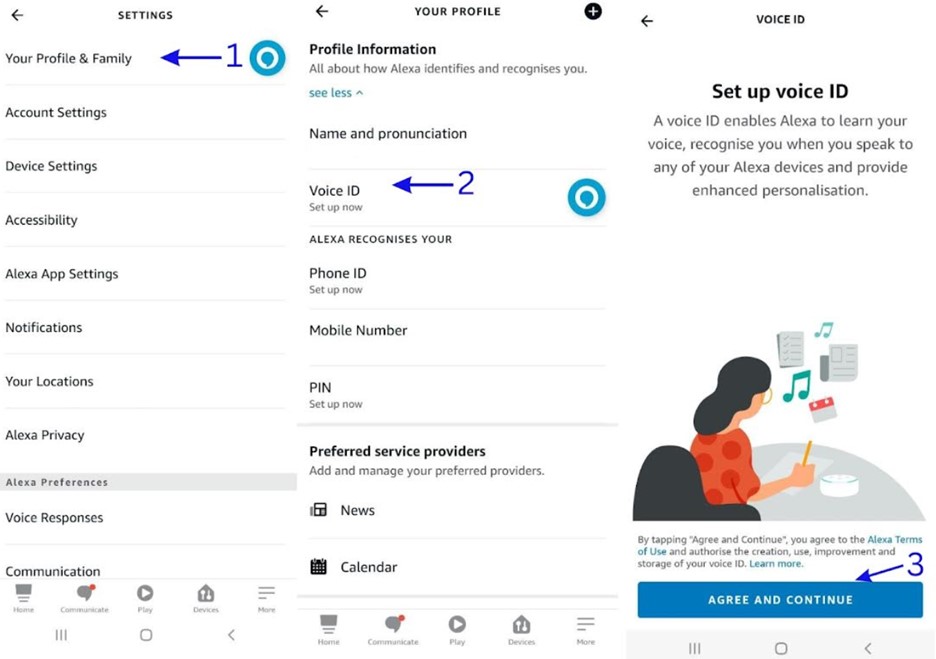
- Open “Settings”, then tap “Your Profile & Family”.
- Under “Profile Information”, select “Voice ID”.
- Simply choose “Agree and Continue” and follow further instructions.
Reducing Alexa Accessibility for Strangers
Using voice profiles is one of the best ways to secure sensitive information on your Echo device, but if you’re worried about false wakes or interrupted commands, it may be worth considering actively reducing Alexa’s accessibility to other users.
Don’t worry about it affecting you much – these are mostly small changes aiming to deviate a bit from default settings. The one genuine inconvenience here (PIN code usage) is mostly circumvented if you have a registered Alexa voice profile.
Change the wake word
Wake words can be viewed as triggers for Alexa responsiveness, prompting your Echo device to pay attention to queries or requests. By default, your device’s wake word is “Alexa”. Most people who walk into your home would assume the same and call it out.
By changing your wake word, you not only reduce the risk of unwanted Alexa activations but also make it more difficult for others to use your home Echo device without your assistance.
Amazon only offers a short list of available wake words (Amazon, Alexa, Ziggy, Echo, and Computer), but people who are unfamiliar with Echo devices aren’t likely to guess the right one unless they try to brute force through the whole list!
Mute the device before you leave
If you’re worried about people messing with Alexa after you leave the house, you could mute the device before going off for errands. You can do this with a voice command (“Alexa, mute.”) or by pressing the mute button on your Echo Dot.
A muted device will display a constant red light, which won’t be subtle. It’ll turn off the microphone and stop listening, so unwanted users can’t undo this with voice commands.
Undoing the “mute” setting requires either passing familiarity with your Echo model (to locate the mute button) or access to that device through the Alexa app. A muted device should be an effective deterrent against unwanted Alexa usage!
Consider Using a PIN Code
Finally, you can opt to lock Alexa’s responsiveness behind PIN code inputs. Unknown users will need to input a PIN code on their Echo device to grant Alexa permission to respond to them. People with registered voice profiles are exempted from this, as they’re seen as trusted users.
You can have certain Alexa skills locked behind PIN codes, but doing so can make their usage awkward for day-to-day life. Also, not all skills support this security feature.
Instead, we’d recommend setting a profile PIN. A profile PIN is set on your Alexa’s voice profile menu, and locks access to your personal information behind that code.
This does mean that you’ll have to input your code every time you want to access or modify that data, but it’s a small price to pay for improved personal security and peace of mind.
You can arrange this from the Voice Profile Menu on Alexa!
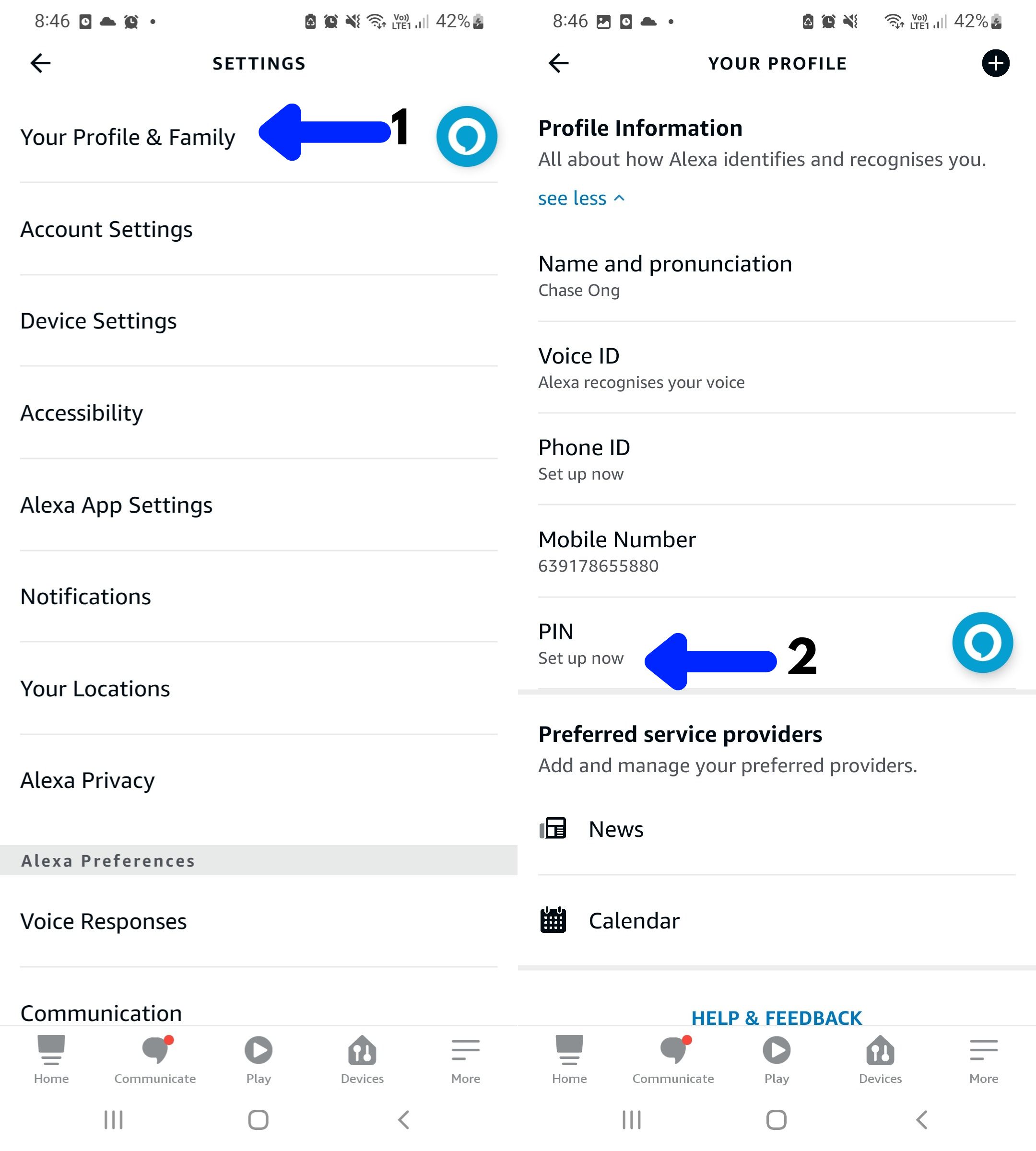
- From the “Settings” tab, go to “Your Profile & Family”.
- Under “PIN”, choose “Set Up Now”, then follow further instructions.
Final Thoughts
While you can’t get Alexa to respond only to your voice, you can prevent random users from accessing your personal information with Alexa’s voice profile feature. This security measure is relatively safe – though it may be fooled by voice impersonators or voice changers! Do note that there’s a very big difference between voice profiles, voices, and voice packs though!
You could also reduce your Echo device accessibility to reduce the chance of random, or at least unwanted, Alexa activations. This can be done by changing the wake word, muting your device, or enabling required PIN code inputs before Alexa is allowed to respond.